The numbering in Word 2007 is only slightly less confusing that it has been in previous versions and it still gives lots of folks heartburn when they use it. Following the steps below should clarify the process and make it a bit easier for you.
- On the Home tab, in the Paragraph group, click on Multilevel List.
- Use the drop-down arrow to open the List Library.
- Select Define New List Style.
- The Define New List Style dialog box is displayed.
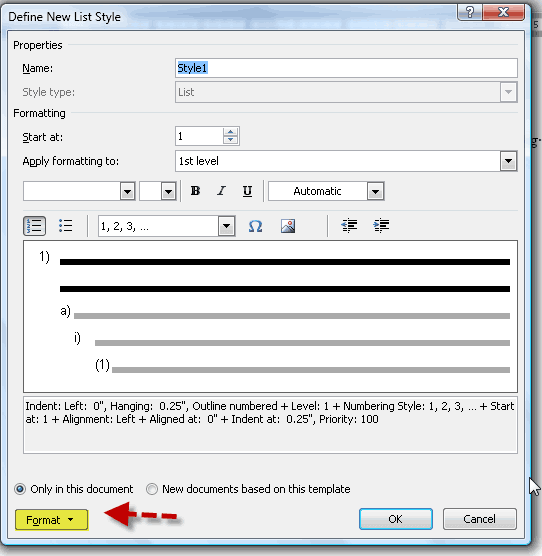
- Name your List Style using something that is intuitive to you.
- To get access to all options for the list, click the Format button.
- Click Numbering.
- As with any multi-level list, it is a good idea to associate each list level with a paragraph style.
Once you have created your list style, it will appear under the List Styles heading on the Home tab, under Multilevel Lists. You can click an icon to apply that list to text.
You can also make use of the Apply Styles task pane using the CTRL + Shift + S shortcut, just like you do with any other style. If you attached paragraphs styles to list levels, it will be easier to apply the paragraph style to text directly.
To modify a list style, follow the steps below.
- On the Home tab, in the Paragraph group, click on drop-down arrow next to Multilevel List.
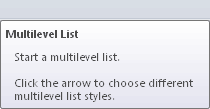
- The Current List will be displayed.
- Find the list you would like to change and right-click on it and select Modify from the context menu.
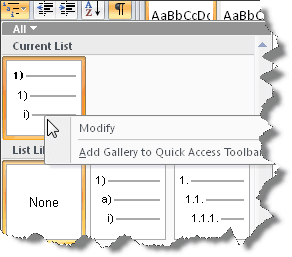
I hope this has demystified some of the numbering in MS Word 2007 for you!
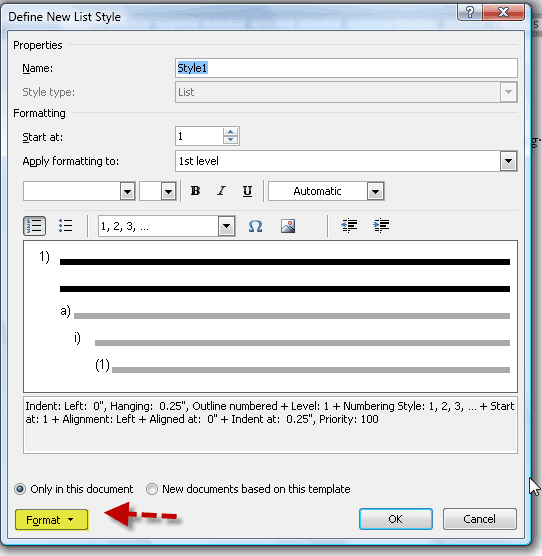
Thank you so much for this well-written piece. I am familiar with multilevel lists, to a point that is. I have created a List Style for a Paragraph format entitled Heading1Note. I need the word Note to appear before the text, which is why I’m using list styles. Is there a way to modify a list style on the fly so that I can change the word Note to Warning and apply it to all applicable instances?
Any way you could send me an example of what you are trying to accomplish so that I could better help you?
I have been looking for some information on how to move a list style to the style gallery so that it is available for all documents. I work at a hospital and we have been using WordPerfect for years. We have thousands of documents that need to be converted to Word. I am able to open a document and create a new style by using Define New List Style, but how do I make that style be available for the next document? I have discovered that if the style shows in the Lists in Current Documents section I can right click and ask to Save in List Library. But if it shows in the List Styles area I can only modify it. When I have finished creating my new style, it never shows in the Current Documents section so I am unable to save it to the List Library. Any suggestions?
Thank you.
Which version of Word are you using? Please let me know and I will attempt to resolve this issue for you.
I have exactly the same problem as Deb Auch (above), I am using Word 2010.
I am assuming you are talking about a numbered list Janice.
From a document that has the correct number formatting,
use Save As to create a template. Then create a document based on your new
template and use the Insert File dialog box to bring in an existing document
that you want to reformat.
I hope this is helpful to you!
Carol, we are using Word 2007. I am clicking on Mulit-level List and clicking on Define New List Style. I am creating the new style and clicking the radio button next to New documents based on this template. That created my style and it shows under Multi-level List, List Styles, but that is only for NEW documents. We have thousands of documents that have already been created that we would like to modify using this same list style.
Is there a way to create the List Style and then have it show up in the List Library? It seems like the List Library is available for every document, regardless if it is new or old.
Thoughts?