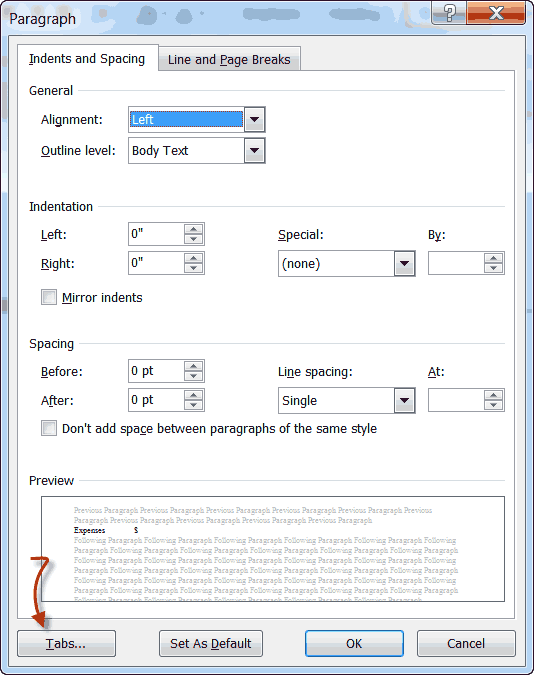You may be familiar with the much used right-aligned tabs or decimal tabs, especially when you have a very wide column and your tab will cover a large area. I often see tab leaders put into use when a Settlement Sheet or Disbursement Sheet is done at the end of a legal case and money has to be accounted for. It gives a very nice, neat appearance and helps the eye to follow to the side of your page.
Follow the steps below to learn how to use Leaders in your Tab Stops.
- Place your cursor in your paragraph whose tabs you are going to set.
- Click on the Home tab of your Ribbon.
- In the Paragraph group, click the small icon at the bottom right to display the Paragraph dialog box.
- Click the Indents and Spacing and then click the Tabs button at the bottom of the dialog box to display the dialog box.
- Key in the tab stop measurement of your choice and alignment.
- Select a Leader from the choices available to you.
- Click on Set.
- Click on OK.
In the screenshot below, you will see that I have chosen to use the Dot leader.
Nice neat appearance and very easy to do!