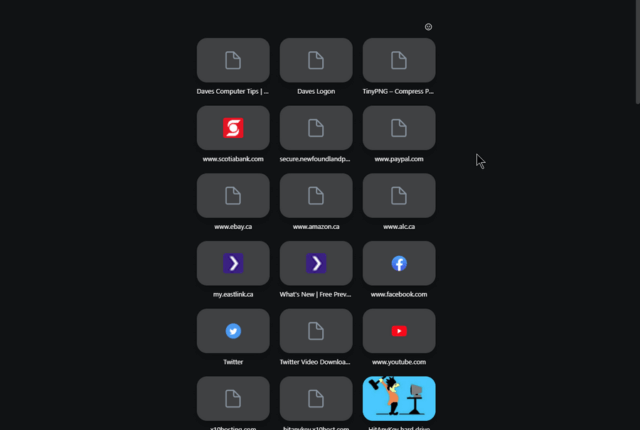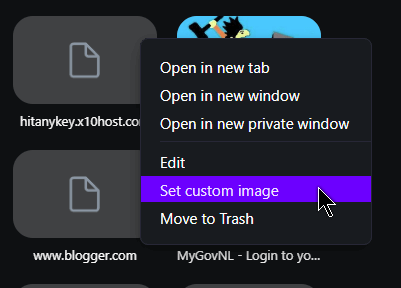Opera Speed Dials – I always referred to them as “bookmarks on steroids“. First created by Opera, copied by everybody else. 🙂
The last few Opera updates became a nightmare with issues. I think I got everything straightened out. One thing I noticed with my Speed Dials, most were just greyed-out squares. Like this:
Opera managed to grab a few logos from websites but most were grey. If you hover your mouse over a speed dial without clicking you will see three little dots appear in the top right-hand side of the thumbnail. Clicking on that will give you a menu of options. Right-clicking on the speed dial will get you the same options. I was looking for some refresh options.
Your choices include: how you want to open it, edit it, trash it, or the newest option, “Set custom image”. I decided to experiment with my own HitAnyKey logo. I clicked on Set custom image and navigated to where the image was saved on my hard drive, selected it, and that was that.
For the others, I’m going to go to the pages in question and save the logos myself onto my hard drive and set them up manually. DavesComputerTips is my first speed dial. So I went to the site, downloaded the logo (right-click and save image), and set that up as the speed dial logo.
The picture I used on my own was 979×742 in size. Dave’s logo was 334×33. The smaller logo did not scale well. All you see is “mp”. It looks like some will need a bit more customization.
I opened my photo editor, Photofiltre 7, and created a new blank image, in this case, 640×480. Since most of Dave’s letters are white against a black background, I set the background colour of this image to black. Then I copied and pasted the logo onto it. Then I scaled it up a bit from 334 to 640, Saved it, and then set it as Speed Dial.
The before and after.
Note: Opera GX does not offer this custom image setup.
For more Opera articles click here.
For more Photofiltre articles click here.
—