Following Jim Hillier’s excellent article, How To Easily Decrapify A Windows PC, I just came across another handy program, Bloatbox, that will rid you of apps/programs that Windows thinks you need. In fact, I have recently been playing with an old Sony Vaio which one of my customers has become very attached to and wanted to be upgraded, so I’m fitting an SSD and installing Windows 10 32-bit. This is to free up resources, especially since the machine is only fitted with 4GB of RAM with Windows 10 x86 only seeing 3.5GB of that RAM. With all the bloatware that comes preinstalled, we’re looking at memory usage of around 40% and the idea is to reduce that to a more manageable level.
Bloatbox
I was originally looking for a lite version of Windows 10, couldn’t find one, and came across Bloatbox by accident. The interface is self-explanatory meaning you can add or remove Windows apps and features in the remove section to the right. A word of warning though – if you’re not sure what an app does, it’s probably best to leave it alone. The other apps such as Candy Crush, Films, and TV are more obvious bloatware, so it’s up to you.
There is also an advanced community script that runs through Power Shell and removes features such as telemetry, OneDrive, Cortana, and others. It will prompt you along the way, but again, one must exercise caution when removing Windows features.
On the Sony Vaio, I managed to free up plenty of resources and saw RAM usage go down from over 40% to about 30%, which is a big improvement. Those with more powerful machines with more memory probably won’t notice much difference in performance but will take comfort in knowing that their PC is free of crapulous bloat that Microsoft thinks we need.
You can find Bloatbox and other useful apps on the developer’s page here, Bloatbox.
—

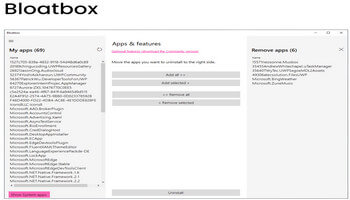
Dear Sir,
I recently used this app to de-bloat a lot of Windows apps. Unfortunately I deleted a part of Windows I use a lot in my work and that is the autofill of my name and email on certain sites. I do not know how to put this back, and I see no option on the app to undo the deleted once it is done. Could you help me?
Thanks,
Dave L