eBay Profile Page
A long, long time ago in a far off galaxy… wait… wrong story. To boldly go where no… not that one either. Here it is… there once was a man who sold on eBay (got it). Now, this was back in 1999/2000 when the world was getting ready for computer chaos, but this is not about when the computers had to switch to 2000. I’m talking about the fun of selling on eBay. I was actually pretty good at it and did it until 2008. Then life changed and I stopped, but now this guy is back at it again.
Since I have started working with eBay again I thought it would be nice to give you a little help with your eBay account, whether you are a buyer or a seller. Now, since most of you know me I like to add my own design to on-line accounts or anything that will allow me to add a little personality– and my eBay account is no different. I am a firm believer that any website where you can customize your Profile Page in any way, you should, and we are lucky that eBay allows that. Your Profile Page is an important place to show a little bit of who you are; this connection can show a little about yourself and can lead to better interactions and therefore higher sales. Now let me show you how you can add a little personality to your own eBay profile page.
How to Update Your Profile Image
Step 1: Log in to your eBay account. To do this just go to eBay and head up to the left and you should see Sign in or Register. You will want to click on Sign in. You would only use register if you have never signed up for eBay before. Just fill in your eMail and password, then click Sign in.
Step 2: Once logged in, head over to the top-left and hover over the wording Hi (Your name). This will bring up a drop-down menu. You will want to click on your user ID right under your real name. Mine is jason010105
Step 3: Now you will be on your main public Profile Page. Here is where we can see our cover image, profile image, what you are selling, and a few other features. We are here to change our Profile Image, so click on the Edit profile button.
Step 4: Once you have clicked on the Edit Profile button you will see little edit pencil icon appear on the screen. These are next to each item you are allowed to edit. We want to click the pencil icon next to our profile picture. A menu will appear with two choices: Change photo and Remove. Click Change photo.
Step 5: This will bring up your File Search window. You can search your computer and choose the right picture for your profile. Once you find the picture you want, either double-click that image or click it once, then click Open. Either way it will load your image.
Step 6: Your image will appear as your new profile picture. As you can see, I chose Twiki from Buck Rogers. If you do not remember that show then you need to Google it if you are a true Sciemce fiction fan. If you are happy with you choice, which I am, then just click the Done editing button.
See how easy that was? You can do some other things here like change your Cover Image, which is the same process as your profile, plus you can add a short “Bio” about yourself. I recommend doing all three so you can make sure your profile reflects your personality. Overall, the process for changing anything in your profile is straightforward. Now, get in there and add some style to your eBay.
Do you sell or buy on eBay?
—

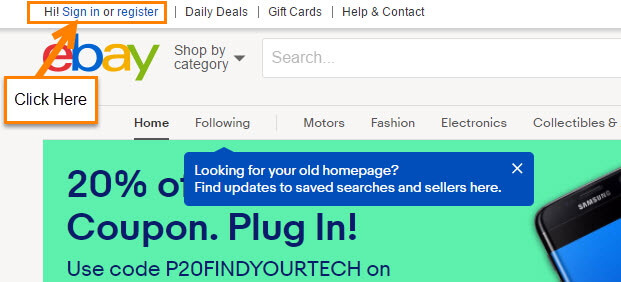
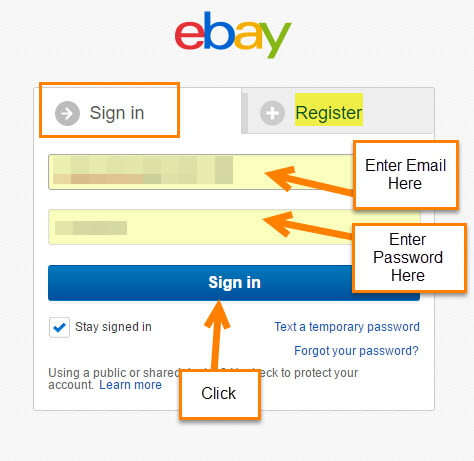
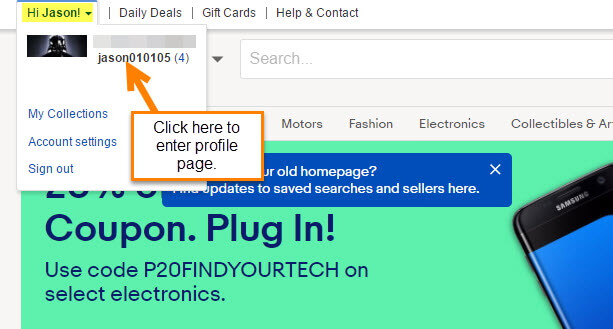
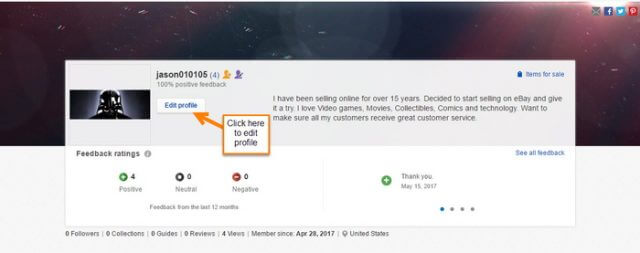
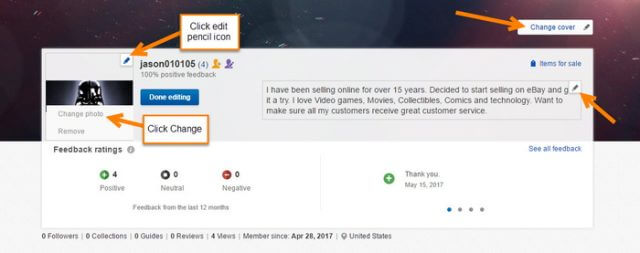
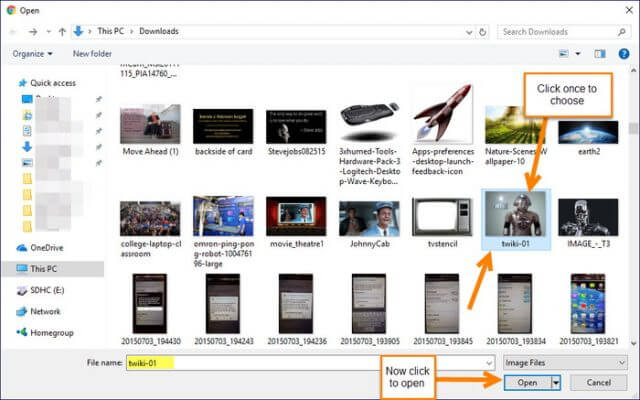
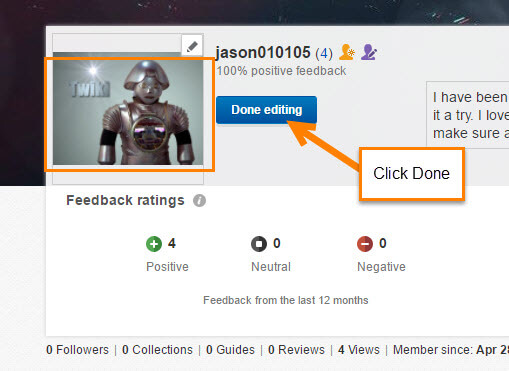
I don’t know maybe I turned feeble but when I follow these instructions I do not see any edit profile button or “pencil”. I really think eBay needs to review there instructions.
Hi Paul,
I have heard of other people having this problem in the past. Somethings you can try and yes these might be things you have tried but want to make sure to check anyway.
1. Have you made sure to be logged in first before heading to the profile page? Make sure to be signed in.
2. When logged in click on the My eBay at the top right and then clicking on your user name at the top under the ad banner. Should show the edit button. Click on the edit button
3. have you tried a different browser. Never hurts to check.
4. Clear your cookies and history. (this is just to see if it is a cookies issue)
I know eBay had issue with this years ago but that has been fixed I thought. Let me know if any of this helps you out. We need you to be able to edit your profile 🙂 darn it