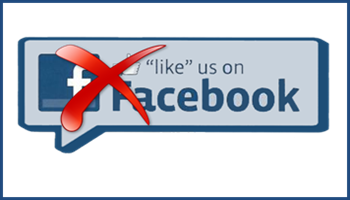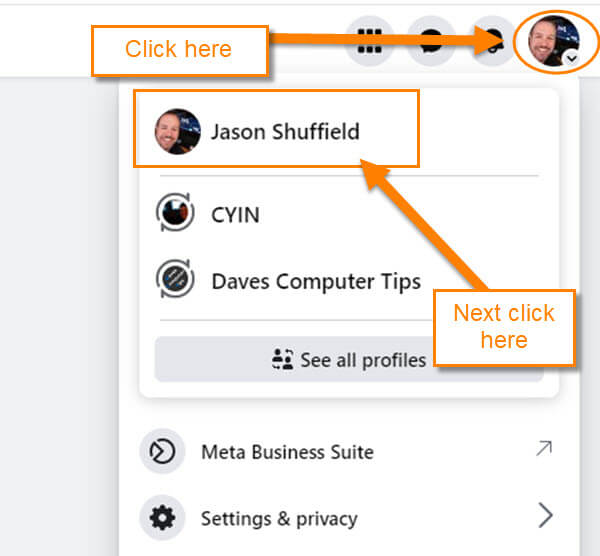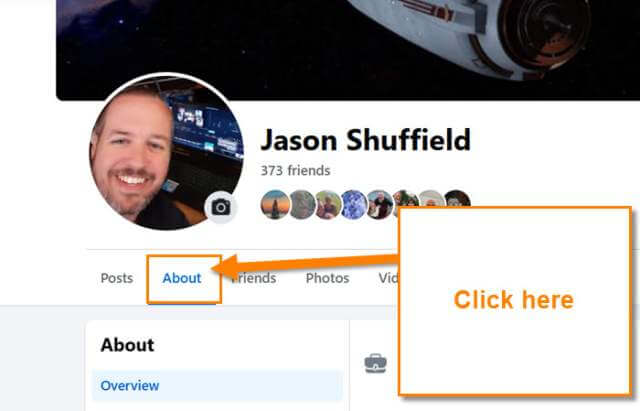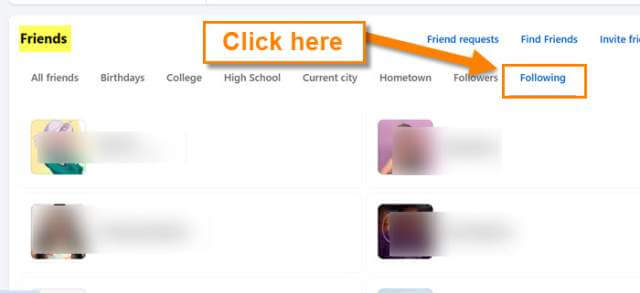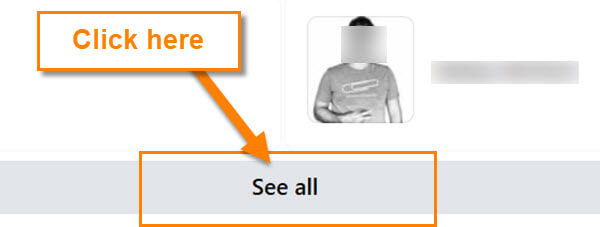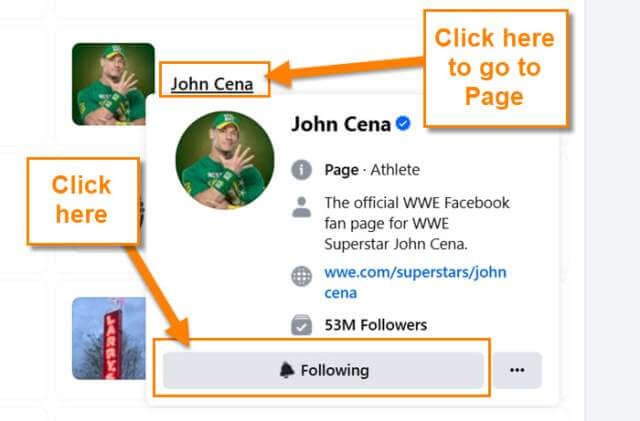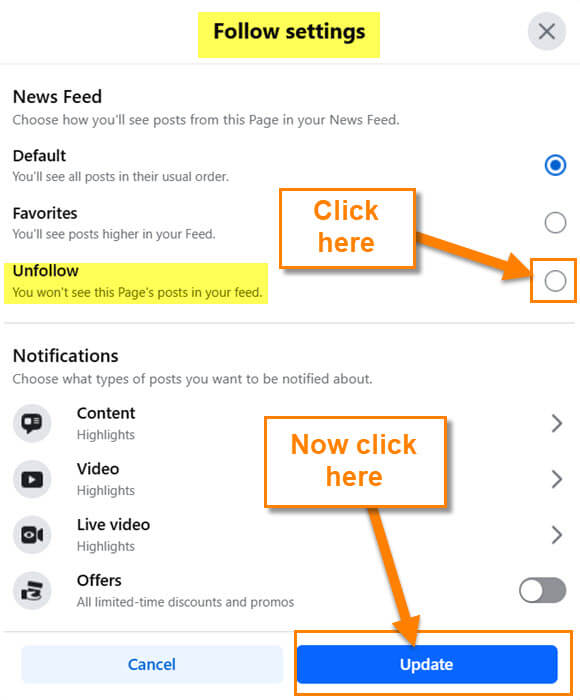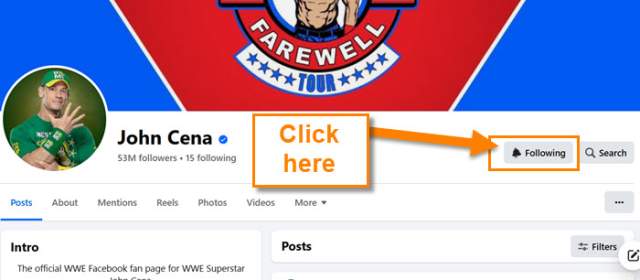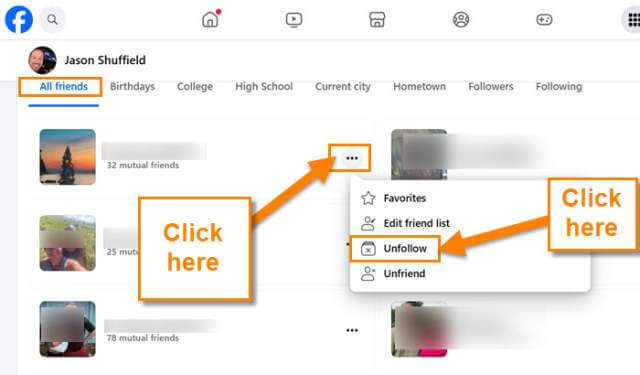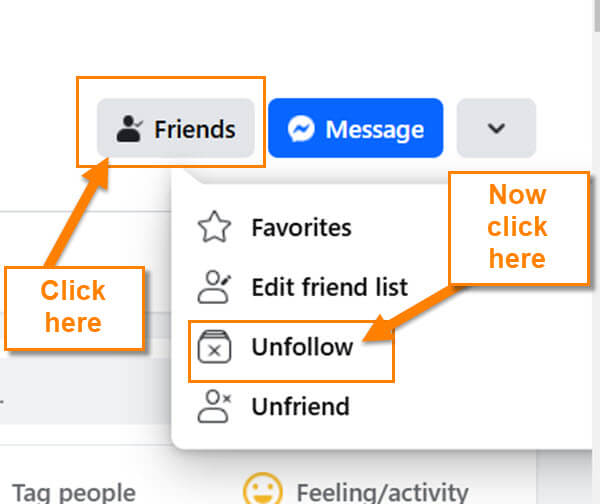Last week we covered, How To Enable/Disable YouTube Clips, and if you missed this, check it out here:
How To Enable/Disable YouTube Clips
I wanted to jump over to Facebook this week since many of us still use this platform. As I was playing around on FB I noticed a few pages and people posts. After a while, you might not want to follow these pages or people anymore. Usually, this has to do with some posts from them you don’t agree with or maybe you aren’t interested in what they post anymore. Whatever the reason, I will show you how to unfollow so you don’t see posts from them. But before we get going on this lesson make sure to check out the recent articles I have written:
- How To Hide YouTube Subscriptions
- How To Save Bandwidth On Roku
- How To Check For Software Updates Roku
- How To Fix Loose USB Cable
- How To Manage Roku TV Power Saving Settings
Now that you are all caught up, time to share my new knowledge with you.
How To Unfollow Facebook Pages/People
This will be shown on the Facebook website using my Windows laptop. The first one we will go over is Unfollowing a Page.
How To Unfollow Facebook Page
Step 1: Head on over to facebook.com and log in to your account.
Step 2: Once on your account look to the top right for your profile image. Click on that and then click on your name.
Step 3: That is going to take you to your Profile page on Facebook. Here you will want to click on the About tab under your Profile banner. Click on it.
Step 4: After clicking on that tab, scroll down to the Friends section. Once you find this section find the Following link. Click it.
Step 5: Now scroll down until you see the See all button below the list of pages/people. Click it.
Step 6: Now that all of them are showing you will want to find the page you would like to unfollow. You can use the search box at the top of this section if you know their name. Either way, search until you find the one you are looking for. Once you find it, you can hover your mouse over the image and an information window will appear. Click on the Following button at the bottom.
Step 7: Now you will see the Follow settings window. Here all you have to do is click on the circle to the right of Unfollow.
You won’t see this Page’s posts in your feed.
Time to click the blue Update button at the bottom. Done. You can also go back to Step 6 and click the Name of the page.
Step 7: That will take you to the Page itself where you can find the Following button at the top right. This is under the Cover Image. Once you click on that button you will see the same menu as in Step 7 and follow those steps again.
How To Unfollow A Friend
Step 1: Head back to the All Friends link, seen in Step 4. This will give you a list of all your friends. Look for the friend you want to unfollow. Click the 3 dots to the right of their name. A menu will appear and you can click on Unfollow.
Step 2: If you are on your friend’s profile page, look to the top right under the cover image. You will see the Friends button which you need to click on. A menu will appear and as before, click Unfollow. As you can see you are not unfriending them, you are only unfollowing them. This will cut down on the number of posts you see from them. Done!
You now know how to Unfollow a page or a friend on Facebook. Time to make your life a little less stressful. Share this with your friends and family.
—