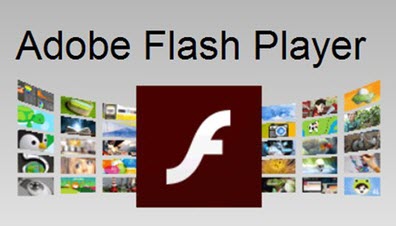A number of people called me because some of the games on Facebook weren’t working. They are all using Chrome which disables Flash by default. Of course, those days are numbered– I believe at the end of 2020. Anyway, if you are on Facebook still trying to play Flash-based games but are not able to, here is a work-around. These procedures will work on any site still running Flash.
If you go to a Facebook Flash game, you may notice in the right-hand corner of the URL (address bar) that you’ll get a little pop-out message saying the Plugin is blocked.
It looks like a puzzle piece with a red box and a little white X inside. The Plugin blocked words will disappear but the icon remains.
If you click on the icon you get a message that says Flash was blocked on this page and two options: Manage and Done.
If you want your games to play, click on Manage. Then you’ll be taken to a page full of settings. Scroll down to the Flash option and right across from it you’ll see it’s on Block (default). Click on this and switch it to Allow.
Now go back to your game and refresh it or you might see the message under the web address To apply your updated settings to this site, reload this page. Click on the Reload button.
You can also get to these settings by clicking on the little lock symbol in front of the web address and then go into Site settings.
Once you have Flash enabled, if you click on the lock symbol again, you’ll notice now that Flash is listed as an option that wasn’t there before. If it’s still not on Allow, then set it here.
—