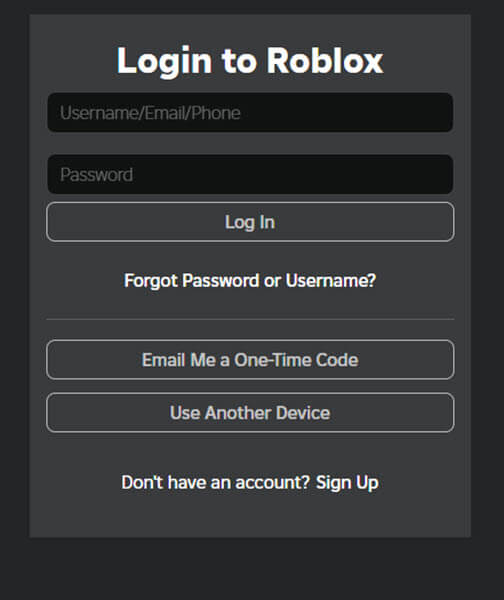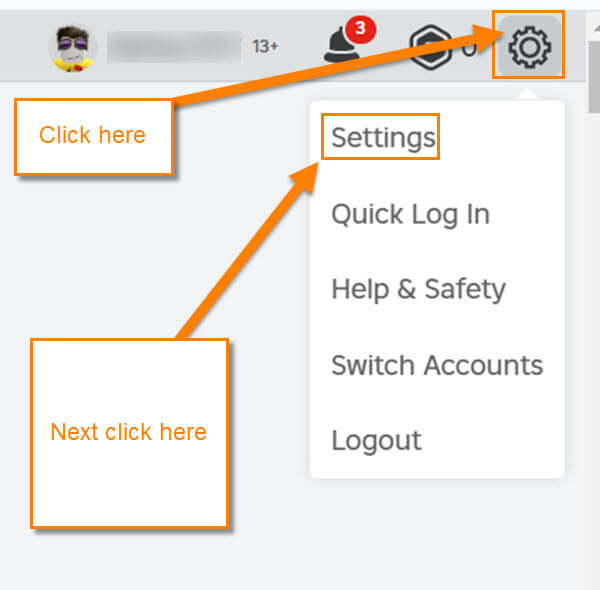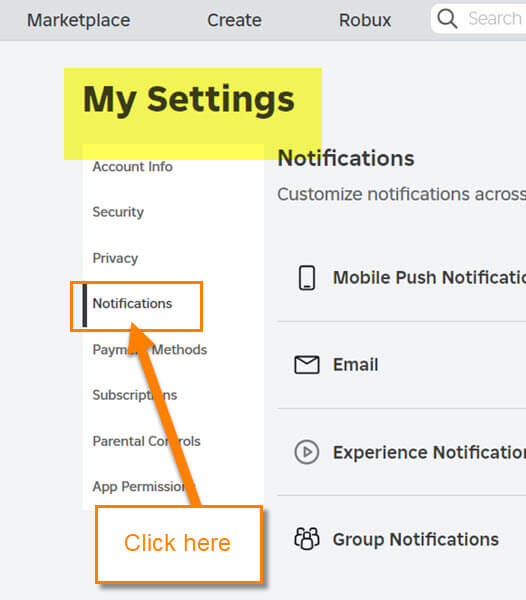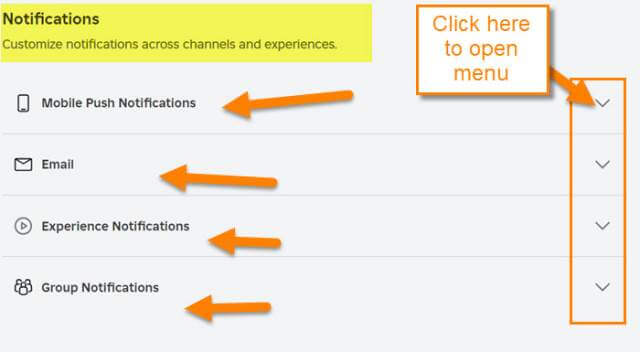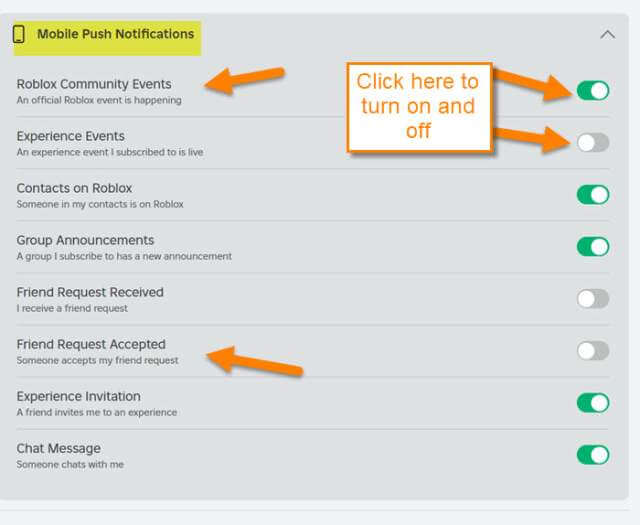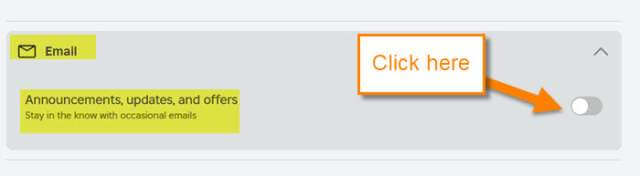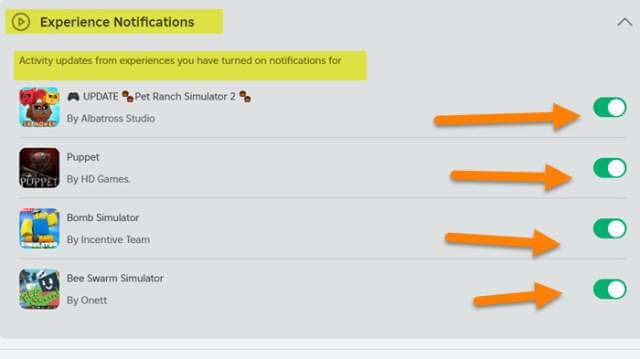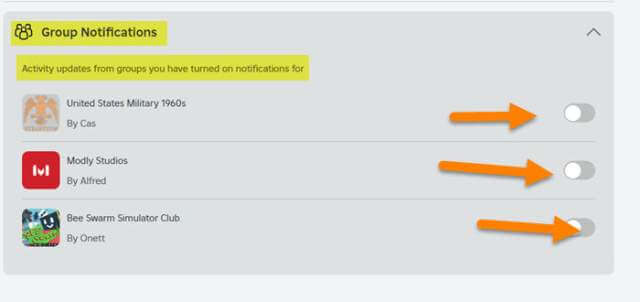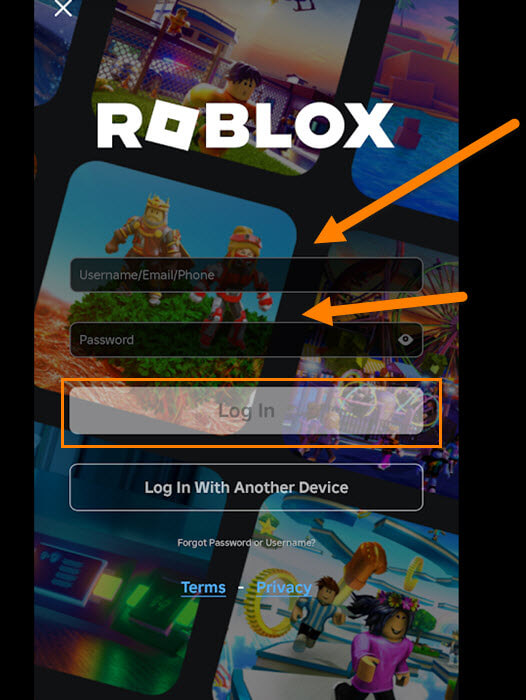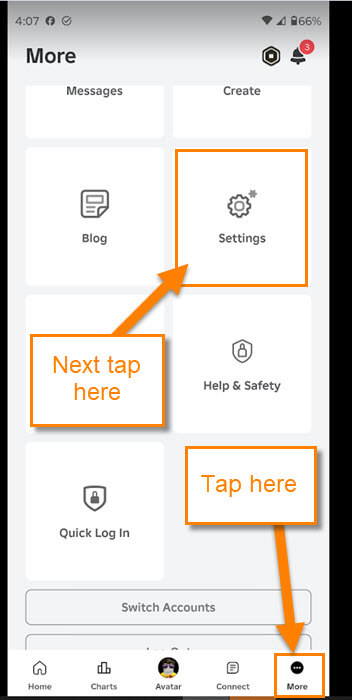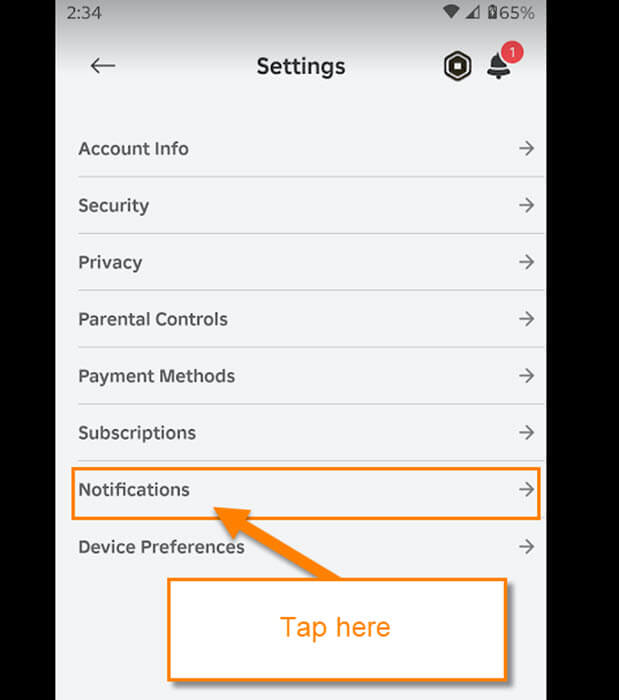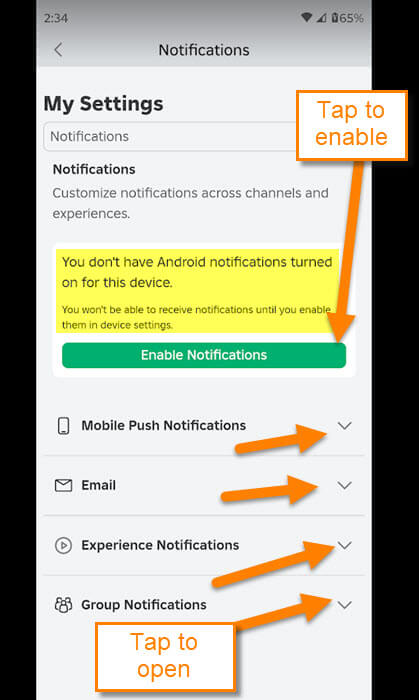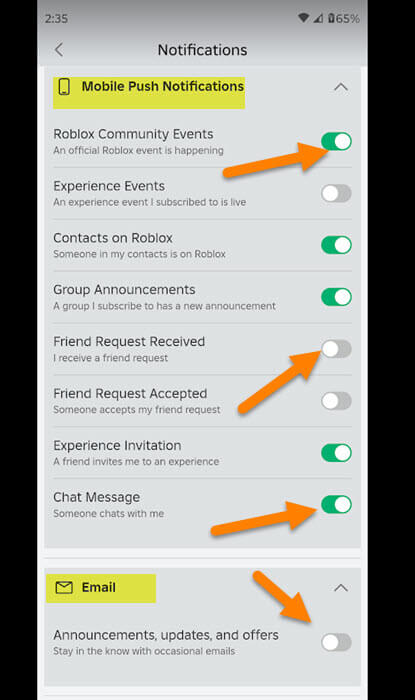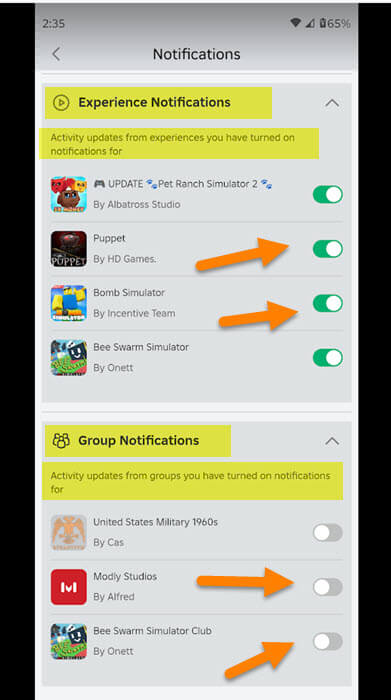This week we are sticking to the Roblox subject. Last week we covered how you could change your Roblox Privacy settings. If you missed that, you can check it out here:
How To Change Roblox Privacy Settings
In this article, I thought I would show you how to turn on or off the notification settings. With many apps and websites, they like to send you reminders on everything from friend requests to updates. This can be helpful but sometimes it can be annoying. Before we jump into this, make sure to check out these other ones I have written about gaming:
- How To Customize Friends Name On Roblox
- How To Save Battery Life On PS5 Controller
- How To Set Up Profile Picture For PS5
- How To Manage PS5 Notifications
- How To Update Xbox Payment Method
- How To Fix Network/WiFi Issue On Xbox One
Now that you have that knowledge it is time to start the new lesson.
How To Turn On Roblox Notifications
I will be showing you how to do this on the website and then on the mobile app.
How To Turn On Roblox Notifications On Website
Step 1: Head over to Roblox.com and log in to your account.
Step 2: Once on your account look to the top right. You will see the Settings (gear) icon and you need to click it. The menu will appear and you will need to click on the top option, Settings.
Step 3: On the My Settings screen, look to the left menu and click on the Notifications option.
Step 4: Here are the Notifications settings:
- Mobile Push Notifications
- Experience Notifications
- Group Notifications
To open the options menu for one, click the down arrow to the right of them. We will choose the top option first.
Step 5: Once the Mobile Push Notifications options appear, you can choose what you want on or off. To turn these on or off click the switch on the right. Once you have that all done, let us look at the email option.
Step 6: This one is really simple and all you need to do is click the switch on or off. Moving on down the list to Experience Notifications…
Step 7: This one I did not know was an option but here is what they say it does:
Activity updated from experience you have turned on notifications for
Thinking this is about the games you play that you might have turned on for a particular game. Moving on down to the last option called Group Notifications…
Step 8: On the Group Notifications you can adjust the Settings here.
Activity updates from groups you have turned on notifications for.
All you need to do is click the switches and you are done.
That is how you can adjust the Notifications from your Roblox account using the website. Time to move on to the app.
How To Turn On Roblox Notifications On App
This will be shown on my Motorola Edge Android phone using the app.
Step 1: Find the Roblox app on your mobile device, tap it, and log in.
Step 2: After the app opens, look to the bottom right and tap the More option. Now find the Settings link and tap it.
Step 3: On the Settings screen look for Notifications. Tap it.
Step 4: Here is the screen where you can adjust all those settings. This time since you are on your mobile device you are given an extra option:
- New option: Enable Notifications (this is something you have to enable for the notifications to work on your mobile device)
- Mobile Push Notifications
- Experience Notifications
- Group Notifications
As before but with that added option on top. If you wish for your device to receive Notifications tap the green button. To now adjust these, tap the down arrow to the right of each.
Step 5: The first one is for the Mobile Push Notifications which you enabled by tapping the green button. Tap the switch to the right of the ones you want on or not. The email option is easy to adjust on or off by tapping the switch.
Step 6: The last two options are like the website. Tap the switches and then you are done.
You now know the way to do this on the website and mobile app. Time to share this with all your gaming friends.
—