Previously, I wrote an article on how to turn on the Facebook profanity filter on your Facebook page. As with most of my articles, I created a YouTube video about this process. It was shown using the website and not the app. On the video, I received a comment asking if this was possible to do on the app and not only the computer. Since it has been a while, I decided to see how to do this and if it changed at all on the website. Well, like all companies, they moved things around and made it harder to find these options. With this article, I want to focus on how to do this using your app but will throw in some quick steps on how to do it now on the website at the end. So, if you manage any Facebook pages and you want to turn on the profanity filter to keep your page more PG13, this is the article for you. I will first start with the App on my Android phone and then some steps for your PC. Time to pull out those devices and get this class started.
How To Turn On Facebook Profanity Filter (Updated)
As I said before, we will be starting with the app.
Step 1: Find the Facebook icon on your device and Tap it.
Step 2: Once logged in, look to the top right and find the three horizontal lines. Tap it.
Step 3: On this menu, Tap on the Pages option. This will have the orange flag on it.
Step 4: You should now see the list of Pages you manage. Tap the page you wish to turn the Profanity filter on. I will be choosing my Gold Club Gamers page.
Step 5: Now that you are on the page, look to the top right. There you will see a Gear icon. Tap it.
Step 6: On the Settings screen, tap on the General option at the top.
Step 7: Here you will want to scroll down to the bottom of the screen. At the bottom, there is a link called Content Moderation. Tap it.
Step 8: This is where the Profanity filter resides. At the top, you get this message:
You can choose whether to block profanity from your Page, and to what degree. Facebook determines what to block by using the most commonly reported words and phrases marked offensive by the community.
From here you can choose Off, Medium, Strong. Tap the one you wish to use. DONE!
That is how you do it on your Facebook App. Like I promised above, here are the steps to find it on the website.
How To Turn On Facebook Profanity Filter On Website
Step 1: You will want to head over to Facebook.com and hop onto the Page you wish to turn this feature on for.
Step 2: Once you are on your Facebook page, look to the left menu. Scroll down until you see Settings. Click it.
Important: Make sure you are on your page as the Admin or you will not see the side menu.
Step 3: This will take you to the Settings screen for your page. Looking at the left menu, you should be in the General section. If not, click on that. In the middle of the screen look for the Option called Profanity Filter. You will need to click Edit to the right of it.
Step 4: You will either get an option to check a box to turn it on or off, or you will be able to choose from the same three options as above. This depends on the type of page you have. Either way, choose one and click save. DONE!
Now we all know two ways to make sure our Facebook pages stay clean. Well, cleaner than they were before. Get out there and share this knowledge.
—

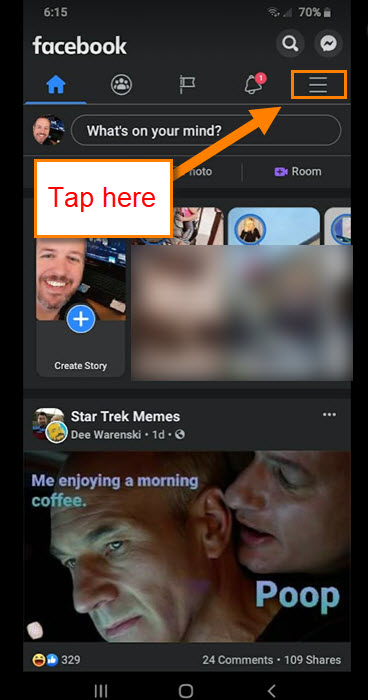
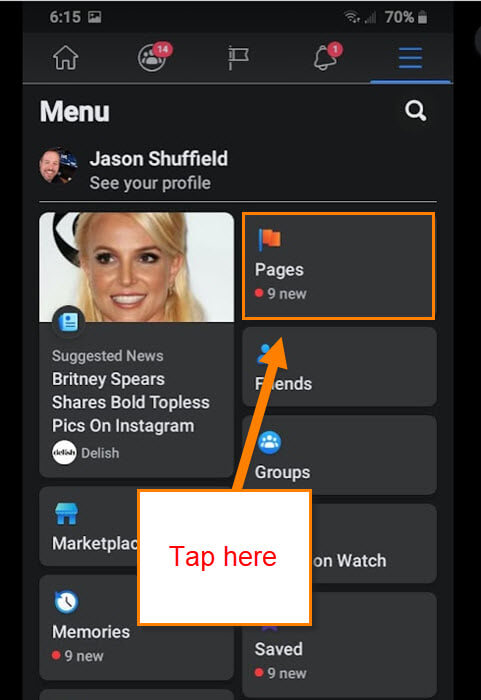
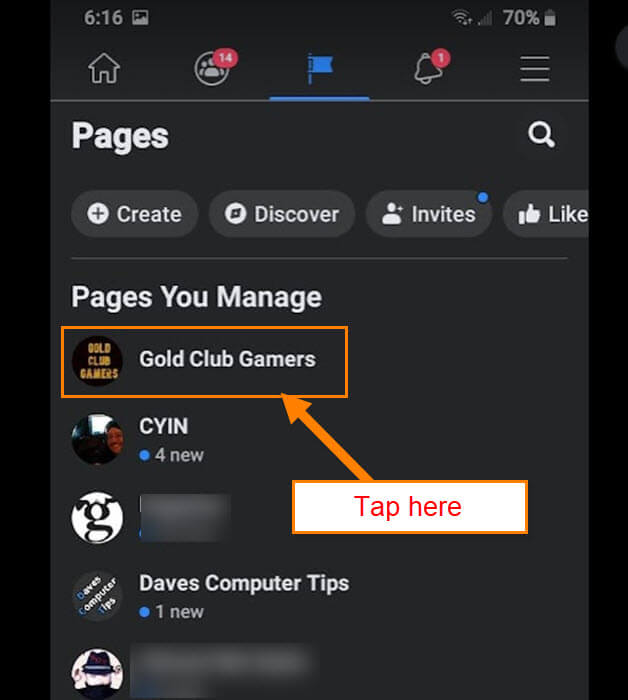
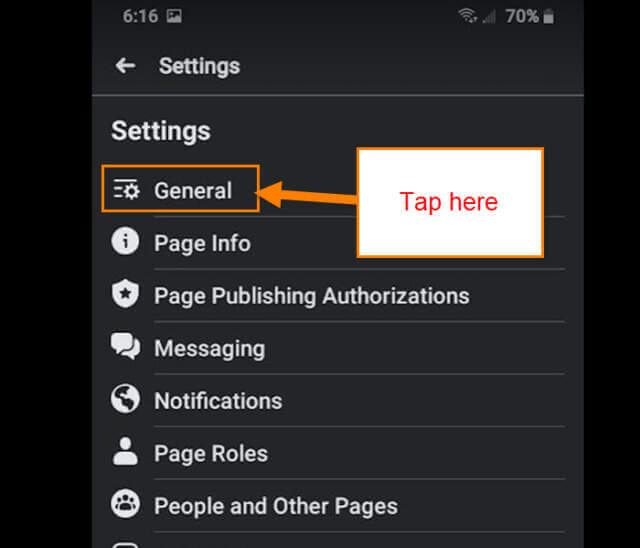
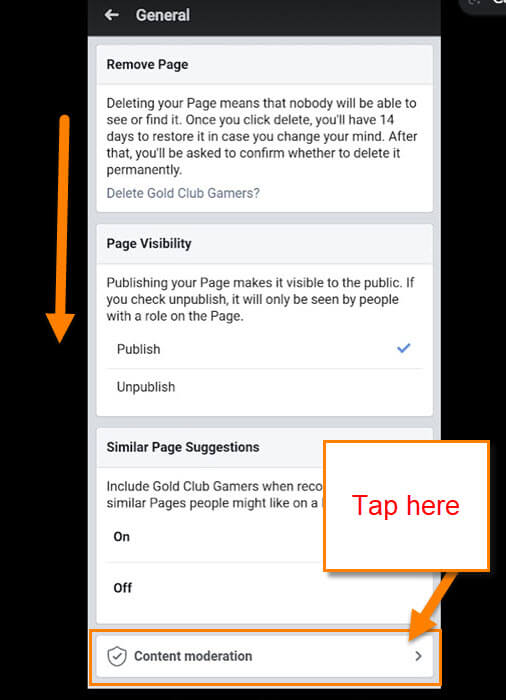
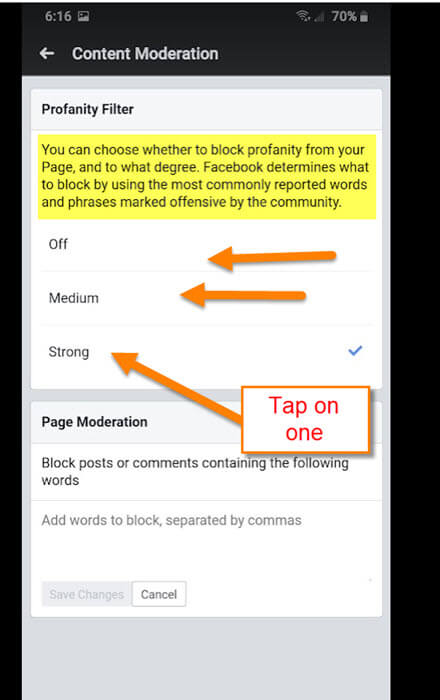

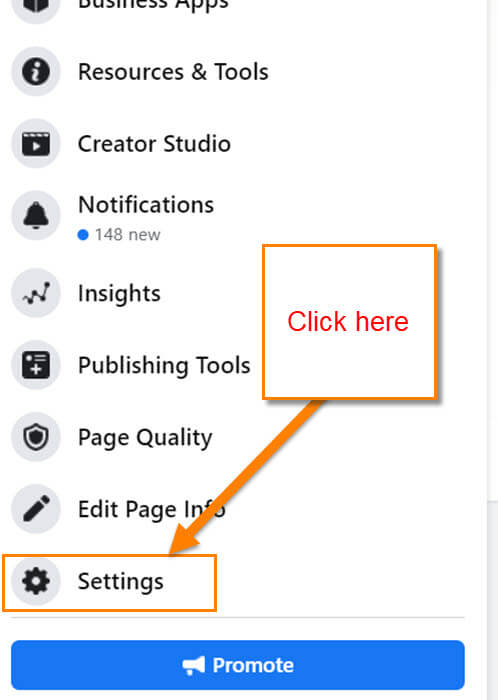

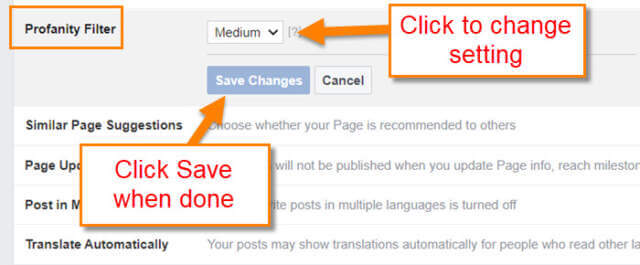
no pick for Profanity Filter in . settings > general
no menu on left of my page
no pick for admin