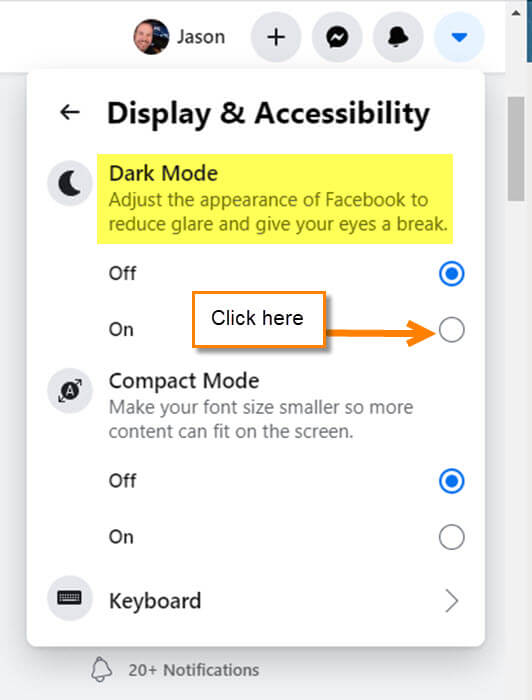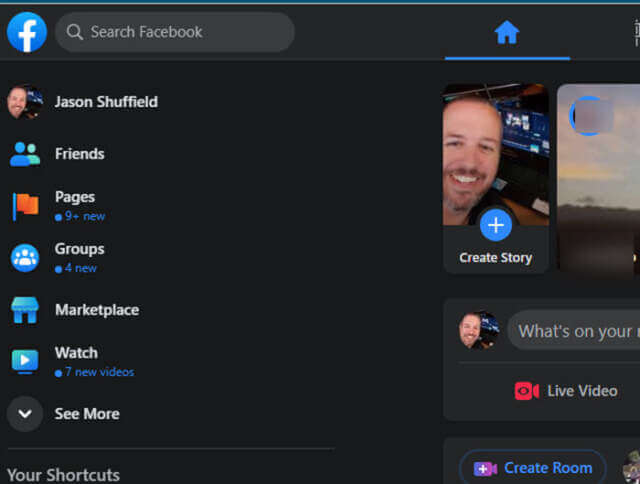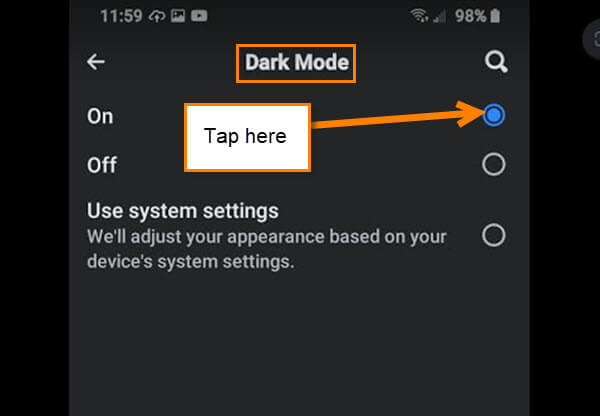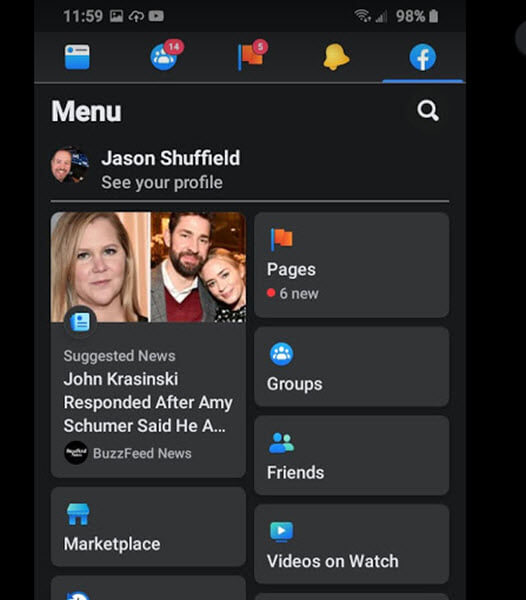I’ve noticed the white space on Facebook can be very bright and hurts my eyes in the dark. This made me think that they probably had Dark Mode like most social media websites. Back in the day (yes, I’m that old) you didn’t get this option or you had to do some major hacking to make it work. This has been written about in the past but this time I noticed that Facebook has made it easier to do. We can do this on our computer using the Facebook website or you can do this in the App. In this article, I will be showing you both ways. Now pull out those devices and let me show you how easy this is.
How To Turn On Facebook Dark Mode
Let us start with doing this on your computer.
Step 1: Log in to your account.
Step 2: Once in your account, look to the top right and click the down arrow. Now find the Display & Accessibility link second from the bottom. Click it.
Step 3: You will see the Dark Mode options here:
- Off
- On
Click the circle to the right of On. Done…
As you can see the Website is now set in Dark Mode.
That is how you can turn this on with the Website. Time to check it out on your mobile device.
How To Turn On YouTube Dark Mode On App
Step 1: Find that Facebook App on your mobile device and tap it.
Step 2: On the home screen look to the upper right for the Facebook icon. You might see the three horizontal menu lines if you didn’t get the new update yet. Either way, tap on it.
Step 3: After tapping that, scroll down until you see the Settings & Privacy option. Tap it.
Step 4: Under the Settings & Privacy screen you will see Dark Mode. Tap it.
Step 5: On the Dark Mode screen you can turn it OFF or On. We will be turning it on. Tap it.
As we saw before, your App is now set to Dark Mode. Done…
That is all you have to do to save those eyes of yours. Time to share this newfound knowledge with friends and family.
Another Dark Mode Article For you: