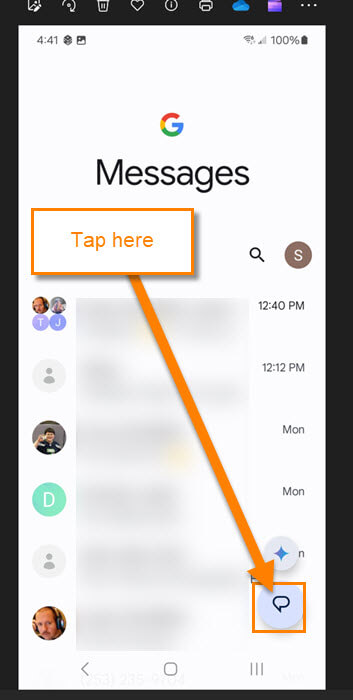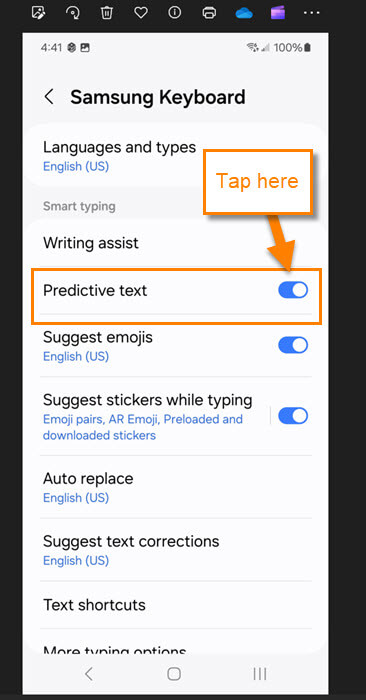This week I wanted to share a tip on the Samsung phone. I get ideas for many articles by helping my family. That being said, my wife recently mentioned that the Predictive Text she was getting annoyed her. She has a Samsung Galaxy S22 Android phone, and the keyboard would suggest words when texting. Sometimes it is right on but sometimes it needs to stop helping. This question got me thinking… there must be a way to turn that off. After many months of research… ok it was not that long but I did figure out how to do this on her phone. Before we jump into this new topic, make sure to check out the other articles I have written about the Samsung phone:
- How To Turn Off Background Data On Apps
- How To Change Call Background On Samsung
- How To Turn Off Vibrations On Android
- How To Fix Samsung Not Charging After 85%
- How To Show Battery Percentage On Phone
- How To Adjust Screen Timeout On Samsung
Now that you have all that knowledge, let’s start our new lesson.
How To Turn Off Predictive Text
This will be shown on my wife’s Samsung Galaxy S22 Android phone.
Step 1: Turn your device on and look for your messaging app icon. Mine is at the bottom of the screen. Tap it.
Step 2: This will open up the messaging app. Once there, you will need to look to the bottom right. There you will see a Start Chat icon. Tap it.
Step 3: Once the chat window opens, your keyboard should appear at the bottom. Look to the top of it for the Settings icon (Gear). Tap it.
Step 4: This is the Samsung keyboard Settings menu. If you look, you will find the Predictive text option. To the right of that is a switch. Tap it to turn it off or on. DONE!
You now know how to turn off those predictive texts on your Samsung mobile phone. It might not be exactly the same on all Samsung phones but this will point you in the right direction. Time to take this new knowledge and share it with the world.
—