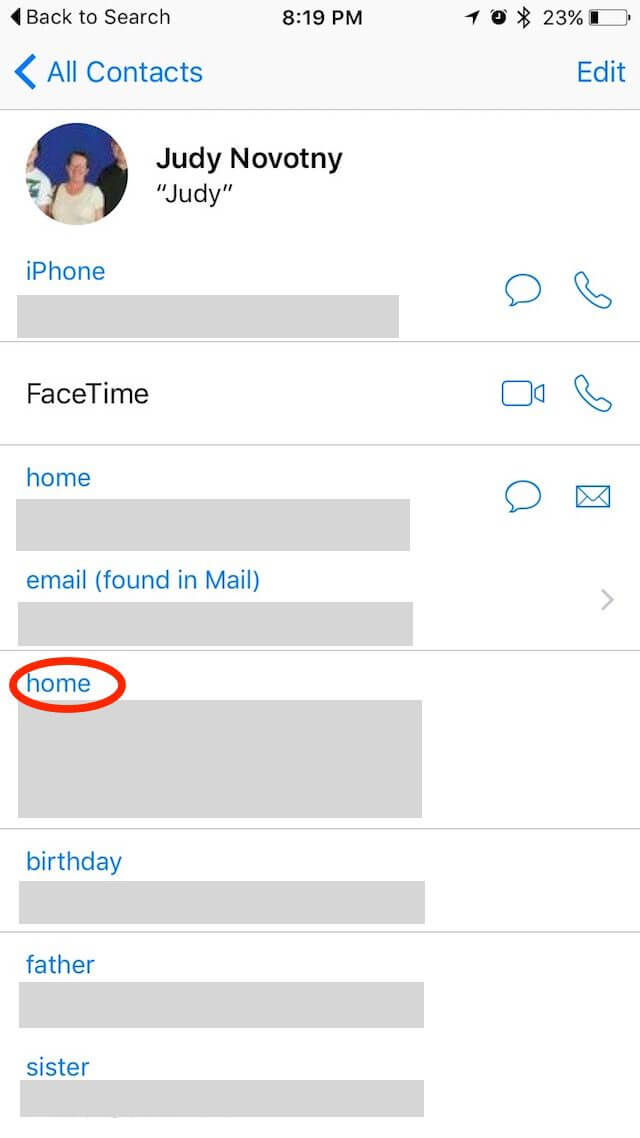One of the features that I like about my iPhone’s Notification Center (found by swiping down on the iPhone screen) is the Today view. We recently moved about 15 miles to our new home. One afternoon, I was looking at the Today view. I was surprised when I read that it would take me about 25 minutes to drive home since I was already home. I never told my iPhone that I moved so it kept thinking I was still living at my old address. I had to figure out how to change my address so that the Notification Center would be aware. It’s pretty easy to do.
STEP 1 – Find your Contact information in the Contacts app.
STEP 2 – Tap ‘Edit’.
STEP 3 – Update your Home address.
STEP 3 – Tap ‘Done’.
It’s that simple. Siri will also use this address when you ask for directions home.
If you haven’t set up your home address yet, then:
STEP 1 – Add yourself as a Contact in Contacts by tapping on ‘+’ in the All Contacts list. Enter your ‘Home’ address.
STEP 2 – Go to Settings —> General —> Siri.
STEP 3 – Tap ‘My Info’.
STEP 4 – Tap on your contact in the Contacts list.
—