Retention Policy
 This is something I never knew Mozilla did until I started looking for an old eMail and could not find it. For some unknown reason, after a month or two my Inbox and Trash messages would disappear. It was either my wife deleting them, or a ghost. OK, maybe neither so it must be a setting that I did not realize was enabled. With some time and utter stubbornness I found out what was causing this problem. This is what is called a Retention Policy issue.
This is something I never knew Mozilla did until I started looking for an old eMail and could not find it. For some unknown reason, after a month or two my Inbox and Trash messages would disappear. It was either my wife deleting them, or a ghost. OK, maybe neither so it must be a setting that I did not realize was enabled. With some time and utter stubbornness I found out what was causing this problem. This is what is called a Retention Policy issue.
Somehow, I set my account to delete old messages after 30 days. That does not work for this guy. Now I get to show all of you how to make sure that your messages don’t pack up and leave without a word of good-bye.
How to Take Control of Auto-Deletion
I found two ways do to this: you can set this for the Entire Account, or do it for a Specific Folder.
Entire Account
Step 1: Open Thunderbird
Step 2: Once here, head to the top and click on Tools. This will bring up a drop-down menu. Now select Account Settings
Step 3: Here you will want to select Synchronization & Storage from the left of the Account Settings window
Step 4: Here is where the magic happens. You will want to look at the last choice in this window. For some reason I had Delete messages more than 30 days old selected. Since I do not want Thunderbird deleting anything automatically I have chosen Don’t delete any messages. Now click the OK button and you’re done
These steps will keep Thunderbird from deleting any messages from now on. You do not have to do this for the entire account. The other option is to find the folder you would like to fix. Here is how that works…
Specific Folders
Step 1: Is the same as the first step from above. Open Thunderbird
Step 2: Choose the folder you wish to change the settings for. I will choose Trash which we will right-click on. This will bring up a menu. Now selected Properties at the bottom
Step 3: Once in here, select the tab on top that says Retention Policy. You will notice in this window the same thing you saw from Step 4 from above. Change it to the desired settings you wish this folder to follow. You can check the box Use my account settings, which will just keep the settings you already setup for the entire account. You can even choose to have your trash empty after a certain amount of time. The Inbox was the one I did not want deleting after a time, but for the Trash, I would prefer to have it empty after 30 or 60 days. After you are done with your selection just click on the OK button
You can change any folder this way. This is great to be able to do with the Trash folder (I always seem to forget to empty it). Another perk is that it will not effect any of the other folders’ settings when you do it this way. Now you have more control over your eMail.
How long do you typically keep your messages?
—


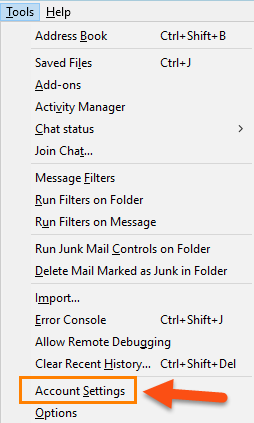
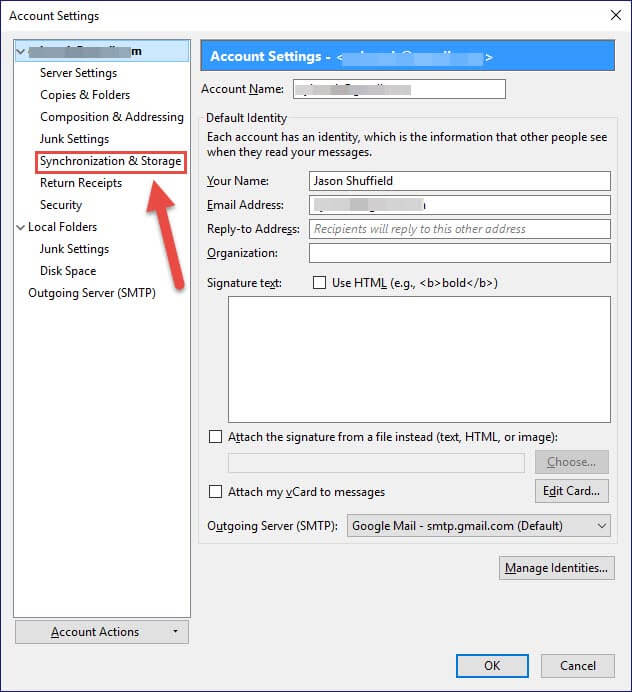
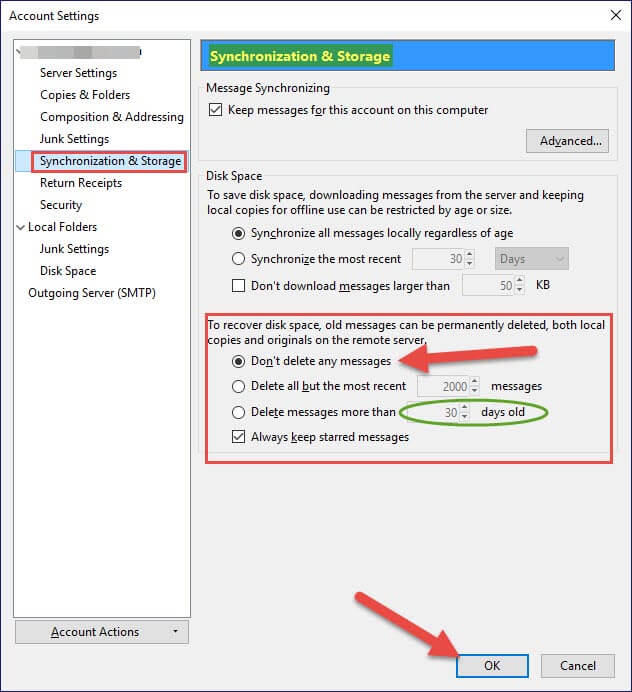
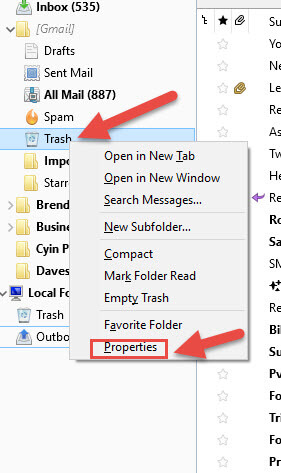
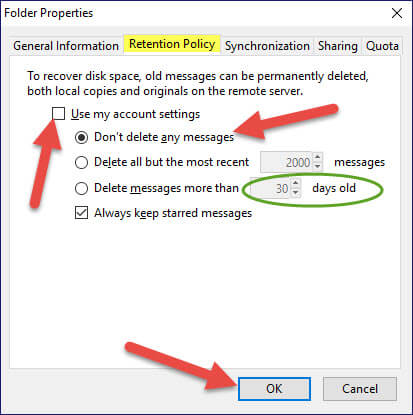
Jason, My Thunderbird (V45.5.0) appears to be different. When I go to Tools > Account Settings, I do not get a “Synchronization & Storage” option for any accounts. All my accounts are “POP Mail Server” type. Would this make a difference?
My “Trash” gets deleted when I exit Thunderbird. I have not noticed any other folders missing messages and some are years old.
Tom
Hi Thomas,
Love when someone asks a question that makes me think :). Yes it would make a difference if you are using POP mail server to an IMAP. IMAP gives you more functionality plus it is the most modern and widely used. POP is an earlier protocol with less functionality. All the accounts I tested this on where IMAP never thought about the POP servers so thanks for bringing it to my attention. You can switch from POP to IMAP as long as your mail provider supports it. If they do then switching should give you this function since I use the same Thunderbird version as you do. Of course that is if the function would be helpful to you.
That is a good Idea to have the Trash empty every time you close Thunderbird. I still will stick with holding off for 30 days since I delete things and then a couple of days later need it back.
Jason
I’ve always found the ‘delete mail’ settings under ‘Local Folders > Disk space.
Hi sirpaul2,
That is actually a place I did not think of. Just head under your Account Settings and under Local Folders click on Disk Space. Thanks for sharing this with us. 🙂
Jason