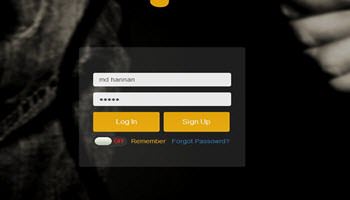Bypassing My Sign-in Password
Having the protection of a strong password for your Microsoft Account is a smart move. Whenever you are using a laptop, tablet, or any mobile device that you use whenever you leave home, it is strongly advised to have a strong password. Common names, birthdays, street addresses, and other available information make breaking your password much easier for a hacker. Even a long complex password that contains known information (available on social media) reduces its effectiveness.
But using non-personal information and adding digits, Caps, and symbols makes it difficult for a hacker to break. Below is an example of the difference between simple and complex passwords as provided by WOT. Using a secure password can give a user a good feeling knowing that their personal data is protected.
Adding Sign-In Information
Yes, it is true that losing a valuable mobile device might mean that you never see it again. If a thief erases your hard drive or restores your computer factory settings your computer can no longer be found. Still, it is at least reassuring that the data contained is secured. That is why it is a good idea to have your email address as part of your sign-in page. That way, an honest individual has a way of contacting you to return your device. In Settings, you can choose to add information to your sign-in screen…
…and set your computer to perform a Dynamic Lock when you walk away.
But if you use your desktop or even a laptop exclusively at home and there is little likelihood that anyone else will be using your computer, having to enter a password every time you turn it on or wake it from a sleep state can be a pain.
Autologon
I have been using Microsoft’s System Internals “Autologon” application to do exactly as the name indicates. When my computer boots to any of my operating systems it uses the information contained in the Autologon app to enter my password. If you wish, you may still have the system require a password or pin to wake your computer or bypass that as well. Remember, when you set up your computer using your Microsoft Account, you should still use a strong password even if it is going to be bypassed at boot up.
Obtaining And Using Autologon
To get Autologon, navigate to the Autologon download page in Microsoft’s Sysinternals documentation. You may download the application or run it directly from the page without downloading it.
Sync Security
Because I do use the Sync feature in Edge and Chrome for all my mobile devices, that strong password protects me on my mobile devices where I DO NOT use Autologon. I must enter my full password every time on a mobile device.
Summary
I have been using Autologon since it was published by Mark Russinovich and before it was acquired by Microsoft in 2006. It has saved me countless logins over the years. It is the best way to maintain a strong password on my mobile devices and allow for automatic login at boot up. Obviously, if you are using biometrics security like face or fingerprint options, you will not need this feature.
—