One of the most utilized items from the [now missing] traditional Windows Start menu has always been the Shutdown menu. For years, shutting down Windows has been a simple matter of clicking Start and then Shut Down (or Restart). In Windows 8, this function is now accessible from within the Charms menu – Charms Menu>Settings>Power.
To me, the one extra click is no big deal. However, I do recognize that it would be nice to have a simpler more accessible option on hand. One such option, available from within the desktop, is to use the keyboard shortcut Alt + F4. This immediately brings up a traditional shutdown menu.
Another method, which provides a very quick shutdown-only option for both environments, is to create a new shortcut which can then be placed on the Desktop taskbar and Star Menu screen:
Right click on the Desktop and select New>Shortcut:
Now, type shutdown /s /t 0 into the Location dialogue box (the last character is a zero, not the letter oh):
Click Next and then Finish.
Right click on the new ‘shutdown’ desktop icon and select “Pin to Start”, then drag the shortcut onto the taskbar.
A single click on the shortcut in either location will instantly shut the computer down.
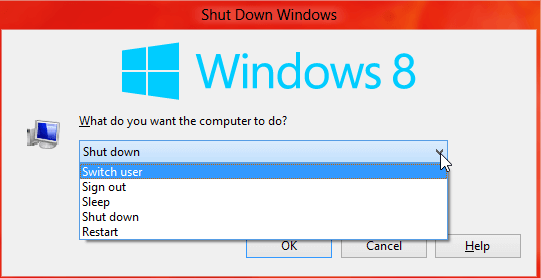
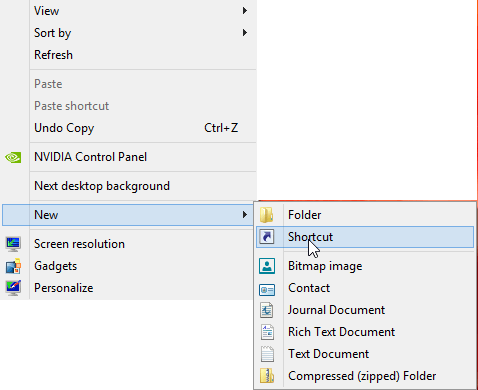
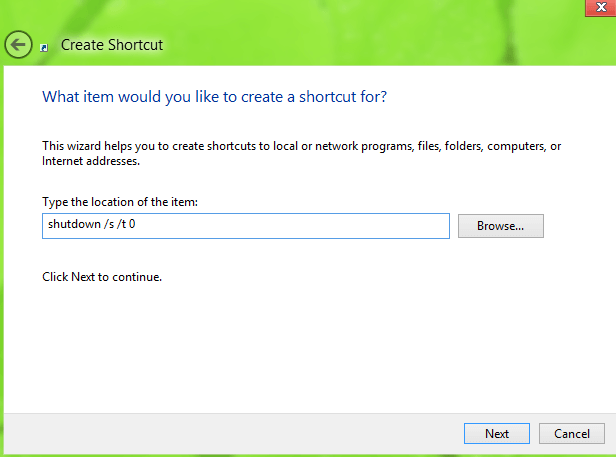
Norbert (Bob) Gostischa commented on Daves Computer Tips:
You could also install Classic Start Menu 3.6.2 which returns you familiar Start Button and all of it’s functions.
It also allows you easy access to all of the Windows 8 Apps and the new Modern Interface.
http://classicshell.sourceforge.net/
You could also install Classic Start Menu 3.6.2 which returns you familiar Start Button and all of it’s functions.
It also allows you easy access to all of the Windows 8 Apps and the new Modern Interface.
http://classicshell.sourceforge.net/
Bob – This is a guide for Windows 8, not for Windows 8 *plus* 3rd party software. Why would anyone want to install additional software in order to achieve something which is already well and truly do-able through the OS?
There is absolutely no need to install a third party Start menu, everything can easily and effectively be achieved just by utilizing the options/settings already available in Windows 8 itself.