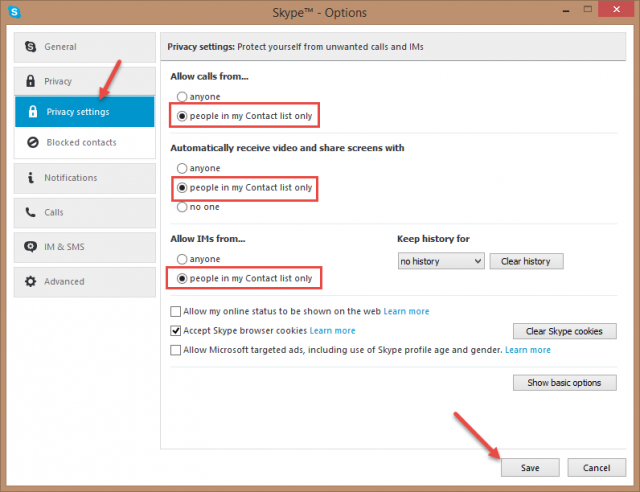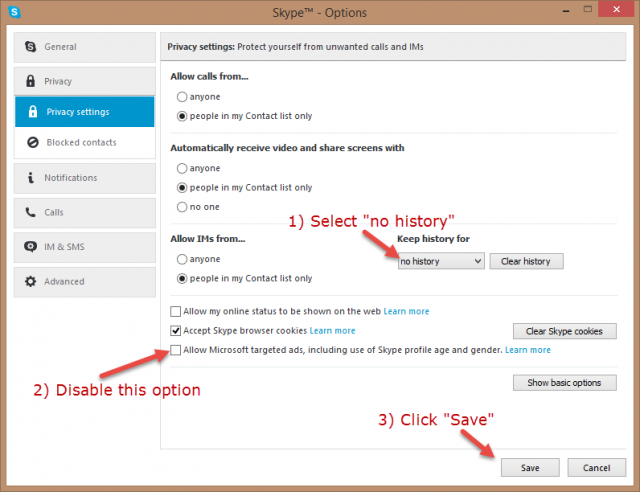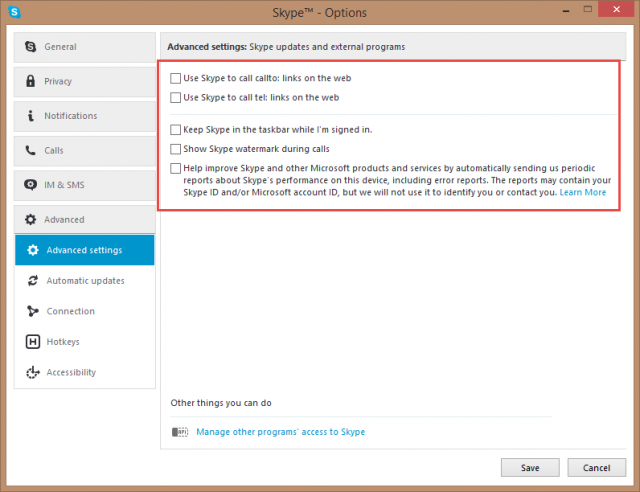One of the most installed programs worldwide is the Skype desktop client and, while this ubiquitous software has changed several times over the years, fortunately, the current version includes a good collection of settings to help manage your privacy. You’re probably never going to achieve 100% privacy but here are:-
Three Steps to a Safer Skype
Skype comes with a set of privacy options which allow users to limit interactions to only those people included in the list of contacts. Much in the same way that Facebook allows its users to restrict interactions to a list of “friends”.
1) Apply Restrictions in Skype
Go to Tools>Options and then click on the Privacy tab in the left hand section of the window
From there, you will see three options, as indicated in the following screenshot. Make sure all three are set to “people in my contact list only”.
2) Disable History & Targeted Ads in Skype
In the same screen; disable Skype’s history logging and Microsoft’s targeted ads to further enhance privacy:
3) Disable Skype Annoyances & Watermark
This third and final step is purely optional and, while maybe not specifically related to privacy, will disable many of Skype’s annoyances, including watermarks:
Click on Advanced under “Privacy settings” and remove all checkmarks as indicated in the following screenshot:
(When making any changes, don’t forget to click on the Save button prior to closing out)