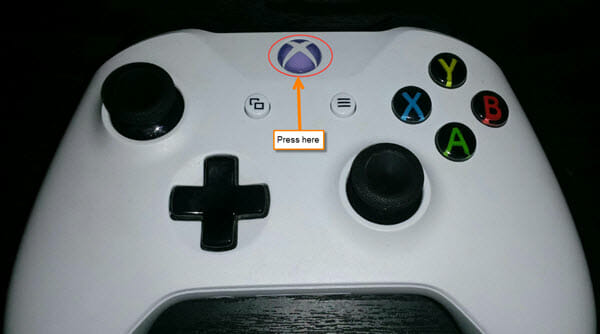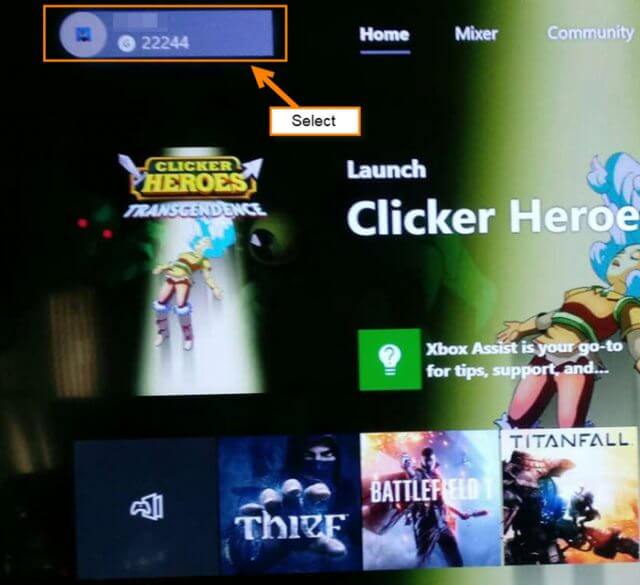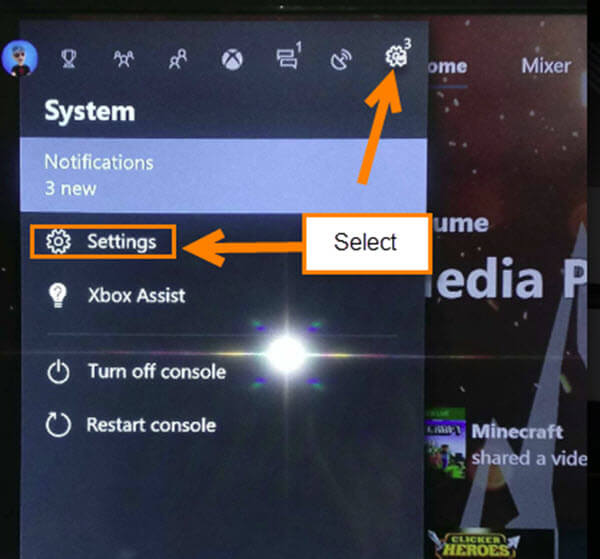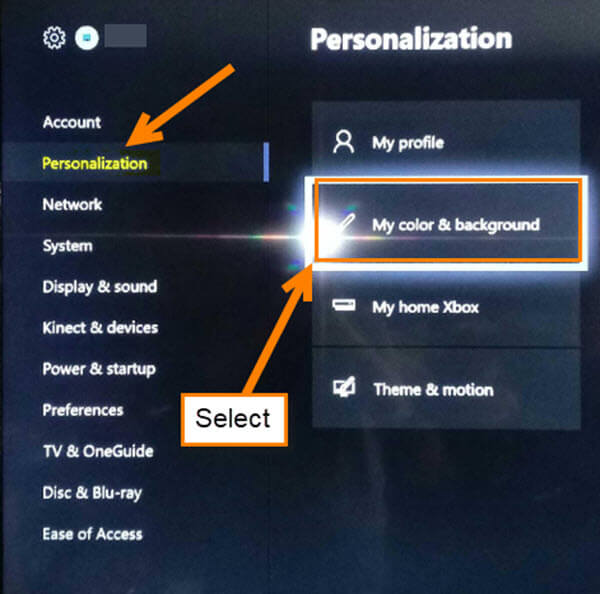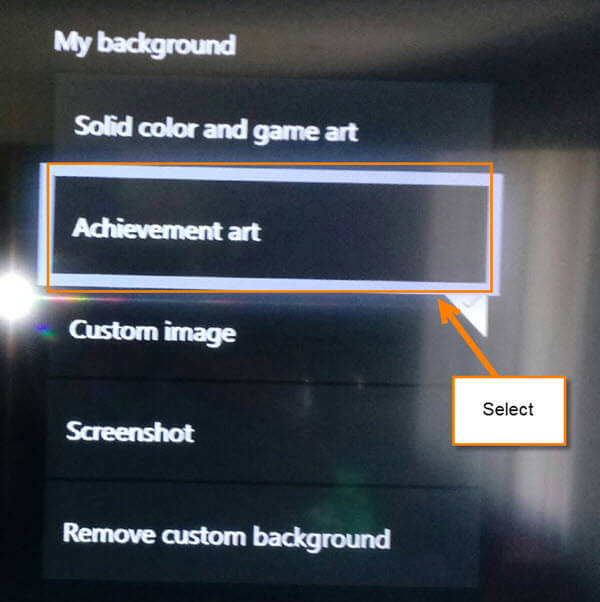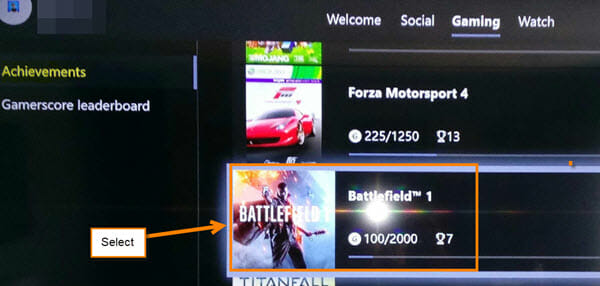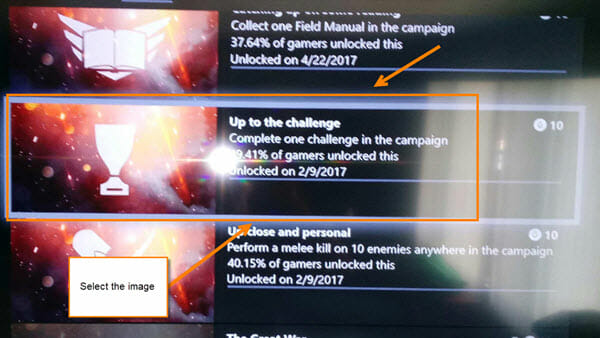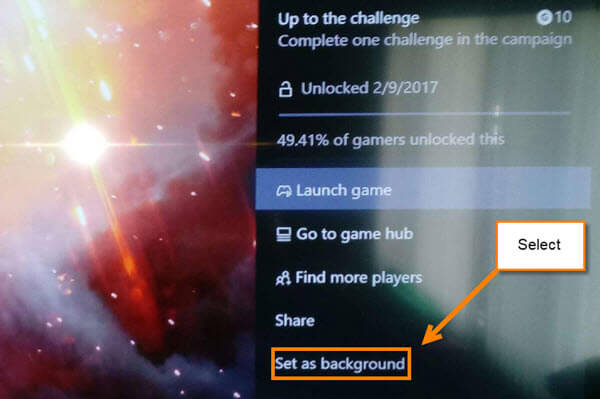Yes! I might be a little excited for this article. Time for another installment of adding personality to your gaming system. In the last article (Add a Custom Background On Xbox One) we talked about adding a custom background to your Xbox home screen. We did this by grabbing some amazing backgrounds from the internet with a USB flash drive. This time we are going to show you how to add personality to your console’s background from your game achievement art. All those long nights playing those games earning those achievements will now pay off. Time to start learning, my gaming friends.
Add Achievement Art As Your Background
Step 1: Sign in to your Xbox account profile
Step 2: Once logged in, either tap the Xbox symbol in the middle of your controller or select your profile image on the top left
Step 3: On the menu, move over to the far right so you are on the gear icon. Here you will want to select Settings from the menu
Step 4: Head over to the My color & background screen under Personalization. Select it
Step 5: Here, instead of choosing the Custom Image, we will want to choose Achievement Art. Select it
Step 6: Now you will be on your Game Achievement screen. Scroll down until you find the game that you wish to grab the achievement art from. For this one, I’m choosing from Battlefield 1
Step 7: This screen will show you all the achievements you have earned in the game. Scroll down and find the image that you want to use. Select it
Step 8: On the next screen you will see a menu to the right. Select Set as background from the menu. Done
Now head back to the Home screen to view your new background.
What Achievement Art did you use?
—