One of my main grudges with Windows 11 is being forced to use a Microsoft account rather than a local one in the setup. There are a few posted tricks to bypass this online. I’m going to install Windows 11 on one of my old laptops and see what happens (or at least try).
I’m not going to run through the entire installation process here but only the section where you have to set up your account.
Method #1
So you get to the screen that says “Let’s add your Microsoft account”. For the email, type in no@thankyou.com and then click on Next.
Then it will ask you to Enter your password. Type in anything that you want and click Next.
You will get a screen that says “Oops, something went wrong”. Click on Next.
Now it will ask you to Enter your name. Type in your name and click on Next.
Then type in a password or keep it blank if you don’t want one. Click on Next.
Let it finish. Windows 11 is installed on my laptop with only a local account.
I can confirm this works as of Mar 22, 2023, the date I am writing this. This is from a newly created installation medium (flash drive) downloaded from Microsoft.
Warning: Microsoft may change this at any time and a future update may still force you to use a Microsoft account later on. Use at your own discretion.
Method #2
One of the ways to force a local account with Windows 10 was not to connect to the internet during the installation. Windows 11 will not let you install without a connection. But you can try this.
Disable your internet and when you get to the screen “Let’s connect you to a network”, press Shift + F10 on your keyboard. This opens a command window. Type the following and press enter:
OOBE\BYPASSNRO
If this works, Windows will reboot to the Network screen and you should see the option there to select “I don’t have internet”.
Then select “Continue with limited setup” to create a local account.
If you have tried these methods or any other, let us know in the comments how things worked out for you.
To work through your other Windows 11 nightmares, click here.
—

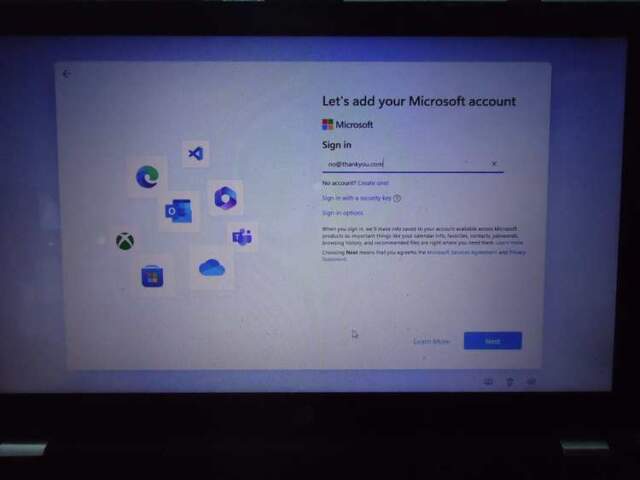
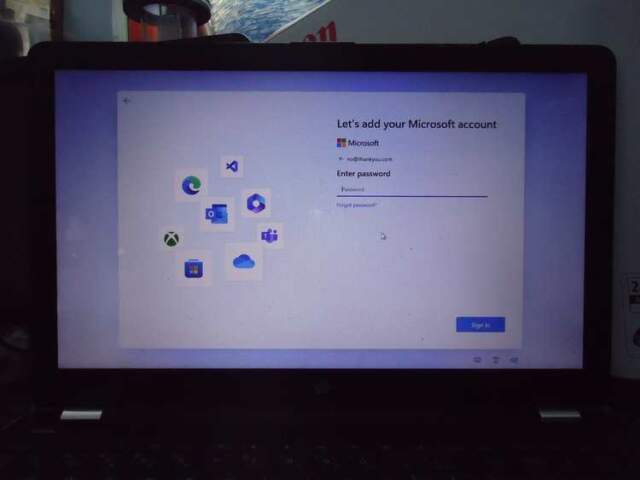
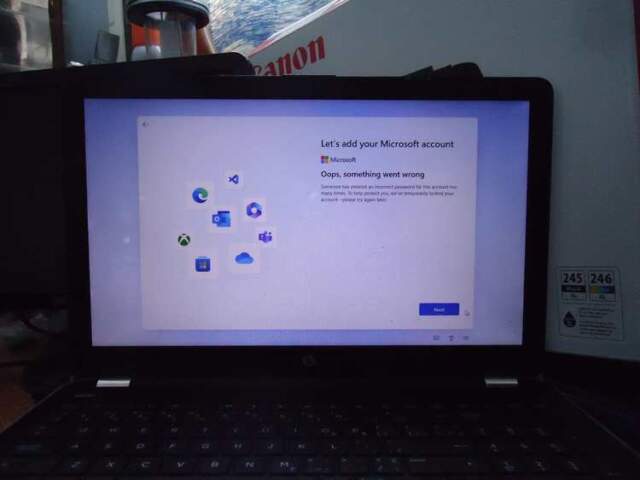
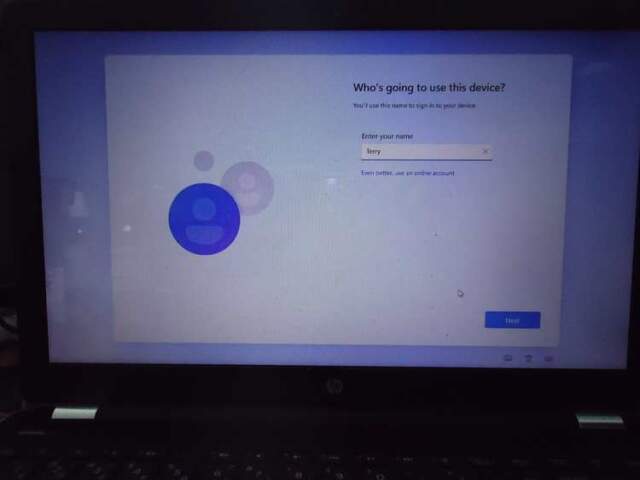
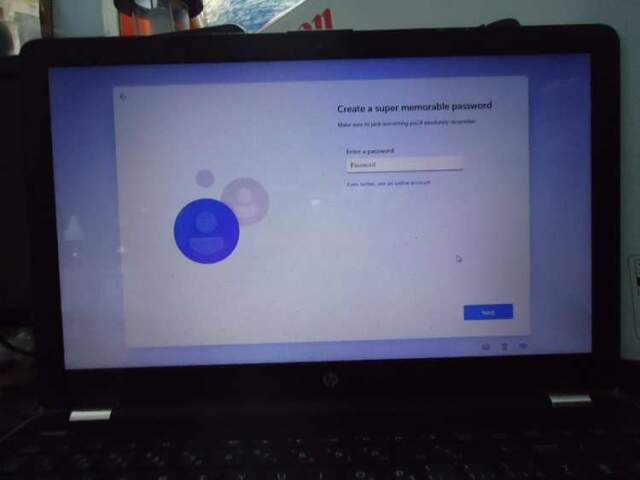

Nice tips (tricks) Terry. You did not mention anything about using a pin when you reboot, of if and when prompted, you need to use the password you entered. Have you done any more testing to see if these items occur? Just curious, Mindblower!
I currently don’t have any pin or password setup. I’m going to put this laptop on my home network so I’ll eventually be putting one on it. I’ll let you know how things turn out in the long run.
Another way to do this that requires less effort is to make your bootable W11 installation usb drive with Rufus 3.21. Download Rufus and the W11 .iso, then use Rufus to create the bootable drive. It will recognize the Windows .iso and give you options to skip the TPM and cpu requirements and will give you the option to make a local account. Let Rufus do it’s thing and use that usb drive to install W11 on any computer you want. I’ve used this on a number of computers without any issue. No questions asked about a MS account.
I hope this helps someone.