Let Google Do All The Work
Google offers several safety features and setting up Auto-Delete for your Web and Application Activity is a cool feature. In the top right of your browser, click on your Login icon and select “Manage your Google Account”. 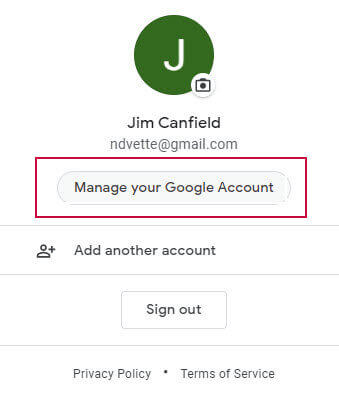 Type “Privacy Checkup” in the search box.
Type “Privacy Checkup” in the search box.  Pressing Enter will get you started. Click on “Set up auto-delete” to start the process.
Pressing Enter will get you started. Click on “Set up auto-delete” to start the process.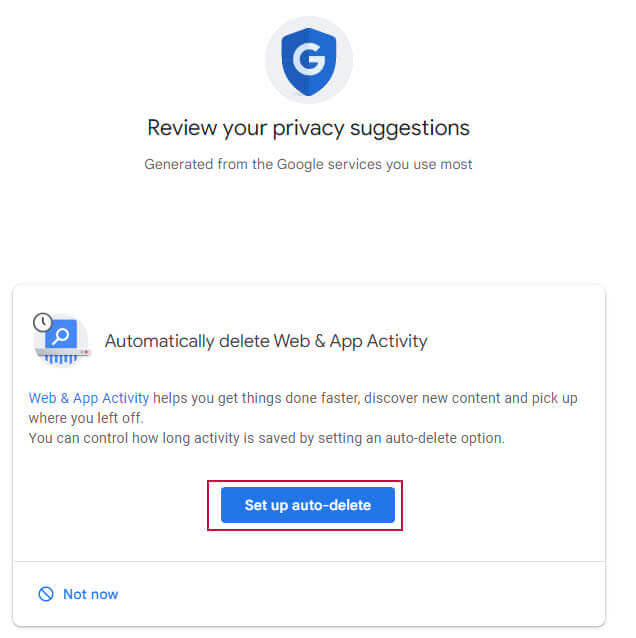
This gives you the option of choosing to not delete an activity or to select Auto-delete by setting a time frame for Google to keep your information. Auto-delete offers three options to keep your information: 3, 18, and 36 months.  This does not prevent you from manually deleting this information as often as you wish.
This does not prevent you from manually deleting this information as often as you wish.
Your Personal Security Choices
Some people resent any information gathered by Google or any other browser and I can understand their concerns but there are some legitimate reasons to have them store your information online.
If you use Google Maps and navigate to places that you might visit again later, it is very helpful to have Google keep that information, so you only have to select your saved destinations and not have to re-enter them again.
The same thing applies to your YouTube history. If you enjoy a few of your favorite artists, they will always be presented on your YouTube start screen.
Pick And Choose
If this was a blanket save or delete option, I would not personally use it but Google does allow you to individually set the application activity for Google Ads, Search, Assistant, Maps, Google Play, Shopping, and even your Android phone. 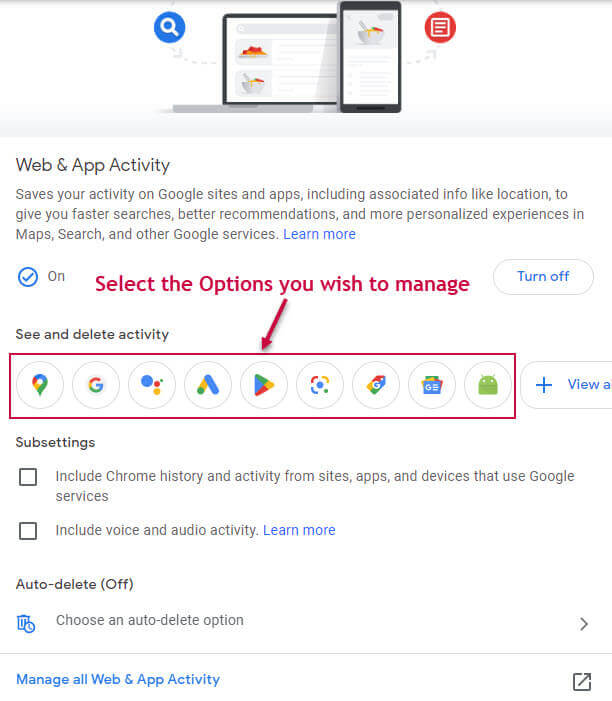 It only takes a few minutes to select your personal choices and then you are set. You can manage your YouTube History…
It only takes a few minutes to select your personal choices and then you are set. You can manage your YouTube History… 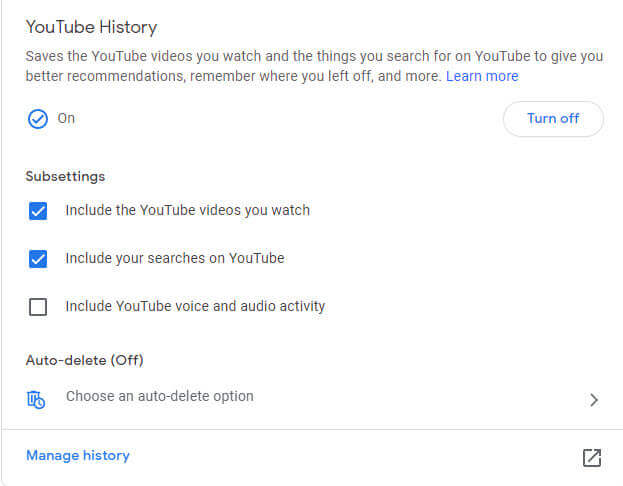 …Ad personalization…
…Ad personalization…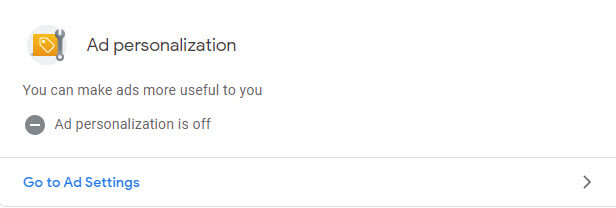
…and your Location History all on separate screens.
Visit the site and prevent Google from being the one making the choices regarding your online presence.
Summary
It is important to understand the information that Google retains until you choose to remove it or prevent them from collecting it in the first place. Your personal information, photos, documents, search history, and others are automatically collected. You may assume that using Private Mode prevents Google from retaining your data but that is not the case.
Using this feature is particularly handy because of the ability to choose individual applications to save or delete. If you do not want Google to keep a record of your Android contacts or search history, stop them from doing so. However, if you don’t mind them saving YouTube activity, you can isolate that activity.
—

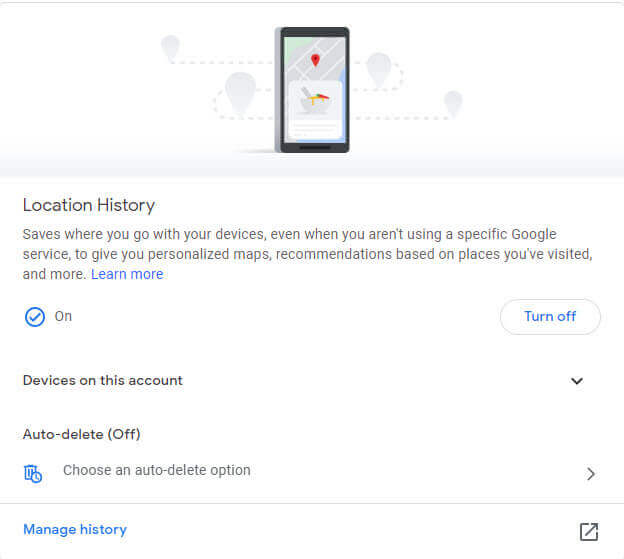
Excellent pieces of advice. Thanks
Juan, thanks for your comment.