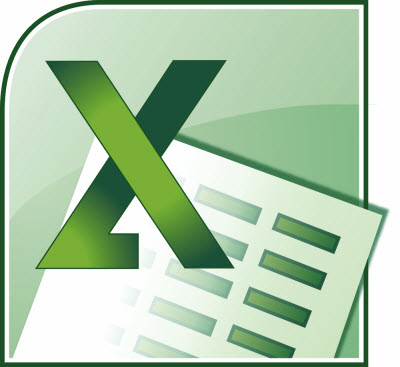Follow the steps below to learn how:
- Display the Options dialog box by clicking the File button and then click Options.
- Click Advanced on the left-hand side.
- Scroll through the options until you see Display Options for this Worksheet.
- Be certain the Show Row and Column Headers check box is selected.
- Click on OK.
Now, Excel will not display your row headers at the left side of your screen. If you absolutely have to have row numbers, you could always insert a blank column A and then insert what would be your row numbers. You can make this column as wide a you like so there will not be any redrawing as you scroll.