I have been writing, creating How-To videos, and posting said videos on YouTube for many years and since I have started my new business, focusing on gaming, I started to create gaming videos, too. With any video creation, the big trick is to get people to see them. Organic is wonderful but not as easy as you would think. To get more views, it is wise to pay for some promotions. On YouTube, they offer to promote your videos using Google Ads. This is a great way to get your video out in front of more customers or even more Fans. (Yes, we all want to be famous.) Recently, I was promoting one of mine and noticed that Google decided to update the Ad interface screen. Before, it was easy to find how to set an end date on your Ad, but this new update made it harder to find the End-date setting. Since I’m on a budget and can’t afford to spend hundreds of dollars on an Ad, finding the new End-date setting location is something I needed to find out quickly, or promoting my videos would be too expensive and time-consuming keeping an eye on stopping each ad when desired. Many of you might have bumped into this issue recently too. Google figured out how to make millions more by making it more difficult to find and set. Not today Google– I did my research and now I’m going to share my knowledge with all of you. Let us learn how to take back control of Google Ads.
How To Set End Date On Google Ads
If you are here, then you already know how to create that Google ad. When making the Ad, it does not offer the option to set an end date. So, we have to do it on the back end (Google Ads Account). Here are some easy steps that will help you set that end date.
Step 1: Open up your browser and make sure you are on Google.com, then look to the top right. You should see your profile image for your account. If not, sign in to the Google account associated with the Ads. Look to the left of your profile image and click the Square Icon (Google Apps Menu). Scroll down until you see the Google Ads option. Click it.
Step 2: Here you will need to click the Sign in button at the top right. Enter all the sign-in information if needed.
Step 3: Now you are on your Google Ads Account. Look to the top of the screen for All Campaigns and click it.
Step 4: This will bring up the Campaigns screen. In the left menu look for Settings. Click it.
Step 5: You will see two new options:
- Campaign Settings
- Account Settings
We want to be on the Campaign settings which you should be on. If not click that link.
Step 6: On this screen, you will see all your Campaigns (Ads). Find the one you wish to add an end date to, then click the box to the left of it to select it.
Step 7: Once the box is selected, a blue line will appear at the top. This will have the Edit option on it. Click it.
Step 8: The magic menu will appear with many options. For this article, we want to click on the Change end date option. Click it.
Step 9: The Change End date screen will now appear. We want to click the down arrow to the right of Select a date. After that, a calendar will appear. Select the date you wish your ad to end. Click the date.
Step 10: After you have selected the date, it is time to click on the Apply button at the bottom. Done…
Step 11: On the Campaign settings screen, you will now see the new end date for that Ad.
You now know how to set that end date so Google doesn’t take more than you wanted to pay. Time to share this knowledge and start promoting your videos.
—
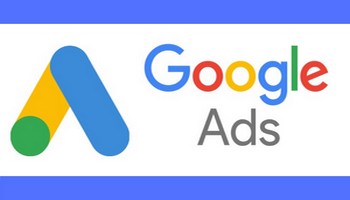
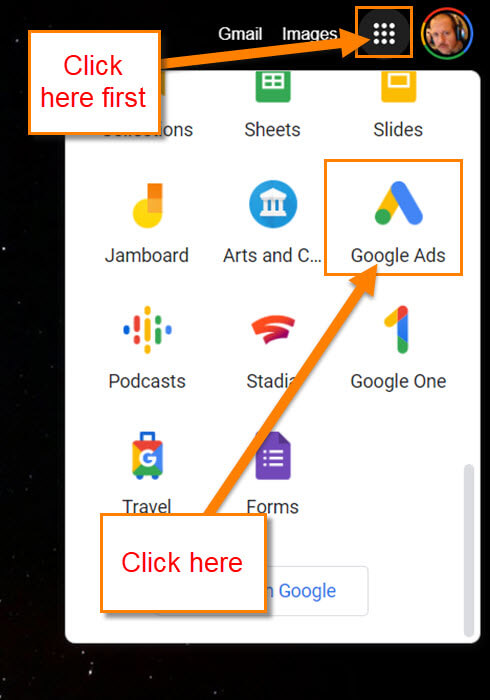
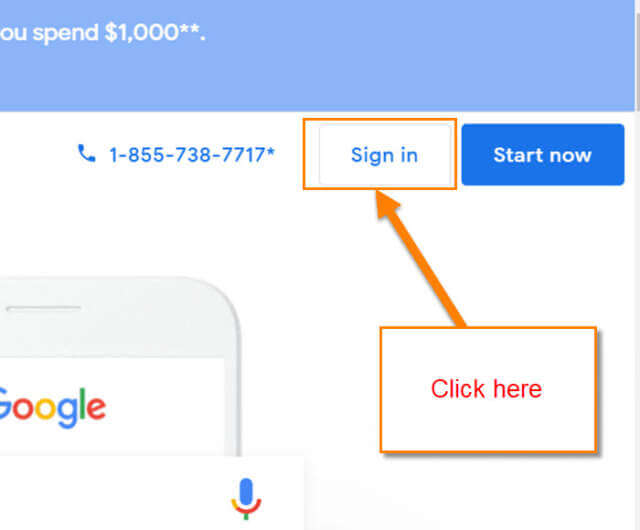
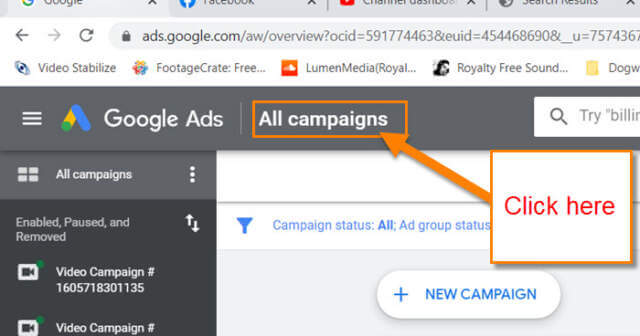
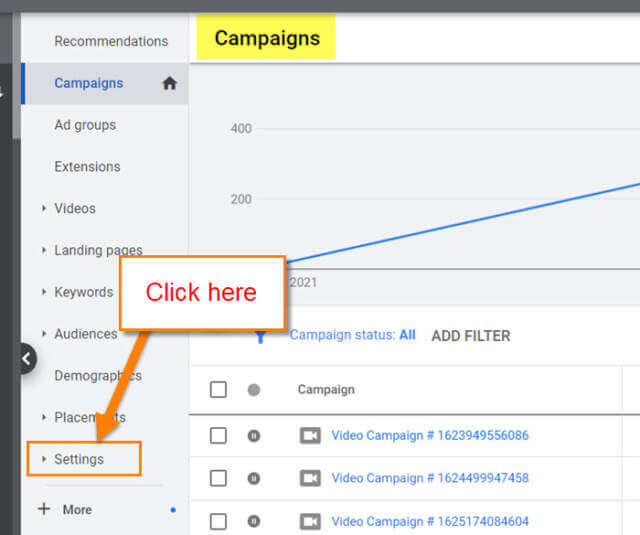
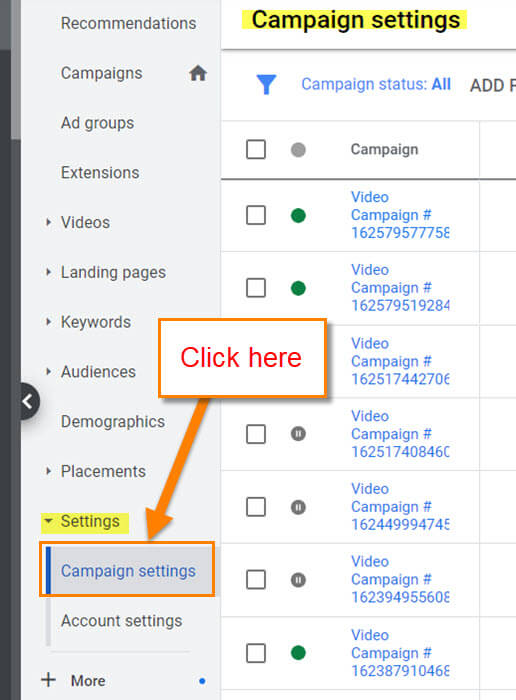
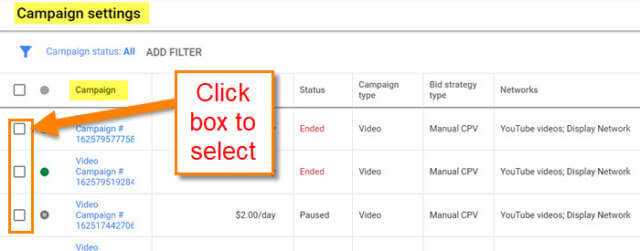
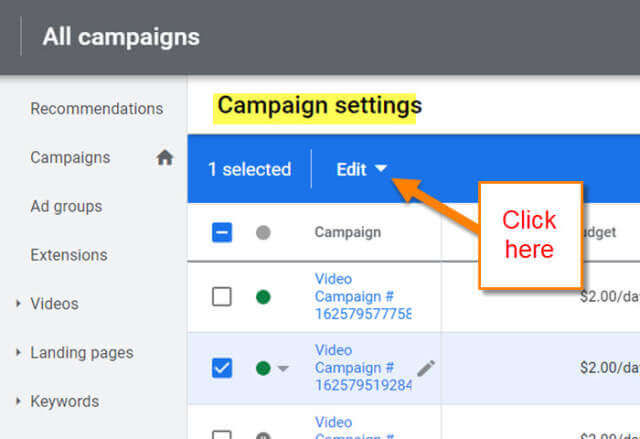
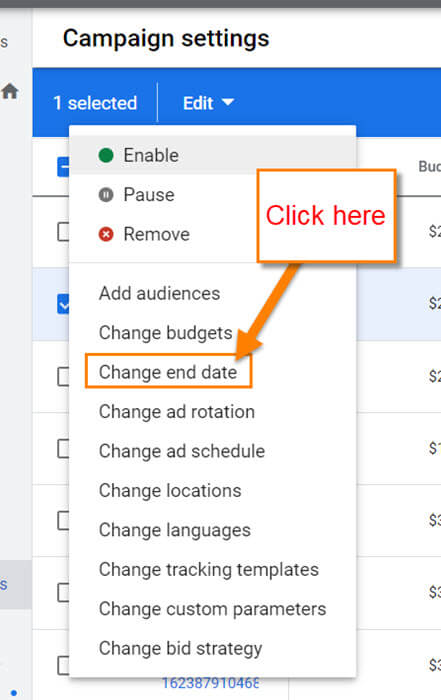
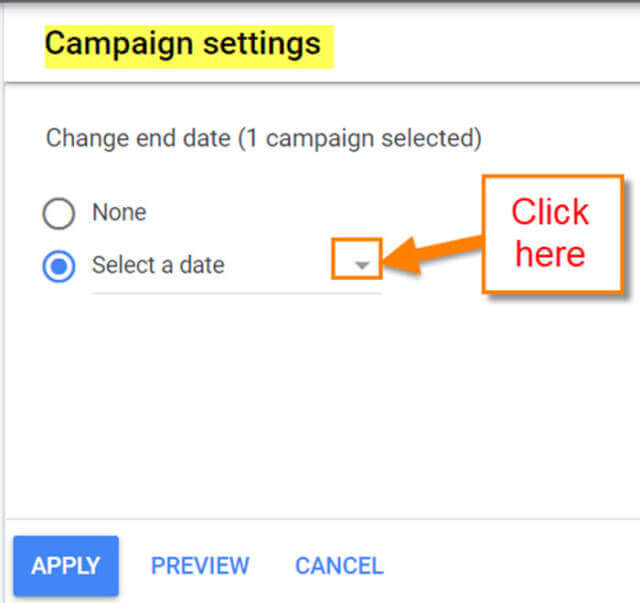


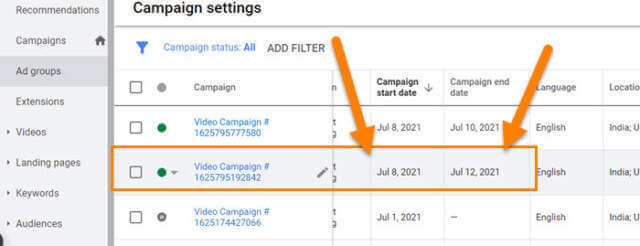
I think this is out of date; that menu on the left no longer exists.
Hi Patrick,
I tested it again on my Google Browser and FireFox Browser and the menu is there. That menu will not appear until you do Step 3 and click on the All Campaign at the top then the grey menu on the left appears where the Settings option is. The other menu on left that shows all the campaigns you have done it is hidden most the time unless you click the arrow on the left of the screen. It will block the the Menu if it is open. Not sure why you are not seeing it but hoping this helps. The main thing is to get the All Campaigns screen opened and click on the settings. That way you can change that end date. Are you using a different browser?
Jason,
My colleague and I cannot thank you enough for this article!!! We were going crazy trying to figure out how to set an end date. And it’s not the easiest thing to google for either given the keywords trigger a lot of other results…
Why is this so maddeningly, unintuitively located?!?
Thanks again!!!!
You are so welcome Willy. It is nice to hear when one of my articles help someone out. Guess these issues is what keeps me writing these articles. 🙂