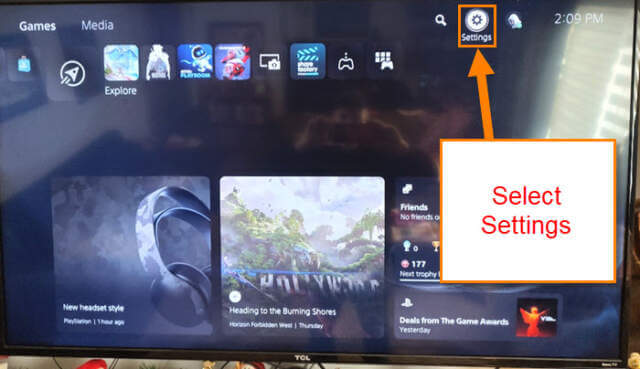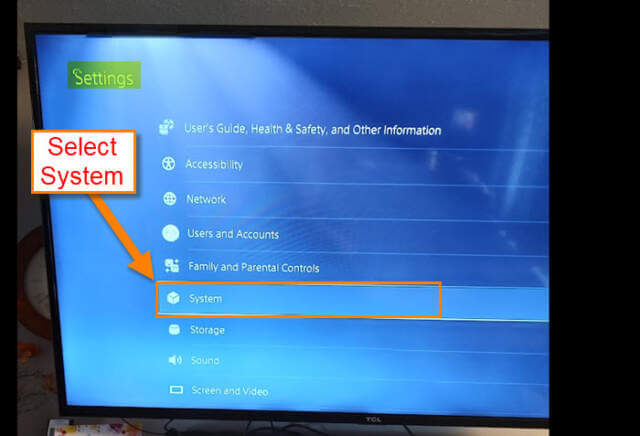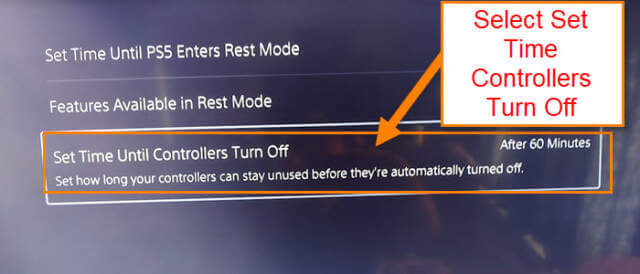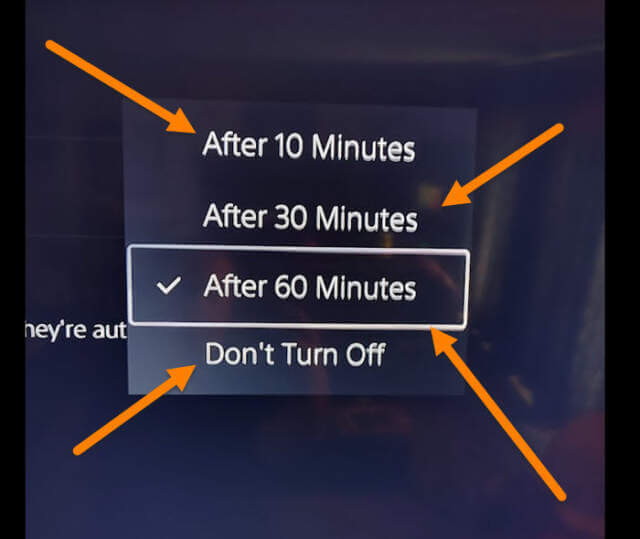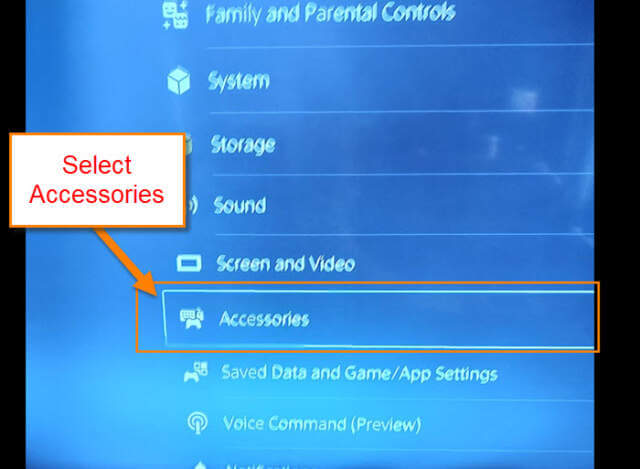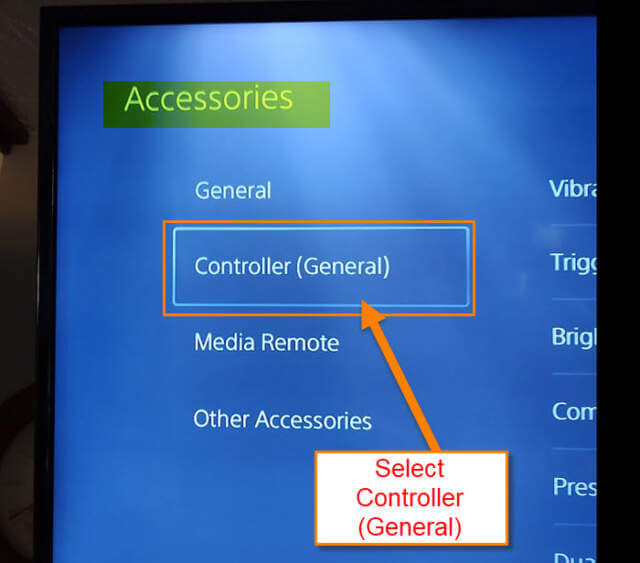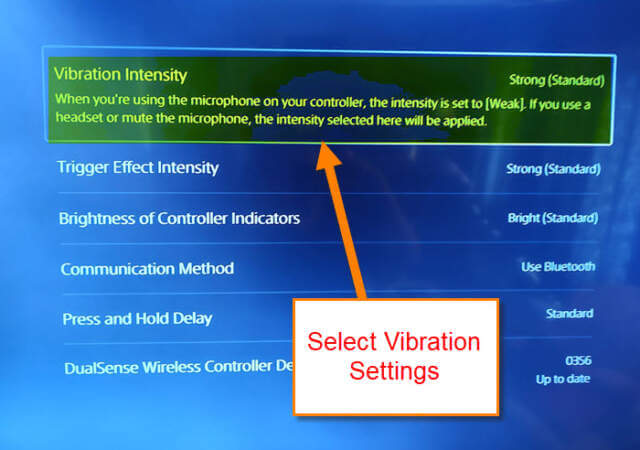As you all know, I love playing games – from my PS5 all the way back to my Atari 2600. Originally, all consoles used wired controllers but nowadays, wireless is more common. The PS5 uses a wireless controller which is wonderful since my TV is so far from my couch, but there is a downside to having a wireless controller – making sure to keep it charged. If you don’t hook it back up to the charger after playing you might have a dead controller next time you want to play. To avoid this, there are some settings you can change on your console that will help save power. This way, you don’t use the power up so quickly even if you aren’t playing. Since I know how to do this, I wanted to share this knowledge with you. As always, before we get into this, make sure to check out some other articles I have written about the PS5:
- How To Set Up Profile Picture For PS5
- How To Manage PS5 Notifications
- How To Turn Off Voice Reading On PS5
- How To Manage PS5 Microphone Settings
Now that you have that knowledge, it is time to get this lesson started. Head over to your game room and power that console up.
How To Save Battery Life On PS5 Controller
I will be showing you three options to help with saving battery life:
Option 1: Set Time Controller Turns Off
Step 1: Turn on your PS5 and log in to your account. Once on the main screen, look to the top right. Select the Settings option.
Step 2: The Settings screen – you will want to find System on the menu. Select it.
Step 3: On the left menu on the System screen, look for Power Saving and select it.
Step 4: In the middle of the screen, you are given three choices:
- Set Time Until PS5 Enters Rest Mode
- Features Available in Rest Mode
- Set Time Until Controllers Turn off
We want to choose the last one since it has to do with the controller. Select it.
You will be given a small menu with some times. Choose the one that works best for you. I would suggest the After 10 Minutes time. Done!
This will make sure you are turning off your controller so you do not waste battery life.
Option 2: Change Vibration Intensity On Controller
Step 1: Head back to the main Settings screen and look for the Accessories option. Select it.
Step 2: On the Accessories screen, look to the left menu. Find Controller (General) and select it.
Step 3: Some options will appear in the middle of the screen. You will want to use the first option, Vibration Intensity. Select it.
After selecting it, a small menu will appear with a few options:
- Off
- Weak
- Medium
- Strong (Standard)
Choosing Off will be best if you want to save the most battery life. Choose the one that works best for you.
That is an easy way to save some power. Now on to the last option.
Option 3: Mute Mic On Controller
Step 1: Look down at your controller and right in the middle under the PS5 button you will see another button. This is for muting the mic on the controller. Press the button and it will turn yellow. This is to help conserve some power being used by this option. Done!
You now know three ways to help conserve your battery life on that controller of yours. I find if you are a person who plays for a long time, then doing all three might be your best option. Time to share your new knowledge with the world.
—