Did you ever want to Rip your favorite CD to MP3?
As I’m sure you have many old music CD’s laying around there are good reasons to convert them to MP3 files that you can listen to on varying devices. Not only does it give you this flexibility but it keeps you from wearing out the CD’s themselves.
Here’s a great way to safeguard your old audio CD’s.
FreeRIP is a program that will copy all those old favorites over to your PC in several different formats. Once that is done, you can listen to your music on any device capable of playing MP3 files.
Note: FreeRIP can also convert files to other formats including WAV, WMA, and FLAC
What is RIPping?
Ripping is the process of copying audio or video content to a hard disk, typically from removable media such as CD or DVD, although the word refers to all forms of media – http://en.wikipedia.org/wiki/Ripping
Enter FreeRIP
FreeRIP is a simple program. It does one thing and it does it very well.
FreeRIP Installation
The above image is what you will see when you begin your FreeRIP installation. Please take note of the opportunity here to choose an installation directory.
There are many good reasons to not install programs on the same hard drive as your Operating System. Dave’s Computer Tips has several articles that can steer you in the right direction, here and here for starters.
A Familiar Warning
Once again, I have to remind you of the sneaky ways some installers try to get you to opt in to some Toolbars, Taskbars, and various other means to infiltrate your system.
Many of these ‘Sneaky Petes’ are generally harmless, however, to simply avoid clutter and to stay in control of your computer I always strongly suggest to not install anything but the program itself. If you agree with me, when this screen presents itself, click the Decline Button. As always, the choice is yours.
FreeRIP Setup and Use
If you are reading this article and happen to be a rocket scientist you probably won’t be able to use FreeRIP. It’s just too simple for you- sorry.
For the rest of the masses who eat cake, just stick a music CD in your optical drive and FreeRIP lists the songs.
There are a few default settings that I’d like to talk about, though. Namely, where it will send the RIPped MP3 files. By default, they will get sent to your desktop. I don’t know about you, but that most certainly is not where I want them to go.
To get to the Settings Menu in FreeRIP, click the File Menu indicated in the above image. Then you’ll see this:
There are 3 main points to take note of here:
- Default encoding – Set it to the one you want as your default option. I like MP3 for use on my PC.
- Output folder – I choose a work folder for this purpose; I sure as heck don’t want them on my desktop!
- Default volume – I have played around with this and find 75% works well; this is totally a ‘by guess and by gosh’ option. You will have to experiment to see what suits your particular environment best.
Usage
Once you have your choices defined, and your favoritest, mostest, bestest music is lined up for RIPping, a single click starts the process. I’ve found it generally takes around 3 minutes or less to rip a CD. Your times may vary depending on your computer, However, even if it took a staggering 10 minutes, wouldn’t that be worth it?
An aside: The above paragraph wreaked havoc with my spell checker. I love it! I had red squiggly lines all over the place! I may just add those words to my dictionary; Merriam-Webster does.
Conclusion
I love programs like this. They do one simple thing and they do it very well. I would much rather have 10 programs that do one thing well than one program that tries to do everything poorly. (Some recent AV and Firewall packages immediately come to mind.)
To give FreeRIP a try you can grab a copy right here: http://www.freerip.com/
FreeRIP also has a Pro version available for $29.75 (US).
Honestly, I can’t think of a single reason to pay for it. The version comparison available on their web site gave me no impetus to do so. Basically, speed seems to be the greatest advantage. Didn’t I already mention that it took an intolerable 3 minutes? Hmmm… 30 bucks?! I don’t think so.
If you’d like to see the version comparison for yourself, here is the link: http://www.freerip.com/features.php
Enjoy your tunes – “that’s what I’m talkin’ about!”

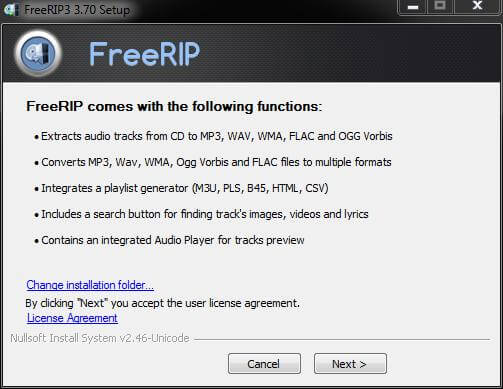
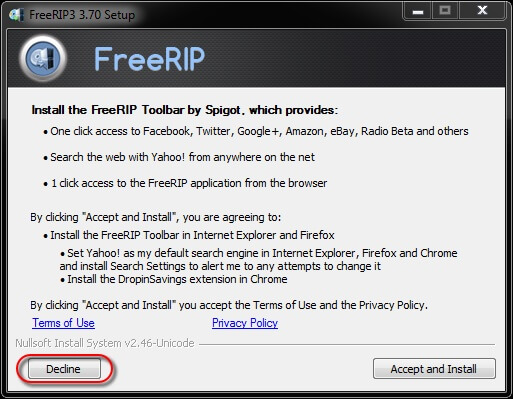

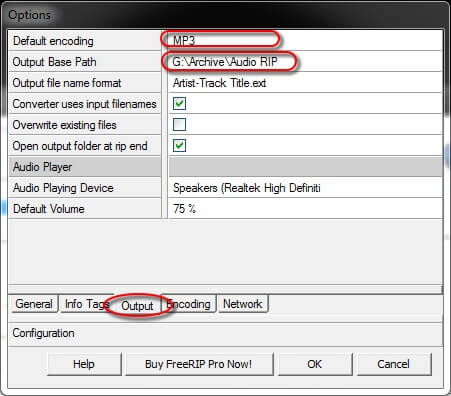
Yes, but, Real Player is free, will look up the data, does the same thing and organizes by artist and album name and has been out for a few years already, why do this now ?
Hi Dave,
I can’t speak for current versions of RealPlayer but in the past there were many articles connecting RealPlayer and malware and security holes. For those reasons alone I don’t use the product. Even the installer is associated with questionable negative attributes.
Maybe they’ve cleaned up their act in the mean time but in my mind the damage has been done.
Richard
Good points, I’m savvy to not let anything else install, check the tick boxes, and easy is good.
Lots of good reasons to convert CDs; I don’t think “wearing them out” is one of them. There’s no physical contact between the CD and the player other than the spindle or whatever it spins on. Of course, they can certainly be damaged by improper handling.
Roxio, not free, but does good job of conversion, and the finished files display song title, artist and album in iTunes. Does this product do the same? Dave Ryan implies that it does not.
Hello FresnoDick,
I know it’s been a while since this was posted but I could no longer resist the nagging urge to reply to this comment.
I have to say that CDs and DVDs are a terribly fragile medium. They scratch easily. The simple act of placing one in your optical drive tray will scratch it. It doesn’t matter how careful you are. Every repetition increases the potential for damage, even if it is minuscule in its effect. A cursory glance at any often-used disc will demonstrate this with many streaks and concentric scratches on its surface.
For this reason, I create ISO images of all the programs and games that require their presence and install them on a virtual CD/DVD player. My discs remain pristine because I never use them. In this way, they are always available as a viable ‘backup’.
CDs and DVDs are great when it comes to storage capacity but fail miserably when it comes to durability. They are both susceptible to scratches, fingerprints, heat, sunlight, flexing and humidity. That is not a very good list when you consider they are subjected to this kind of treatment during common usage, If you you doubt me, just use your favorite search engine to look up CD/DVD care and storage recommendations and you’ll see what I mean. They’ll tell you to keep it in a dry, unlit, cool place.
Note: Flexing is not good for the dye that is used to store your data. Every time you remove a disc from its case, you flex it. It’s nearly unavoidable.
Here’s a thought: Throw a 3.5″ floppy across the room; slide it along the floor if you like. Now do the same thing with a CD/DVD. Which one will most likely still work?
Thank you for your comment. I really love stuff like this that promotes a discussion,
Richard
🙂
Here are 2 great ways to safeguard your PC from sleazy toolbar installers upon instal, and usage.
A lot simpler…and open source = FREE
http://www.freac.org/
http://cdexos.sourceforge.net/
Both have portable versions to, carry on a USB stick.