I don’t remember entering but apparently, I won a 1-year license for “WinX DVD Ripper Platinum”. The link and everything were legitimate, so why not? Might never use it again after this example. 🙂 Now do I have a DVD? I’m going to try ripping (copying and converting) everyone’s favourite psycho doll, “Chucky” from “Child’s Play”.
Here is basically how to use it. Open the program and insert the DVD you want to rip. Click on the Browse button and select a folder to save the ripped file in. I didn’t change any other settings. Click on the “Disc” button. Top left-hand corner of the program window.
It will ask you to select the source (your DVD drive). Mine was automatically selected. Again, I didn’t change any other setting. Click “OK”.
Note: If you are using a laptop without a DVD burner you can purchase external DVD drives that plug into your USB ports. Simply check your favourite computer store, or online like Amazon or eBay.
It then loads the DVD getting it ready to RIP.
Down the left-hand menu, scroll through the list, and select what you want for the output format. You can select Apple Devices, Android, and so on. I’m going to select “DVD backup”.
Then you get other options on the right-hand menu. I selected “Main Title Content Copy”. This will give me the main movie without all the extras. Then click “OK”.
You will see your selected video to rip in the main window. If you already have chosen your “Destination folder”, then click on the big blue “RUN” button.
Now it’s just a waiting game. How fast will depend on your system. For me, it finished in about 12 minutes.
It then gives an “All jobs have been completed” message. Just X that out. The “Learn More” button sends you to their site. And that’s it. By the way, the final result was a file named ”CHILDS_PLAY_Title3.mpg” It was 3.86 GB in size at a resolution of 720×480.
—

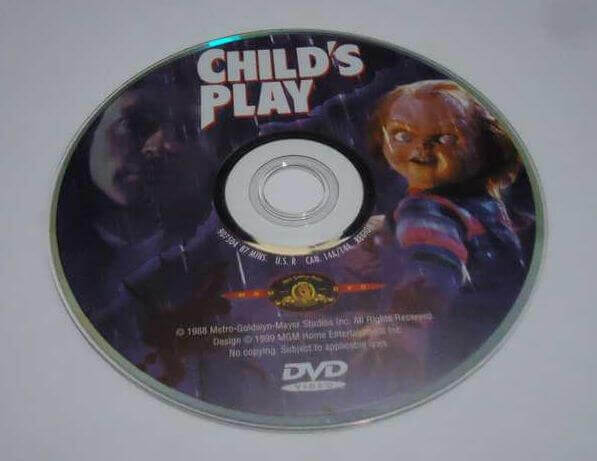
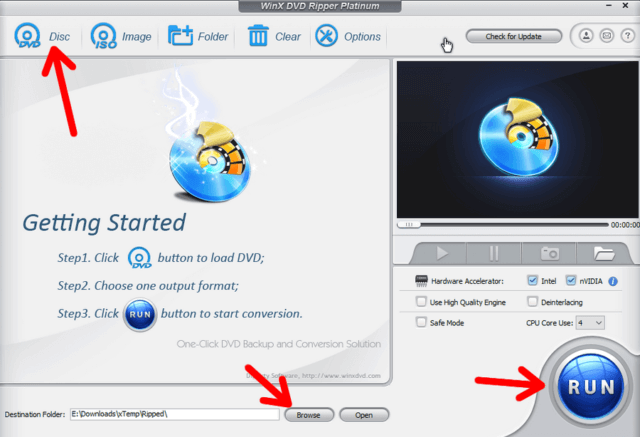
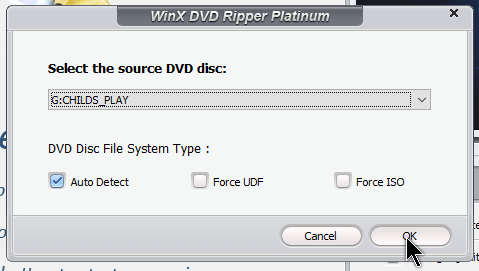
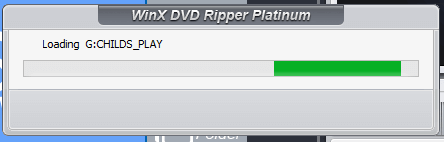
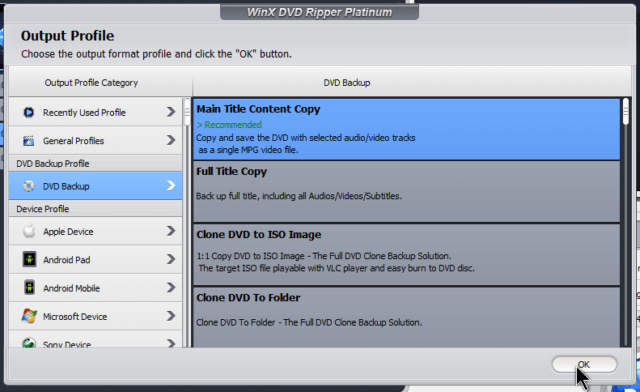

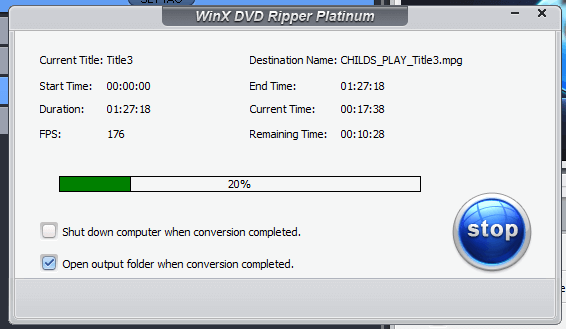
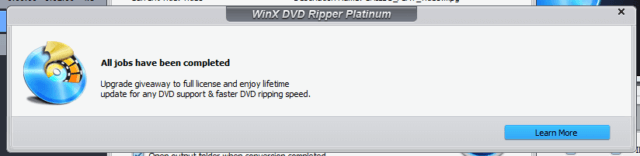
Thanks Terry. A very useful “How To” as I bought this in a recent Black Friday sale. Now I have to try to find where I’ve stashed my portable DVD drive !
Cheers Reg
I use MakeMKV because it also rips Blu-ray disks. WinX DVD Ripper doesn’t seem to do this, at least their website makes no mention of it.
Hi Peter. Hope you find this link useful. There is even a link within the link for a free Blu-ray converted.
https://www.winxdvd.com/convert-mp4-video/rip-blu-ray-to-mp4.htm , Mindblower!
Thanks for the link! I have been using MakeMKV for many years and actually prefer to keep my ripped videos in MKV format. I store them on my NAS and use VLC to play them on my computers, phone and tablet, and use my Oppo BDP-103 Blu-ray player to watch on my TV as it can access videos from a network device.
Hey Peter,
Does MakeMKV remove copyright protections? In my experience, free DVD rippers do not usually support that feature.
Hi Jim,
Yes, MakeMKV removes all the DVD and Blu-ray protections.
Cheers,
Peter
Interesting! Thanks Peter.