If you have been following me you know I have written many articles on Amazon. Here are a few of them for you to check out:
- How To Remove Items From Amazon Buy Again
- How To Change Amazon Public Profile Name
- How To Manage Amazon Browsing History – Update
- How To Find Coupons On Amazon
- How To Find Amazon Digital Receipts
This week I decided that I wanted to do another one for all of you. My wife was talking to me about a gift she bought for her sister. The gift in question had an issue that made the gift unwanted. Since we bought it on Amazon, my wife asked how to make a return on the item. I’m the one in the family who usually handles these. While needing to show her how this is done it seemed like a good idea to write an article about it. It was her idea so I can’t take full credit. Now that we all know what the subject will be, it is time to start our lesson.
How To Return An Item At Amazon
I will be showing how to do this using the Amazon.com website.
Step 1: Head over to Amazon.com and sign in to your account.
Once you are signed in, look to the top right. You should now see the Returns and Orders link. Click it.
Step 2: Here is where all the orders you have done are located. Look down the list for the item you wish to return. To the right of the item, you are given some options. We want to choose the Return or replace item button. Click it.
Step 3: The next screen will ask you to Choose items to return. If you had more than one item on that order, you will see them here too. Click the box to the left of the product you are returning, Then look to the right and click on Choose a Reason under Why are you returning this? Click it.
Step 4: A drop-down menu will appear with many choices. Click on the one that best describes why. After choosing the reason, it will give you a box to comment (not all reasons will give you a comment box). Type in more details of why you are doing the return. Now all you need to do is click the Continue button on the right.
Step 5: On this next screen, it will ask How can we make it right. On my return, it offered a couple of options:
- Refund to your Amazon Account Balance
- Troubleshoot on your own
- Watch help videos
- Refund to your Visa Ending in ****
For this article, I’m going to have them add it to my account. Click the circle (Radio Button) to select it. Now click the Continue button.
Step 6: The next screen asks, “How would you like to return your items?” and will offer you some options:
- The UPS Store Dropoff (free)
- UPS Dropoff – box and label needed (this will cost you some money to do)
- UPS Pickup – Box needed (this will cost you some money to do)
For my return I’m choosing the free option, The UPS Store Dropoff. Click the Radio Button to the left to select. Click Continue your return.
Step 7: The confirmation screen is next which shows you how much the refund is and what step of the process it is in.
Step 8: Scroll down and you will see the UPS Store Return Instructions and to the right of that the QR code you will need when dropping it off at the Store. Click the Download link right below the return code. Print it off and you are good to go.
After you drop the item off at the UPS store, you will see the refund to your account within 2 to 4 hours. Time to shop some more and tell all your friends and family how this is done.
—
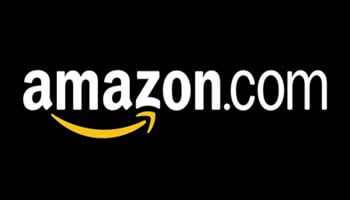
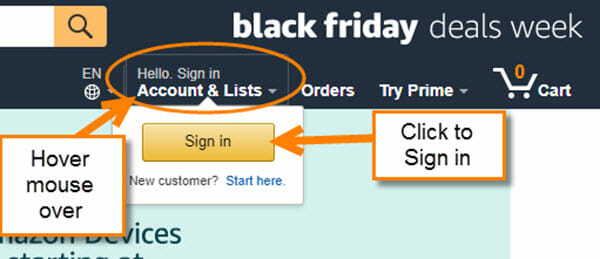
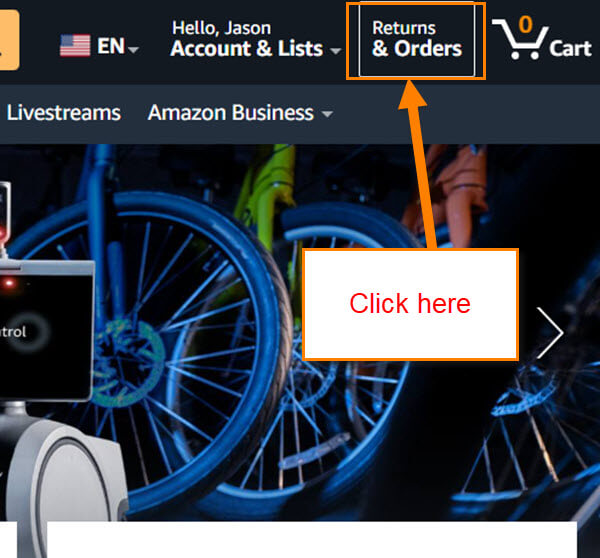
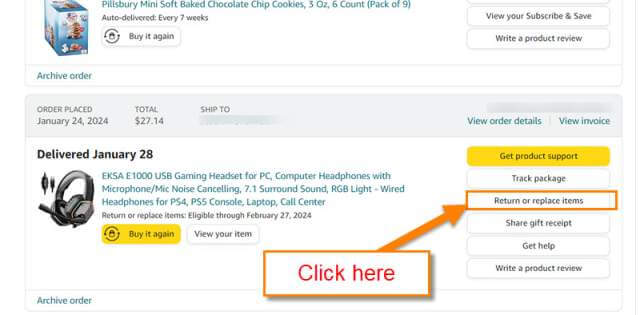
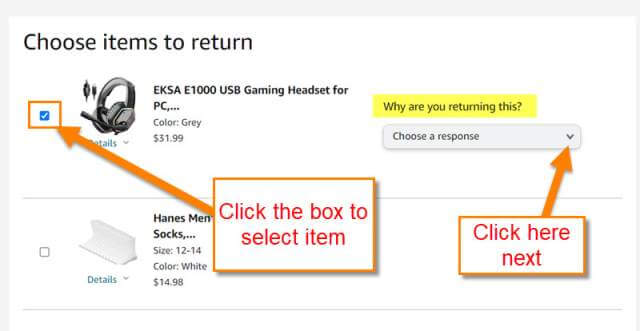
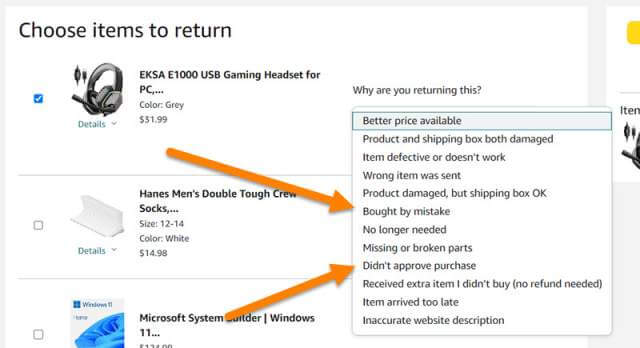
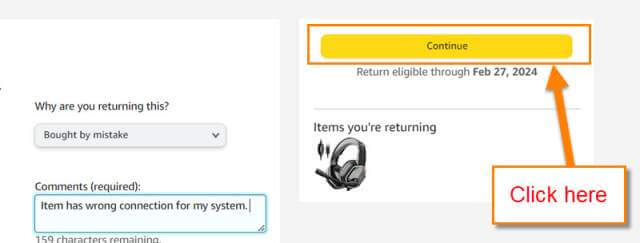
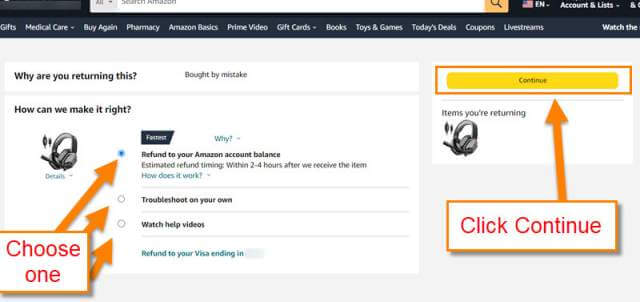
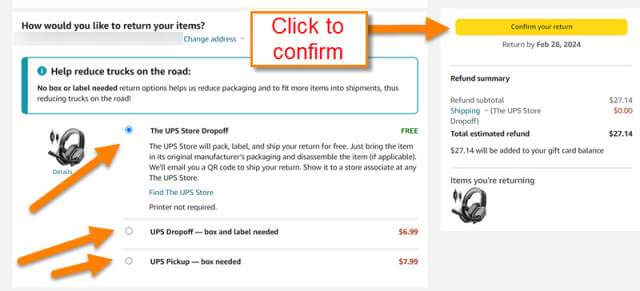
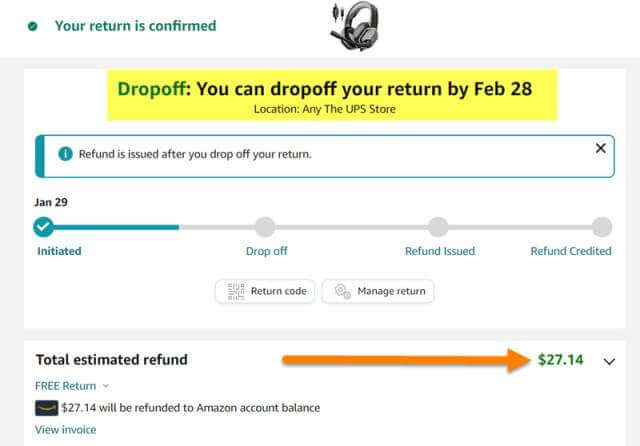
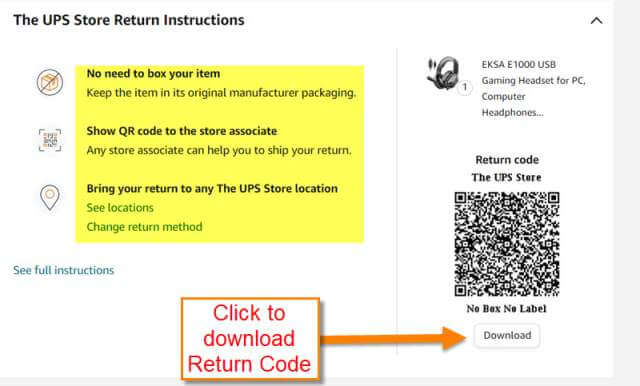
Yes Jason, I too returned a few products. But, I was not given a drop-off point. Maybe in Canada, it differs. I just had to print and affix the return label, and it was picked up from my home by carrier. Real sweet. One package was very large.
BTW, several items were received with the product separated like (Mayo). Was winter time and most likely got frozen. The customer service rep told me to just chuck the product, and I was fully credited.
PS. Should mention, there is an expiry date on all returns, Mindblower!