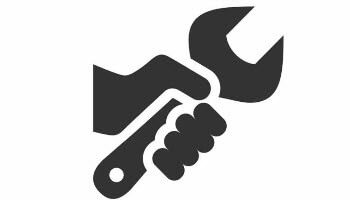I recently opened an email in Betterbird and the “Correspondents” field showed it was from one of my alma maters. But instead of the usual blurb begging for money, it was a promotional email from a national retailer. Hmm, I thought, this is weird. So, I logged on to my email provider’s webmail and opened the email. It was from my alma mater. OK, confirmed, my local mail folder was somehow corrupted. Fortunately, repairing a folder in Thunderbird or Betterbird is easy. I’ll show you how.
Note: Since Betterbird is a “soft” fork of Mozilla Thunderbird, they share the same underlying foundation. Therefore, the information in this article applies to both. When I mention Thunderbird, the same applies to Betterbird.
Background
When you create an account in Thunderbird, you connect to your email account at your email provider (for example, Gmail) using either the IMAP or POP3 protocol. Thunderbird downloads a copy of your email and stores it in the Thunderbird database. However, it would be an enormous load for Thunderbird to physically read each email just to display the heading details you see in the message list pane. Instead, Thunderbird creates an index file and uses that index file to display information. When you click to open an email, Thunderbird looks at the index file and opens the corresponding email. If the index file becomes out of sync with the underlying email, it must be rebuilt to get back in sync with the email files.
Repairing A Mail Folder
To repair a mail folder, do the following:
Stop automatic downloads (since we don’t want any downloads to occur while we rebuild the index). In the main menu, select Tools, Account Settings. In the left column, under the email account that has an issue, select the Server Settings item. Under the Server Settings section, uncheck the following boxes:
- Check for new messages at startup
- Check for new messages every X minutes
- Allow immediate server notifications when new messages arrive
Close the Account Settings tab.
In the left column, right-click the folder under the email account that has the issues and then select Properties.
A box will open. Under the General Information tab, select Repair Folder.
After you have finished repairing your folders, go back and turn your automatic downloads back on.
Bottom Line
Repairing a folder in Thunderbird or Betterbird when the index file is out of sync with the underlying mail files is easy if you know what to do. When you “repair” a folder, Thunderbird reads the mail files and rebuilds the index file using the message headers contained in the mail files.
—