Hey, Cortana!
I don’t know about you, but I cringe every time I hear someone yell out, Hey!” Maybe I’m old-fashioned, but it sounds rude to my ears. I know you’re going to laugh at this silly old duffer, but I don’t like to say, “Hey, Cortana!”, either. I know, I know… it’s just a machine… I can’t help it.
Cortana Origin
For those of you who might be interested in how Cortana got her name, check this out:
“Cortana” will ring a bell for anyone familiar with Xbox games—it’s the name of a character, voiced by actress Jen Taylor, introduced in Halo: Combat Evolved, the first-person-shooter game published in 2001 by Microsoft Game Studios. In that game and its many sequels, Cortana is an artificial-intelligence construct that resides as a neural implant in the battle armor of the protagonist, Master Chief Petty Officer John-117. ~ Source: Fritinancy
How To Change Cortana’s Name
For this part of the exercise we will need to download a free and portable utility called MyCortana. Not to worry, if you decide you don’t like it, simply delete it. That’s the beauty of Portable software.
When you first run MyCortana, you will need to click the indicated Settings link. That will bring you here:
- Click the Plus Sign button
- In the window that opens, type a new name for your “Personal Assistant”
- Click the OK button
Note: This utility needs to be running in order for this all to work properly. If you want it to run when you boot Windows, check the box labeled Run at Startup
I wanted to name it “Hal” because my computer is very smart, but it didn’t sit right with Hal using a female voice. Maybe the author would someday consider adding a feature allowing us to change the voice’s gender?
The author has provided a short video demonstrating MyCortana’s use:
Some Food for Thought
- Choose your names wisely. Try to avoid words that may normally occur in your everyday conversations
- You can add up to 10 names but this is not recommended. You may find your Personal Assistant becoming a Personal Nightmare
MyCortana is a handy utility if you like a little versatility in your computer life. I for one, love that I no longer have to say, “Hey!” This pleases me to no end,
Richard
If you would like to learn how to disable Cortana, then read this DCT article called How To Disable Cortana In Windows 10.
—

![Halo 4 - Cortana's Story [ Eterna ]](https://i.ytimg.com/vi/rVZcjQPtOTY/hqdefault.jpg)
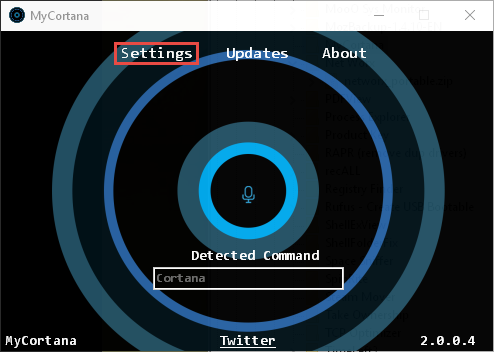
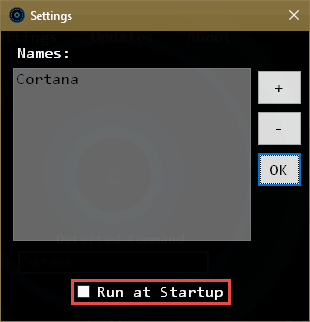

what is cortana?
“Cortana is an intelligent personal assistant created by Microsoft for Windows 10, Windows 10 Mobile, Windows Phone 8.1,[7] Microsoft Band, Xbox One,[8][9] iOS, Android,[10] and Windows Mixed Reality.” ~ Wikipedia
You could try using SAL instead of HAL (2010:The Year We Make Contact) ::)
SAL is a good idea… never thought of that 😉
I thought the main complaint was the word “Hey” prefixed to any name, but the “Hey” prefix remains and only the Cortana name gets an alternative alias.
Hey! David,
Ah, but you’re wrong. By changing the name to “Cortana”, it gets rid of the much maligned, “Hey”.
I can now fetch Cortana my beloved, by her first name, in a most respectful way.
I might even consider saying, “Cortana, my darling…”
Is that too sappy?
Richard
MyCortana doesn’t work for me. I don’t know why.
Hi DJYahtzee,
That’s all that comes to mind at the moment,
Richard