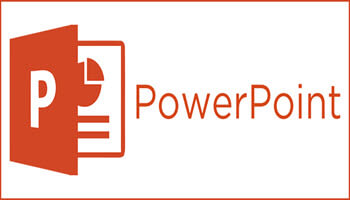Should you want to edit your subtitles file in a PowerPoint that has already been inserted into a video, simply remove the file from your video first. Make certain that you have an original copy of your subtitles stored on your computer prior to removing it from your PowerPoint. That way, you can modify it and add it back in later, if necessary.
However, you can, if you like, remove all subtitles from your video if you have added more than one.
Follow the steps below to learn how:
- In order to open the slide that contains your captioned video in PowerPoint, go to Normal View.
- Select your video on your slide.
- To remove all captions, go to the Playback tab and select Insert Captions.
- Then remove all captions.
PowerPoint Subtitles are a great way to make your presentations more engaging. They are easy to use and are becoming very popular. You will find that Subtitles might help your viewers understand more clearly what you are trying to say in your presentation. So why not use them when you can easily add and remove Subtitles from your presentation?
Unfortunately, Other Office applications (i.e., Word and Excel) do not have the ability to use subtitles presentations. You can, however, export subtitles from PowerPoint and then import them to Word or Excel.
—