Thunderbird updated and I noticed a search bar at the very top. I don’t like it. A bit of clicking around and I found out how to remove it.
Right-click on the top bar, somewhere around the search bar, and click on “Customize…”
Then right-click inside the search bar and click on “Remove”. Then down in the right-hand corner, click on “Save”.
If you want it back, click on the “Restore default” button on the bottom left-hand side.
For more Thunderbird troubleshooting articles click here.
—


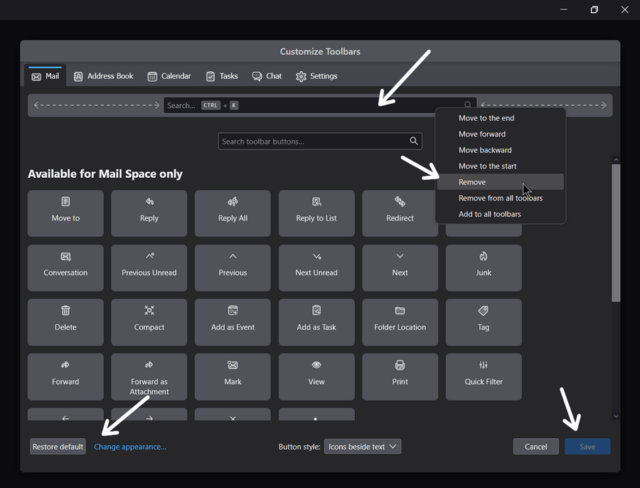
That just leaves an empty bar, making the wasted space even more obvious. Can you also remove that massive empty bar?
It’s not the search bar we are opposed to, it’s the vertical space it needlessly takes up!
I don’t know how to do it right now. If I come across anything I’ll let you know.