At my day job, I work with authors on their eBooks. That is right, I have many other talents you don’t know about! The reason I bring this up is many of these authors send me eBook files that are sometimes too large. Wait, I should tell you what these files are before moving forward. At my work we need EPUB, MOBI (Kindle), and PDF files to send to the eBook sites we will sell them on. The one file that gives me a headache and usually is too big is EPUB. I submit this file to many different websites like Amazon, Barns and Noble, and many others. These sites have file size limits which we have to go by or they will not accept the eBook. Another reason to make the file smaller is it will load faster on your device and save storage space. Recently I found an easy way to compress an EPUB file without losing the quality of the images in the eBook. In my line of work, you have to research ways to do things like this on a budget. I found a free and easy way to do this and wanted to share this knowledge with my readers. Now it’s time to start this eBook class and shrink some files.
How To Reduce EPUB eBook File Size
This will be shown on my Windows Laptop using the software Calibre.
Step 1: First thing to do is head over to the Calibre website and download this free software. Here is the link to the download screen: Calibre Download Once you have downloaded the software, open it up.
Step 2: Once the software has loaded up, look to the top left of the screen. Here you will see an Add books option. Since we need to load the ePub eBook file this is how to do it. After clicking that option your File Explorer will open so you can search for the ePub that you want to shrink.
Step 3: Now that you have added the file to your Calibre software, it is time to edit the eBook. Find the eBook file on the front screen. Now you need to right-click on the name. The menu will appear and near the bottom, there is a choice that is called Edit book. Click it.
Step 4: The next window is where you can edit the eBook file. Look to the top left and click on Tools on the menu. A drop-down menu will appear. On this menu look for Compress images losslessly which should be the 5th option down the list. Click it.
Step 5: When the Compress images window opens, you have a few options. But before I go over that, here is what this will do according to the software.
You can compress the images in this book losslessly, reducing the file size of the book, without affecting image quality. Typically image size is reduced by 5 – 15%.
That is what this compression process will do for you. Now back to the options we have:
- Select or unselect images you want compressed. To do this, click on each image from the left. If it is blue, then it is selected
- Enable lossy compression of JPEG images. You can do this by checking the box. After checking that box you can adjust the Compression Quality which is set at 80. I would leave it on the default since I know that works the best for me
After you have selected and enabled the Compression, it is time to click the OK button at the bottom. You will see the Compressing Images bar appear.
Step 6: After it is done compressing the images, it will give you an Action report. This shows how much they compressed each image. You can Copy to clipboard, See what changed, or Close this Action report. I will close the window.
Step 7: Now we need to save our newly compress EPUB eBook file. To do this, look to the top left for File and click it. On this menu, look for Save a Copy. I like to do this so I can keep the original EPUB separate as a backup. Save the file under whatever name you would like to give it. After you save it, a window will appear confirming that the copy was saved. Click OK.
Step 8: Time to look back up to the left and click on the File option again. At the bottom of the menu, click Quit. A window will appear asking you some questions:
- Save and Quit
- Quit without saving
- Cancel
Since we already saved by Save a copy, then we only need to click the Quit without saving option. DONE!
For an example of how well this software works. Here is the file comparison for the one eBook EPUB file I compressed. Shrunk the file size by 26,192 KB.
Now that you know how to do this it is time for you to share your new knowledge. Start shrinking those eBook EPUB files so they load faster.
—
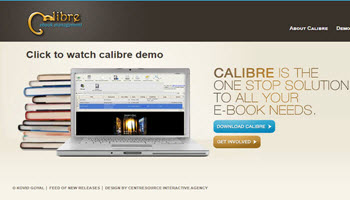
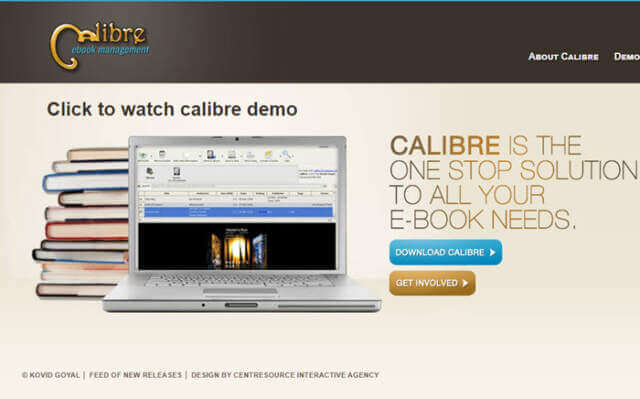

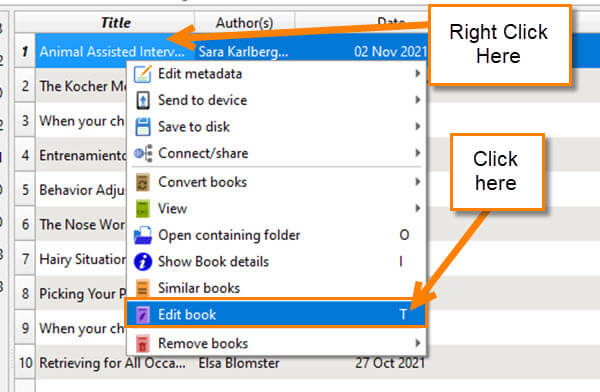
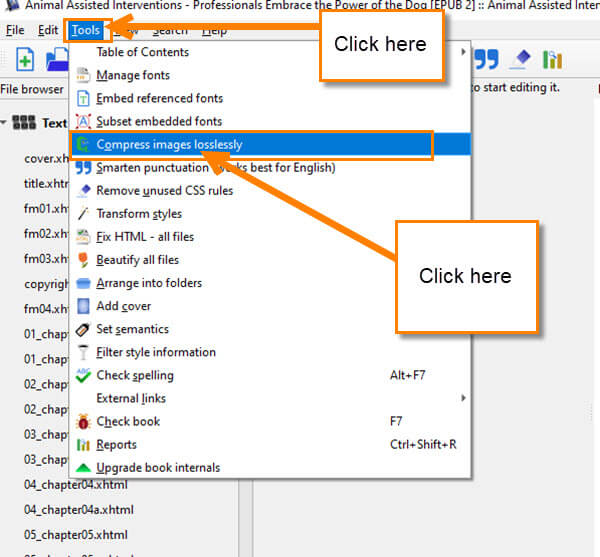
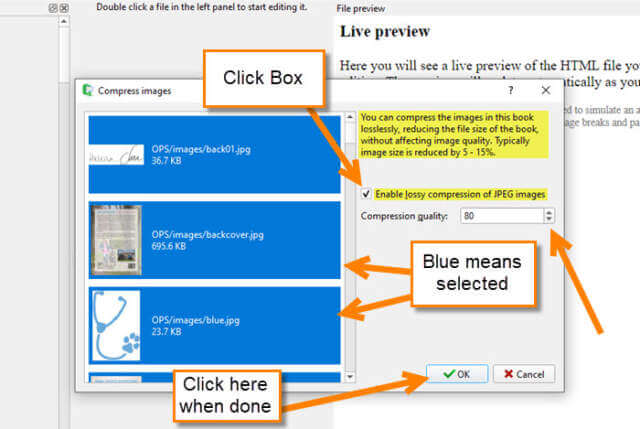
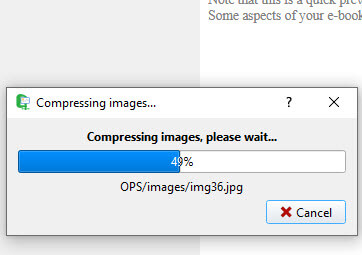
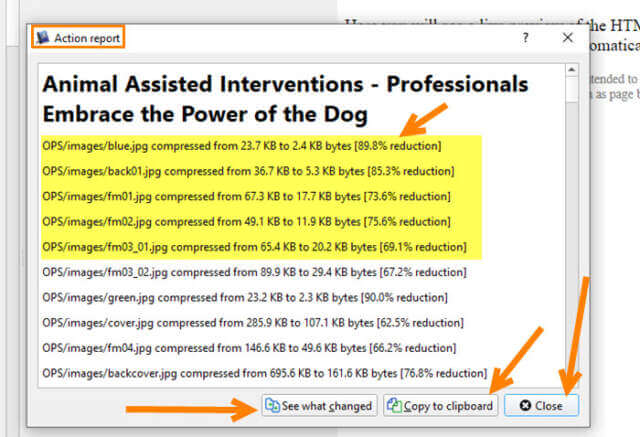
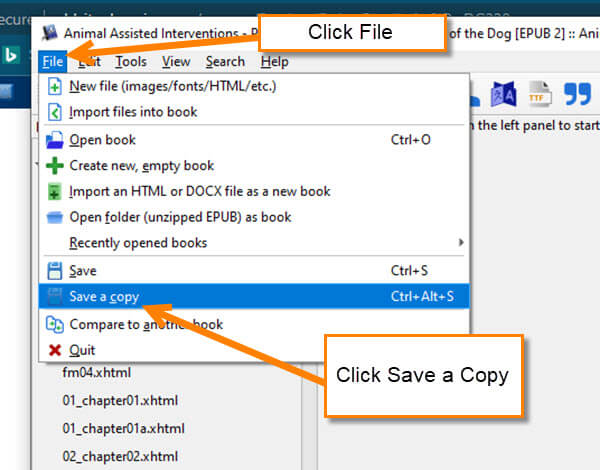

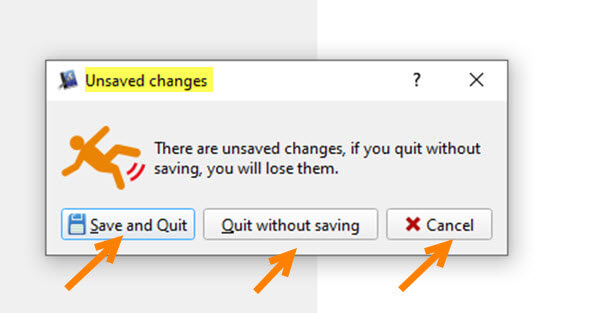

Jason, I know a budding author who is working on several ebooks and will be looking for an established route to publishers. Is that what you provide in your day job?
Hi John,
Sorry about the wait on my reply. If they are publishing a Dog Training Book then My day job is the one to contact. The subject of the eBook they are writing would decide who they would contact. There are many self publishing routes they could take like Amazon (KDP), Ingram Sparks, Fast Pencil or Blurb. There are big publishers out their but can be very hard to get them to even look at you unless you are well known for what they are writing on. Hope that helps some.