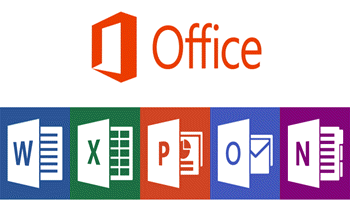Recover Word, Excel, And PowerPoint Documents
Have you ever started an Office document and switched to something else before finishing it? You might forget you started it and shut down the PC or perhaps you were in the middle of a document, and you accidentally shut down your PC or lost power. Fortunately for those of us who have encountered this problem, Office is smart enough to know that you might want to access it again.
There are a few methods of recovering files, let’s start with the easiest method.
Method 1. With Word open, click on File > Open, and at the bottom of the list you should see a button for Recover Unsaved Documents.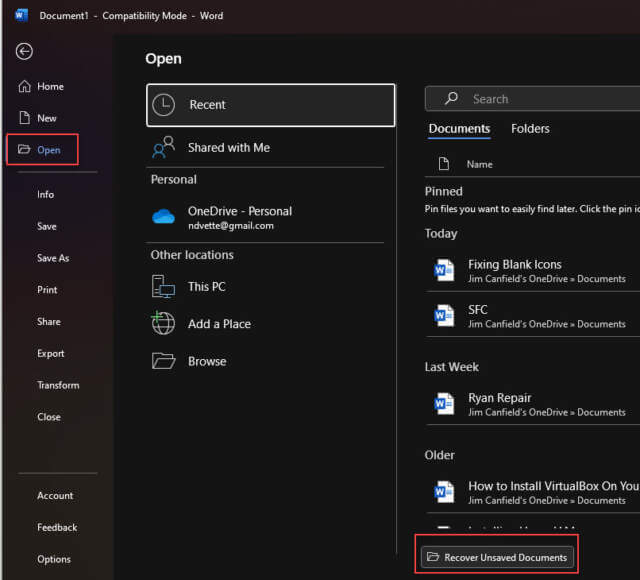
Clicking on it will open a list of available unsaved documents you can recover.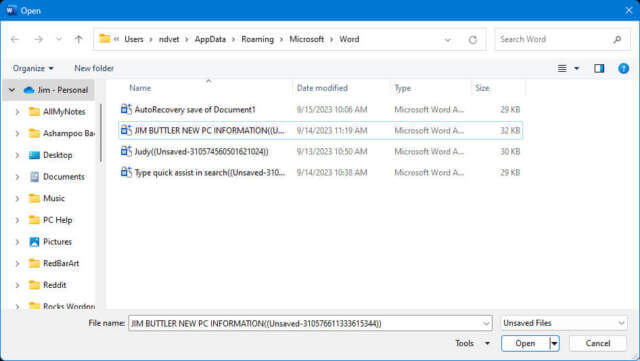
Method 2. With Word open, click on File > Options > Save. Look for the location of saved documents and copy the path. Open File Explorer and paste the path into the address bar. The location of saved documents will open.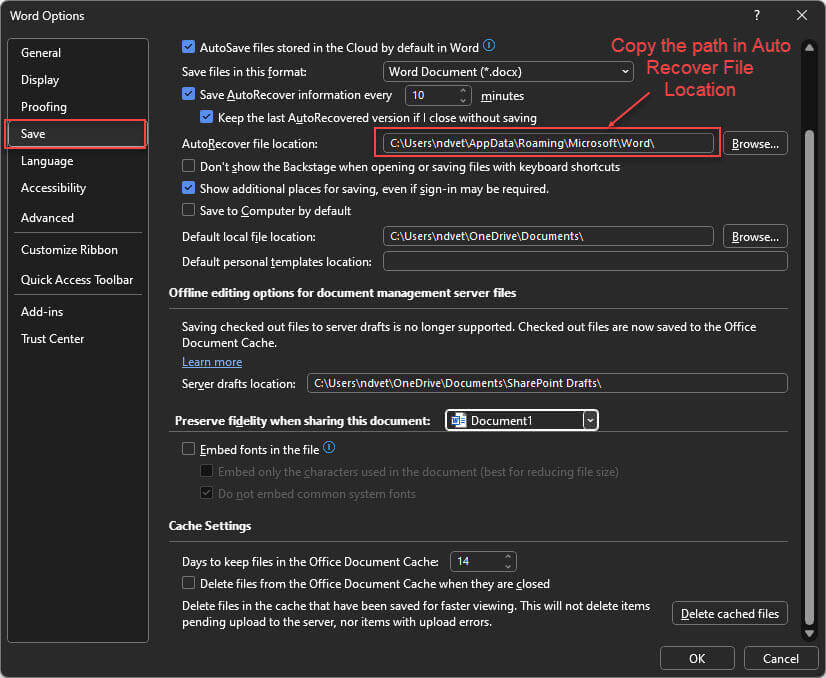
Method 3. Unsaved Microsoft Word Documents are saved with a .asd extension. Open a third-party search engine. (I use Everything Search from Void Tools) and type in .asd. It will display all occurrences from all drives.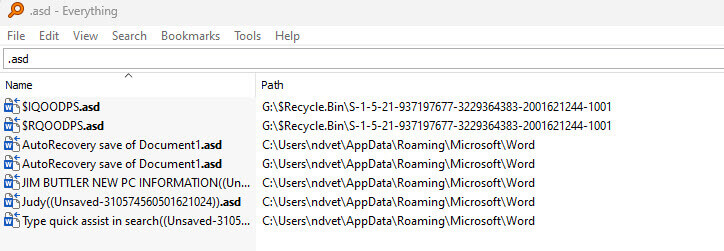
Unsaved documents are saved in an Office Document Cache and will reside on your PC for up to four days by default. However, you can change your settings and tell Office the number of days to save a document in the Office Document Cache.
Recovering Deleted Documents
Most of us are aware that the Recycle Bin will hold deleted documents. To recover a deleted document, open the Recycle Bin and locate the file. It might have a newly assigned name, but the extension will be .asd. Click on the document and then Restore.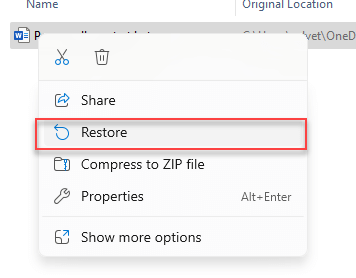
If you delete your file from your local hard drive, it will remain in the Recycle Bin until you empty it or until it reaches its maximum size limit. The default size is 5% of total disk space. When full, Windows will automatically delete the oldest file to make room.
Recovering Permanently Deleted Documents
If the document you want has been deleted permanently, you will need help from a third-party program. The easiest way is to visit the Windows Store and download the apps available there. If you are familiar with using the command line in Terminal, you can download Windows File Recovery.
Disk Drill Data Recovery is a free and very helpful tool that can quickly recover files from your inline or external HD or USB drive.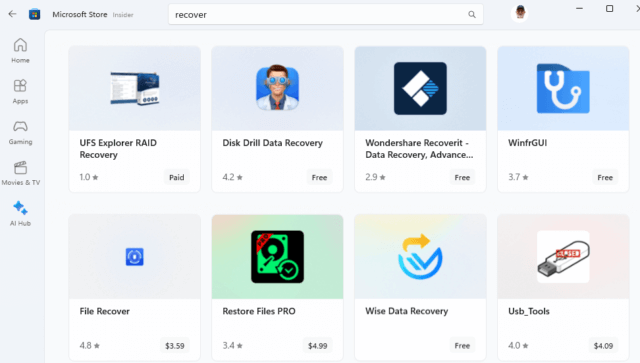
Recuva, Speed Data Recovery Pro, Wise Data Recovery, and Wondershare are other free options. The Windows Store also has paid versions available.
Summary
The primary focus of this article was Office documents, but it is not limited to Word Documents. Other Office products like Excel will recover unsaved Workbooks and PowerPoint will recover unsaved Presentations. Finally, if you use the File History feature in Windows and the file was backed up before deleting it and has not been overwritten to make room, you can use the Restore Previous Version Feature.
—