My Uncle recently asked me to download some songs for him from a certain website. He then wanted them burned on to a CD. Usually when I download music it’s through YouTube. I download the videos through an extension that allows users to automatically convert to mp3. Otherwise, you can use a third party program to download and convert the videos – Extract & Download MP3 from Video. From there, of course, it’s just a matter of burning the mp3 files to an audio disc.
However, in this case, there were no videos or working download option, it just streamed the music. So I decided to try and record the stream directly using Audacity – https://sourceforge.net/projects/audacity/
I found this page with some helpful info on how to do this: http://manual.audacityteam.org/o/man/tutorial_recording_computer_playback_on_windows.html
Here are my settings: In the third bar down; in the first choice I had to select Windows WASAPI. Then Speakers (High Defininition Audio Device), then 2(Stereo)Recording Channel. The final choice was the same as the second setting – Speakers (High Definition Audio Device) again – but this produced a very distorted feedback sound so I switched it to Speakers (Apowersoft_AudioDevice).
Keep in mind this is from my setup, yours is probably different. You might have to experiment with the different options available for best results.
Then it’s just a matter of playing the music from your chosen web site and clicking on the red Record button. If you get the sound waves look (as shown in my first picture) then you know audacity is recording something. If not, it will be flat-lining. After recording click the yellow square Stop button. Then you have to export the audio as mp3 by clicking on File, Export Audio, typing in a name and choosing file type as MP3.
The only downside to doing this is I let the 27 songs on the web site play consecutively and ended up with one rather large 74MB file. I wanted to break them up into separate tracks and decided to use a program called MP3split – https://sourceforge.net/projects/mp3split/
This program can automatically scan a large mp3 file and, provided there is a brief period of silence between each song, split it automatically. And this time it worked perfectly because there were brief periods of silence where the songs changed from one to the next on the playlist.
From there, it was just a matter of taking all the mp3s and burning them to an audio CD.

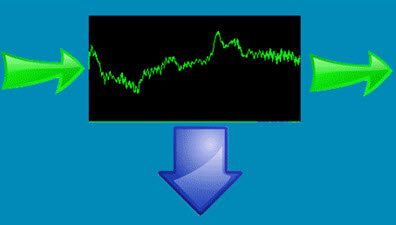
Hi Terry
I use Audacity to record my cassette tapes to the PC and then convert them to .wav. You can also use Audacity to edit the audio file and use the “name function” and name each tract. You then use Audacity to export each tract as a separate audio file. I then convert the .wav file into whatever audio file format I wish.
I really like Audacity and it will run on most any OS platform, even Linux. Enjoyed reading this. Daniel.
Been using mp3DirectCut http://www.portablefreeware.com/index.php?id=91and Audacity for years to record streaming audio.