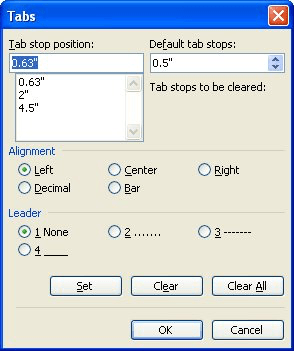When you are working in academia, law offices, insurance offices, etc., there may be times when you do not want to clear all the tab stops in the document you are working on– you only want to clear some of them.
Selectively Clear Tab Stops
Follow the steps below to learn how:
- Make sure your cursor is in the paragraph whose tabs you would like to clear
- From the Format menu, select Tabs to display the Tabs dialog box
- In the Tab Stop Position box, select the tab stop you would like to clear
- Click Clear
- Repeat steps 3 and 4 above for each tab stop you would like to clear
- Click OK
Clear Tab Stops Using The Ruler
If you have your Ruler displayed, you can also delete tabs by following the steps below:
- Make sure your cursor is in the paragraph where you would like to clear tabs
- Using your horizontal scroll bar to scroll left or right you can see the offending tab on your Ruler
- On your Ruler, click on the tab indicator and drag it from your Ruler. Once you release your mouse button, the tab should disappear from your Ruler
- Repeat steps 2 and 3 above for each tab stop you would like to clear
—