You can protect cells in your Excel worksheet pretty easily, but protecting cells in an Microsoft Word Table – not so much, although it can be done.
How? Well you insert a Text Form field control into each cell where you want your users to input or modify values.
Then, you protect your document. Only those cells with the controls will allow changes. The process is a bit convoluted and I would not recommend using it with a complex document, but it works fairly well with a simple one.
Follow the steps below to learn how to protect and unprotect cells in a Word table:
- Create your table and key in the labels or values you would like to protect as you normally would.
- Select a cell where you would like users to enter data.
- Click the Developer tab.
- In the Controls group, click the Legacy Tools option and select Text Form Field.
- Continue to select input cells and insert controls until you are finished.
- In the Protect group, click Restrict Editing.
- Click Allow only this type of edits in the document.
- In the resulting task pane, select Filling In Forms from 2. Editing Restrictions, and then click Yes, start Enforcing Protection.
- Enter a password and confirm it.
- Click OK.
After you have enabled protection, Word will not allow you to select normal text. You can only select and input data in the cells containing a Text Form Field control. If your document contains elements and text other than the table, Word will protect everything but the Text Form Field controls.
I would almost always use an Excel worksheet instead of protecting a Word table like this, but if you need it, this is a good trick to know!
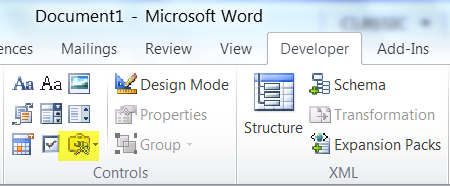
Good morning, Carol.
Thank you! Excellent solution to my MS Word table/form need.
An additional request to prevent “ENTER” (line feed) from changing the cell/table size would be great!
The protect>restrict editing> options do not appear to prevent this from happening. Help! please.
This did not work for me. when I clicked text form field it erased my text and left a small box of 4 dots!
I have a word form which works great. It is comprised of entire sections of standard clauses (protected from edit), intergrated between pages where some data entry (text fields) are avaialble for update used for them to enter their work scope, specific clauses, etc..
The problem is that sometimes, my users would lke to be able to scroll through the protections sections of the form (the standard clauses) and be able to copy some of the text and to paste it in other areas of the document where there is a free format text box. The problem they are facing is that as soon as they click on a protected section (where the standard clauses are) it shoots them forward to the next available form field. Contrary to an Excel form where you can specify that the user will be allowed to select locked fields, I did not find an equivalent feature in Word. Can you help?
It seems that even if the document is protected, opening it in Wordpad allows the table to be edited.