Normally when I print something, even if it’s a long document, I print it one-sided. That is, only on one side of the page. But sometimes I want to print on both sides of the page. Here’s how I do it on a Canon MG2525 printer.
I will print a six-page document from LibreOffice, on both sides of the page, on my Canon printer. On my printer, the papers go down in the back.
First I press CTRL+P minus the brackets. You can use File and then Print. This brings up the print dialogue box. The only option I change there is Paper sides.
There are three options:
1. Print on one side (simplex). My usual
2. Print on both sides (duplex long edge). This prints in portrait mode
3. Print on both sides (duplex short edge). This prints in landscape mode
I selected the second option, Print on both sides (duplex long edge). So now, I just click on Print.
This printed pages 1, 3, and 5 with page 1 on the bottom, 3 in the middle, and 5 on top.
Then this window popped up showing me how to flip the papers and put them back in.
I had to take all three papers, keep them in the same order, flip the bundle over to the blank side of the pages, and put them back down in the printer feed tray with the top of the pages going in first.
Then click on the Start Printing button. I admit I should do this more to save on paper.
For more articles on printing click here.
—


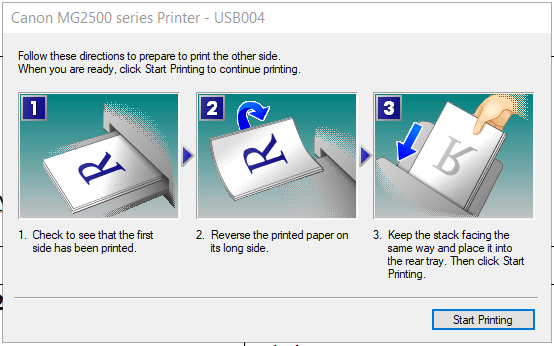
Wow!! I’ve never seen this on simple home printers. Is it a commonly available feature? We have an HP 4610 printer. Usually, I have to figure this out in my head and hope to put the paper back in correctly for the second round.
I know the big office printers can do this by selecting the correct commands and the machine will scan all pages then print pages 1 and 2 back and front, then pages 3 and 4 back and front, and finally pages 5 and 6 back and front, flipping automatically as needed.
I have a Canon and an HP Officejet 3830; this feature is available in both. On my HP it is referred to as “Two sided (Duplex) Printing”. I cannot speak for any other brand of printer.