I wanted to print a list of fonts on my system in the actual font faces themselves for easy reference when needed. I found a simple program online that could do such a job. It’s called Print My Fonts.
At the time of this writing, there is no bundled software to worry about. It’s pretty simple to use. Open it up and it immediately gives you a visual list of the fonts on your system.
To print a list, just go to the bottom right-hand side of the program under Which Export Format should be used?.
The only option I changed was in the section, Which Text should be written?. I changed it from Example Text to The quick brown fox jumps over the lazy dog. This sentence contains all the letters of the alphabet.
You can create a document, picture or send it directly to the printer. To print, just click on Print.
The final result– my printed list was 10 pages long. I printed to a Word-Document (DOCX) first just to see how many pages it would take. If I pick the HTML-Web Page option, it creates a 14-page document. Directly to a printer is 11 pages long.
One final note– if you pick any option other than print, the Print button turns into an Export button and you’ll be given a chance to save it somewhere on your system.
—

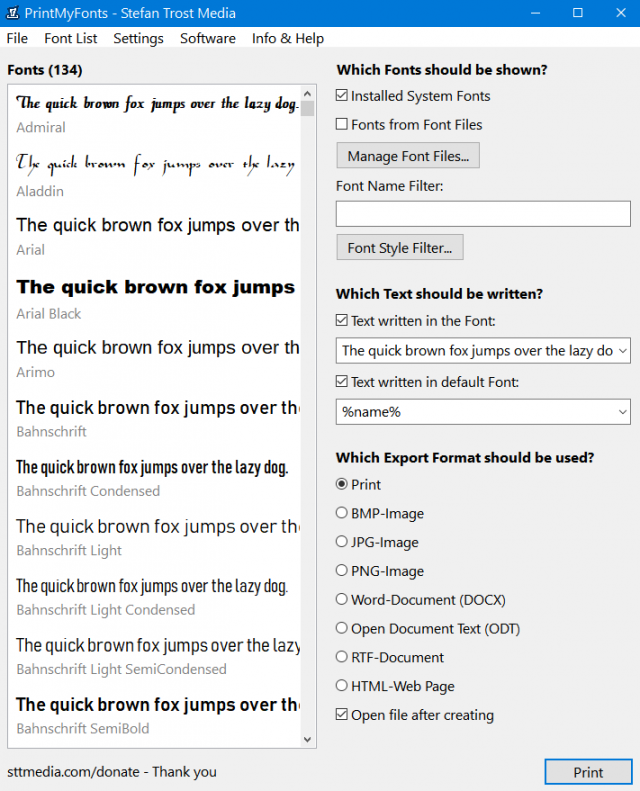
Thank you! I spend way too much time previewing fonts to find the right one for special projects. Exporting to a Word doc lets me select relevant ones for categories like book fonts, handwriting, etc., which will streamline my process even more.
With the base list I can go through my fonts folder in Windows and remove or hide all those pesky system fonts I know I’ll never use.
Your welcome. I don’t know if it’s relevant theses days but in the past it was recommended to remove unused fonts to make your system more efficient.
Disappointed. Can only get MyInboxHelper a known browser hijacker via your link. Any other suggestions?
try this: https://www.sttmedia.com/downloads/PrintMyFontsWin.zip