How To Personalize Your Windows Experience
The Windows Operating System derived its name from the rectangular “windows” that were used in the early versions of the OS and still is a very big part of how we use the system today. Using Windows to view software or applications allowed users to keep multiple applications running and switch windows when needed. One of the earlier views of multiple windows.
Of course, the ability grew over time so users could place multiple windows on a single monitor. This allowed for faster side by side copy and paste functions from one folder to another. It lets you keep your browser open as a reference in one window as you research and use Word in another while keeping a messaging app open if you wish. A look at Windows now shows how multiple open windows can keep you from losing your place.
I have become so dependent on multiple windows to be productive that I find it difficult to close any. Being able to add additional monitors to your system does make managing several windows easier. Using Task View in the Taskbar or [ALT]+[TAB] will display all open windows on all monitors. ![]() Using this feature lets you easily find a window you might have thought closed.
Using this feature lets you easily find a window you might have thought closed.
The Fix
Using multiple desktops, it is easy to isolate your work into dedicated desktops that you use to perform certain tasks.
Instead of trying to juggle the different tasks I might perform, I can leave them open on a dedicated desktop and simply jump from one to another without the need to close windows. The example I use for myself is much more than you might need but is made to show you the versatility available.
I currently have six desktops and have named each differently and given them different backgrounds.
- “Home” is my Primary page. This is the desktop I normally use when surfing, using email, or using different software
- “WordPress” I keep open a few of the websites I work on and those I might be creating
- “Article Writing” I keep open Word, Edge, and the website I am writing the article for
- “Troubleshoot” I use this desktop to run the Quick Assist app to help others remotely
- “Graphic Arts” I always have a vector and photo editing program running
- “Blogging” I keep sites like Reddit, Quorum, Github, and others open
- “Gamer” I use this desktop to play computer games
Granted, you must have enough memory to keep several programs open, and because I don’t turn my computer off very often I always have my programs open and ready to use. I am fortunate enough to have 48GB of memory but I imagine you can still handle multiple desktops with 16GB.
Summary
My multiple desktops are a bit extreme in number but just adding one additional desktop can help keep you organized. Knowing they are there and how to use them can help organize your workspace and allow you to keep dedicated software open and ready when needed.
—
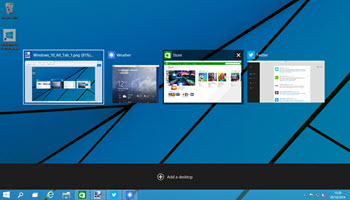
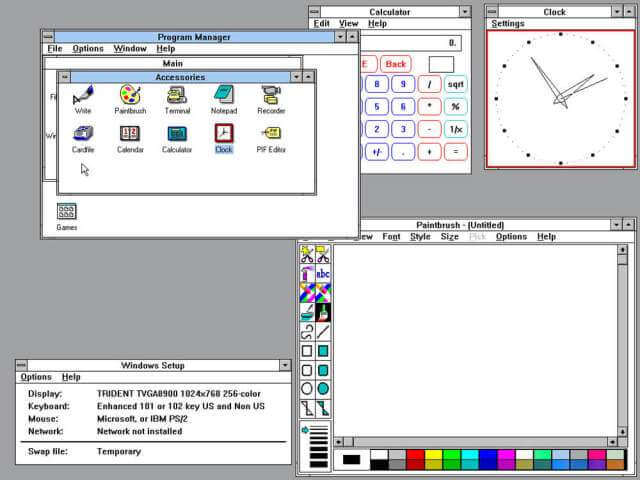
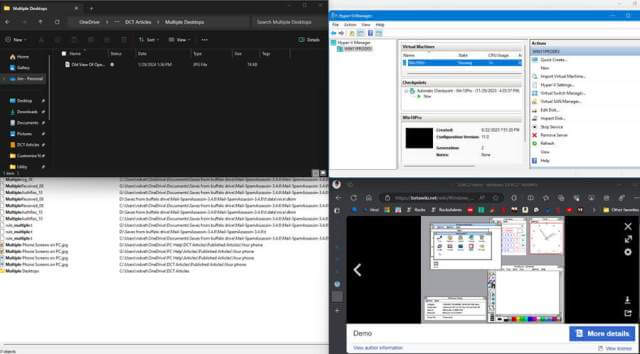


Jim,
I have been putting off using multiple desktops, but this may be the time I used this feature to separate my various interests.
Tom, like any else it takes a little getting used to but once you become familiar with switching between desktops it can be productive. Thanks for the comment.