What is PC Reset and PC Refresh
Windows 8 introduced two very useful features named PC Reset and PC Refresh. While PC Reset will return your system to a “just out of the box” state PC Refresh is much more versatile, and with the right preparation renders PC Reset completely unnecessary.
- PC Reset – Also known as Push Button Reset, returns the system to a factory fresh state. Think of this as dropping a nuclear bomb on the OS and everything returns to square one. No installed apps, personal files, settings, or programs.
- PC Refresh – Returns your system to the state of the last refresh image made. If you rely on Microsoft’s default configuration this will mean that Metro apps, personal files and settings will be restored. However, if you create a custom refresh image everything will be restored including; desktop programs, personal files, Metro apps, Windows, and settings. It is therefore highly recommended that you create a custom refresh image when your system is in good working order so you get the full benefit of the PC Refresh function.
Performing a Refresh
Note: I highly recommend you create a custom refresh image before you find yourself in a situation where you actually need to use it. This is especially true for Windows 8 users who have upgraded to Windows 8.1 using the Windows Store. You can find instructions to do so here.
- Open up the Charms Bar by moving your mouse to the upper right or lower right corner. Touch users should swipe in from the right edge of the screen. Click Settings on the Charms Bar.
- Click Change PC Settings from the options to open the PC Setting app.
- Click Update and Recovery from the available options.
- On the screen that follows click Recovery to select the recovery options screen.
- The recovery options in the right hand pane from top to bottom are Refresh, Reset, and Advanced startup. Click on Get Started under Refresh your PC without affecting your files.
- You will immediately see the following screen.
- After a short period of time you’ll see the following screen if you are using Windows 8, or if you have created a custom refresh image in Windows 8 or Windows 8.1.
- Windows will explain what is about to happen. Notice they claim your settings and install desktop programs will be lost, which is true if you are a Windows 8 user and have not created a custom refresh image. Once a custom refresh image has been created this becomes a non-issue as everything (desktop programs, personal files, Metro apps, and settings) will be restored. Click Next to proceed.
- If you are using Windows 8.1 and upgraded from the Windows Store and have not created a custom refresh image you will be asked to insert media (you won’t have the 8.1 media), which is why it is imperative that Windows 8.1 users who have upgraded create a new image. Do not pass Go! Do not collect $200!
- One last warning. Click Refresh to start the process.
- Windows will restart and begin the Refresh operation, which is surprisingly quick considering all that is happening. There will be several reboots during the process, which you can follow along in the below screenshots.
After a few short moments you’ll be back at the Start Screen and your system will have returned to the state it was in when you created the image – including all desktop programs, Metro apps, documents, and settings. All in all it’s a reasonably quick and painless operation that all Windows 8 (and 8.1) users should be aware of! Of course you can never have enough backups and I strongly suggest you do not rely on any one method, so be please explore other backup options in addition to PC Refresh to safeguard your data.
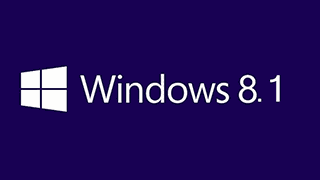
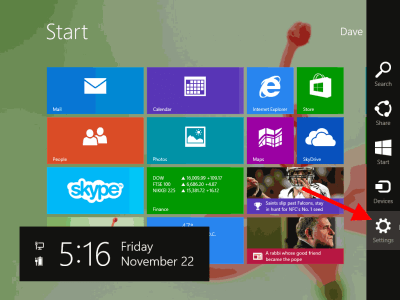
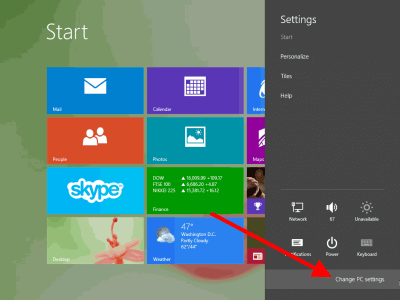
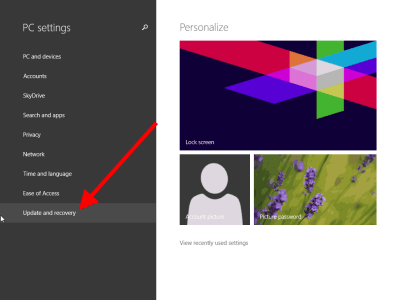
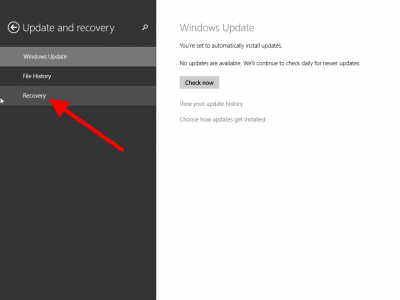
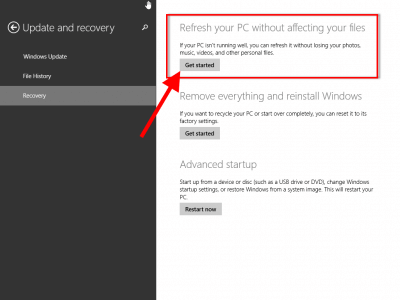
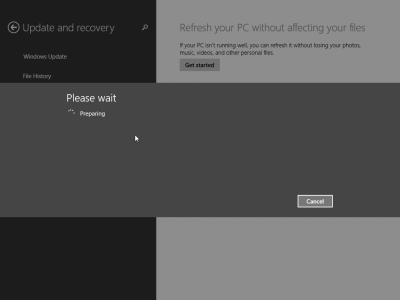
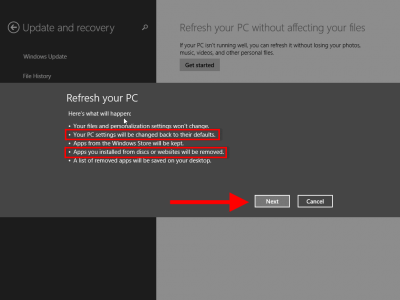
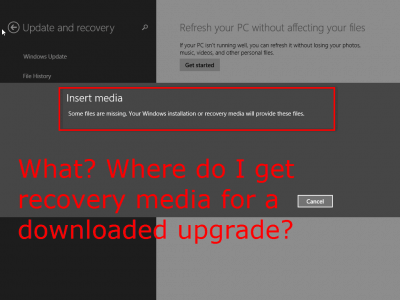
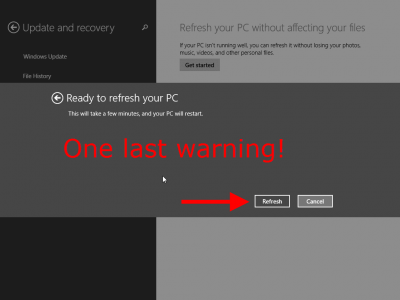
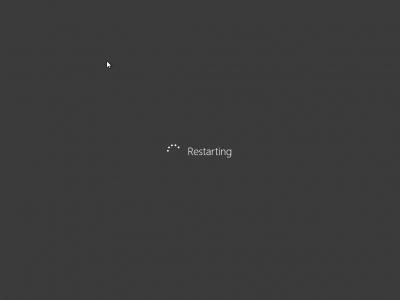
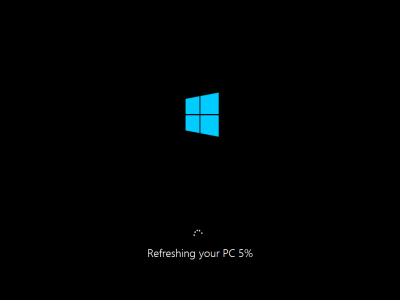
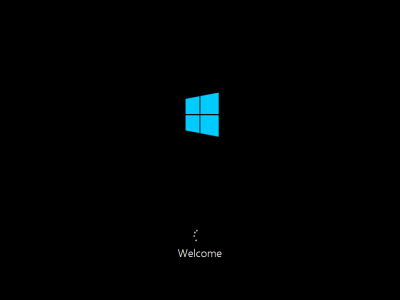
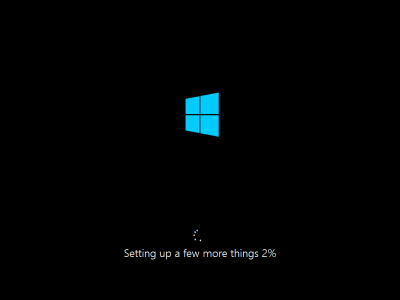
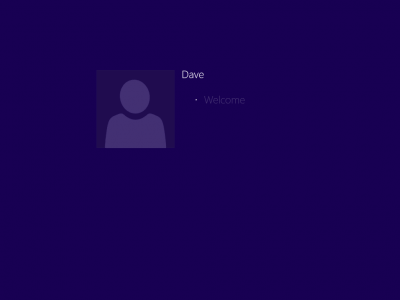
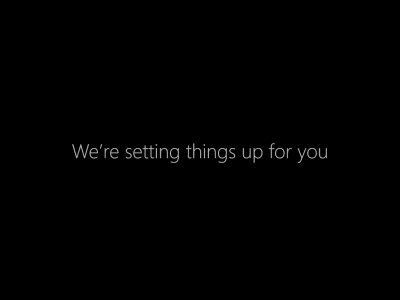
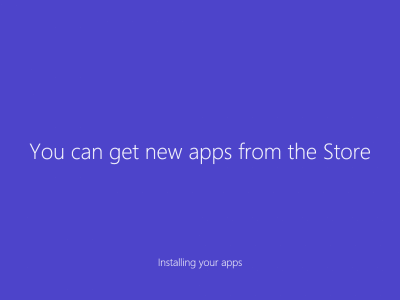
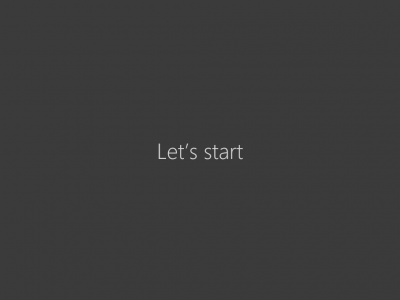
In section 8, I only have an 8.0 image to install. I installed 8.1 from the store. I was under the impression that this procedure and would return me to 8.0 with the Metro apps and settings and ignore the desktop settings added afterwards, What am I not understanding? Your text in red for the image in section 8 says “What? Where do I get a recovery media for a downloaded upgrade” with no answer. I’m not able to read the two red circled objects in the image for section 7.
Richard, If you click on an image it will open full size which should help you view it more clearly.
As for PC Refresh… If you installed 8.1 from the Windows Store you won’t be able to complete the process – it will ask you for the original install media, which you may be able to provide if you installed Windows 8 yourself. Otherwise you’re stuck unless you’ve created a new Refresh image or have Windows 8.1 on DVD. Your only other option would be to attempt a restore using method’s provided by the computer manufacturer or using your original install media – both of which would return the computer to Windows 8 with no apps, programs, or personal files.
My windows 8 pro does not have Update and Recovery shown under PC Settings. Only shown Windows Update
This problem appeared for me too — where Windows 8 would not show an “Update and Recovery” under PC Settings. I ended up finding that Windows Refresh was hiding (still in PC Settings) under General / “Refresh your PC”.
Must you have turned on and had File History backups run before you can use Refresh successfully? Otherwise, where does Refresh get the image from?
I had no option but to use Refresh once, thinking it would simply correct any corrupted Windows files and leave everything else alone, which to me is what the name Refresh implies. But clearly, that was not the case:-( It took an interminably long time to run and ‘Get my PC ready and back up and running’ and all my third party apps were relegated to a huge file called windows.old!!!!
I hated the results so much that in the end, I decided to run a full recovery from my recovery disks and start all over again. I am hoping I will not need to do that again very often, having just created a Custom Refresh Image, as per your article 🙂 but only time will tell…….
How does one do it with an SSD drive? The refresh requires some 50Gb free but I also need to have the custom image on it (due to that whole windows 8.1 upgrade problem). The image is 28Gb which leaves me with just 30Gb left. And All I got is the system on that drive.
Dave,
I want to change back from windows 8.1 to windows 8, and I decided to refresh it. I started to make an image for my computer on the C drive, assuming there would be plenty of space, but there wasn’t. I tried it again in the D drive, and it worked, but the image was 137 GB, which isn’t really a problem. I was ready to go, but when i tried to refresh it said that I need 125 GB spare on my C drive, even though it had about 150 GB spare. Why would it need this much space? Does it not recognize the image that I made, and tries to make it’s own?
It is incorrect to state that “everything will be restored including; desktop programs, personal files, Metro apps, Windows, and settings”. Personal files and settings are left untouched. They are not saved to the custom recovery image, so they cannot be restored from the custom recovery image.
Windows 8.1 sucks. None of the metro apps work, they open and then minimize. Which means I can’t access PC refresh. So what do I do now?
btw I just got this computer 2 weeks ago and this started after about 5 days.
Thanks.
I have a refresh image, made exactly how you instructed, but when I try to refresh my computer, Windows 8.1 won’t find the location on my external hard drive … so frustrating, it says something about a driver for the external HDD, but the latest driver for my Seagate is made for Windows 7! Is this why I encounter this problem?
i did the refresh my pictures are still there but they cant be viewed ? what can I do
David, have a windows 8.1 installed asus transformer book. Not used for while I am now locked out getting the ” you are offline Please sign in with the last password used on the pc.” under an outlook.com email address. As Password lost changed outlook.com password and yes can get into that account ok from another computer sign out sign in… but not with the sign in to the asus. I have looked in the bios of the asus and neither the admin or the user passwords there are installed so it has to be the Windows 8.1 password which should be the new outlook one. right? If I do the pc refresh ( would have to be from the troubleshooting menu as cant open Windows obviously) will this password be cleared so i can get into it finally? Many thanks.
Richard – Your best best would be to use Microsoft’s “Reset you password” page here: https://account.live.com/password/reset – Select the “I’ve forgotten my password” option, click Next and follow the instructions.
RESET vs REFRESH
You would need to perform a “Reset” not a “Refresh”. A refresh will NOT affect your personal settings or files, including your account password. A reset will take the Asus Transformer back to the same state as when you first bought it so you would be starting all over from scratch again, including setting up your account details.
Cheers… Jim
i bought a pc with windows 7. I have upgraded to windows 8 pro through online and dont have a cd. further I upgraded to windows 8.1 pro. I dont have a custom refresh image. if i refresh the pc, will the pc will restored to windows 7 or windows 8.1 pro. will all my setting including office 2010 will restored or not
Mohan, if you upgraded from Windows 8 to 8.1 refresh won’t work at all until you create the refresh image.
One issue and one question.
Issue is that I am trying to create the image and it is hung up on 1% (about 10 mins at this moment). Does that mean something is not working?
Question: I am creating this “image” after my problem of the laptop getting stuck in sleep mode. So will PC Refresh take me back to my nightmare???
Just went to 14%, so forget the “issue” above. Question of whether or not I am actually going back to my “pre-sleep mode problem” computer still stands.
Dear David
What is custom refresh image and how this will be created, I have both the installation media windows 8 and 8.1 original. once I have refresh my pc from windows 8.1 installation media. Let me know in details please.
GC, A custom refresh image is just an updated image including your own files and settings. Compare that to a Reset or complete reinstallation, which both return the system to it’s base state with no software installed and the default settings.
To those that have media(DVD installers or even ISO backups) you have an option other than a Refresh or Reset. if the problem is with take overs and with corrupted files, insert your install discs and run setup, choose REPAIR. that won’t touch your 3rd party apps or anything and might fix your problem
Running 8.1. If I refresh the computer will it wipe our the browser hijacker I accidently downloaded when setting up new computer? I’ve tried spybot and Malware and it’s still there. Or do I need to do a reset. I don’t have a windows disk. It has a recovery partition on drive so I just make a disk of that and get windows key off back of computer? Then start reset?
This can usually be fixed without doing an 8.1 refresh.
win 8.1,pre installed on acer desktop…win wouldent load…so I started/restarted untill I got a screen saying…refresh or reset? I chose refresh…blue screen appeared with…REFRESH YOUR PC….w/ little circle going around.saying please wait…12 hours now….help
Jill,
The time estimates are notoriously long (and vague). I would wait it out and see what the outcome is before proceeding. If you have backups you might want to hunt them down, just in case. 🙂
FYI, our forum is a much better solution for more in-depth problems. You can find a link at the top of the page.
thankyou! Such a fast response.. “)
Mate I carried out a ‘Refresh’ on my 8.1 and it totally messed it up, deleted ALL of my Microsoft Office/ Outlook (with loss of e-mails), all of my Adobe programmes and others. I’m truly disgusted with this crap system. Been using Microsoft for many years but Microsoft has gone backwards with this product, maybe time for a change to MAC.
Cheers
i refreshed my 8.1,at setting up a few more things it stops at 3% and says windows cannot install, restart installation.i have done that for two days
i think my problem is much bigger.
1. pressed pc settings
2. pressed change settings
after that the screen goes back to the app screen,
windows update doesn’t work.