Some of us are still stuck at home and even if you are not, we all have been watching a lot of streaming shows and movies. There are so many streaming services out now like Netflix, Disney plus, Hulu, and even Amazon Prime that I know many have been saving interesting shows to a Watchlist or whatever that service calls it. I mention Watchlist because Amazon is the one I will be talking about in this article. On your Amazon account, you can save the shows or movies you want to watch to the Watchlist so that you can easily find them again. Most of us know how to add to the List but do you know how to organize it? If you don’t, then this is the article for you. Open up those web browsers and let us get started.
Organize Your Amazon Watchlist
Step 1: Head over to Amazon and log into your account.
Step 2: Once logged in, look to the top right and hover your mouse over your profile name The menu will appear and you will be looking for the Your Watchlist link. It is the fifth from the bottom under the Your Account & List menu.
Step 3: This is where all the shows and movies you have saved will appear. Time to get to the organizing part of this article. There are a few things you can do here to organize:
- Show them by Shows, Movies or all
- Organize them by Prime or not Prime
- Sort them by option
- Delete them
The first one is easy– you can look to the left and see TV Shows, Movies or all. Click the ones you wish to see on the screen. You can even organize it by clicking the Prime option on the right. By clicking that it will only show the shows and movies that are Prime in your Watchlist.
Step 4: Another option is to click Sort By on the far right. This will bring up a menu where you can organize by Most Recent, A-Z or Z-A. Click on the one you want.
Step 5: The last thing I want to share is how you can remove a video from your Watchlist. Hover your mouse over a video and then over the paper icon next to the play button. Click it to remove the show/movie.
So that is how you can organize/sort your Amazon Watchlist on your account. I never could find a way to organize them on my Roku TV but if you know how, please share.
BONUS Tip
If you have the Amazon Prime app on your phone, then here is how you can find the same options:
- Open your Prime Video app on your device. You should be signed in already. If not, do so.
- Look at the bottom of the screen and tap on the My Stuff option. You will see this at the bottom right.
- On My Stuff at the top, tap on Watchlist.
- Now tap on the filter option at the top right. A side menu will appear.
- You will be given the same options as we had before, under Sort by and Content Type but no filter for Prime.
Easy, either way you go.
—

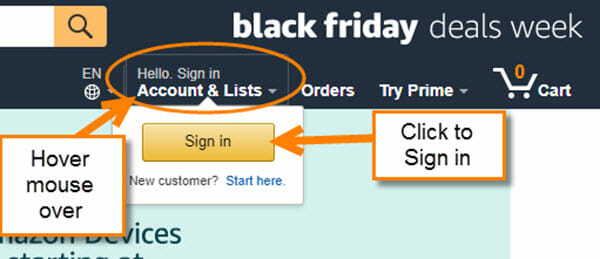

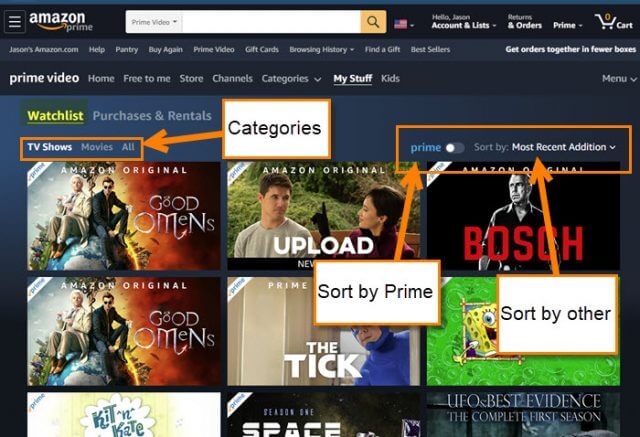
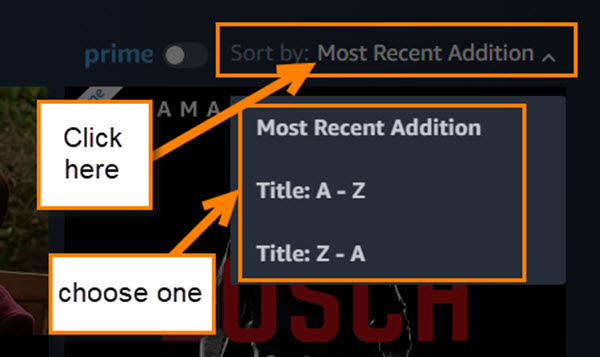

I really want to be able to create collections of movies — all of the Harry Potter movies together, all of the Star Wars movies, together, etc. Why is that not an option?
Hi John,
I wish they would give us that power too. Went back on today to see if they added any more options to organize but nope. If enough of us bug them about adding this feature maybe they will add it sooner then later. Wish I had a workaround for you John but this is all they give us for now. Jason