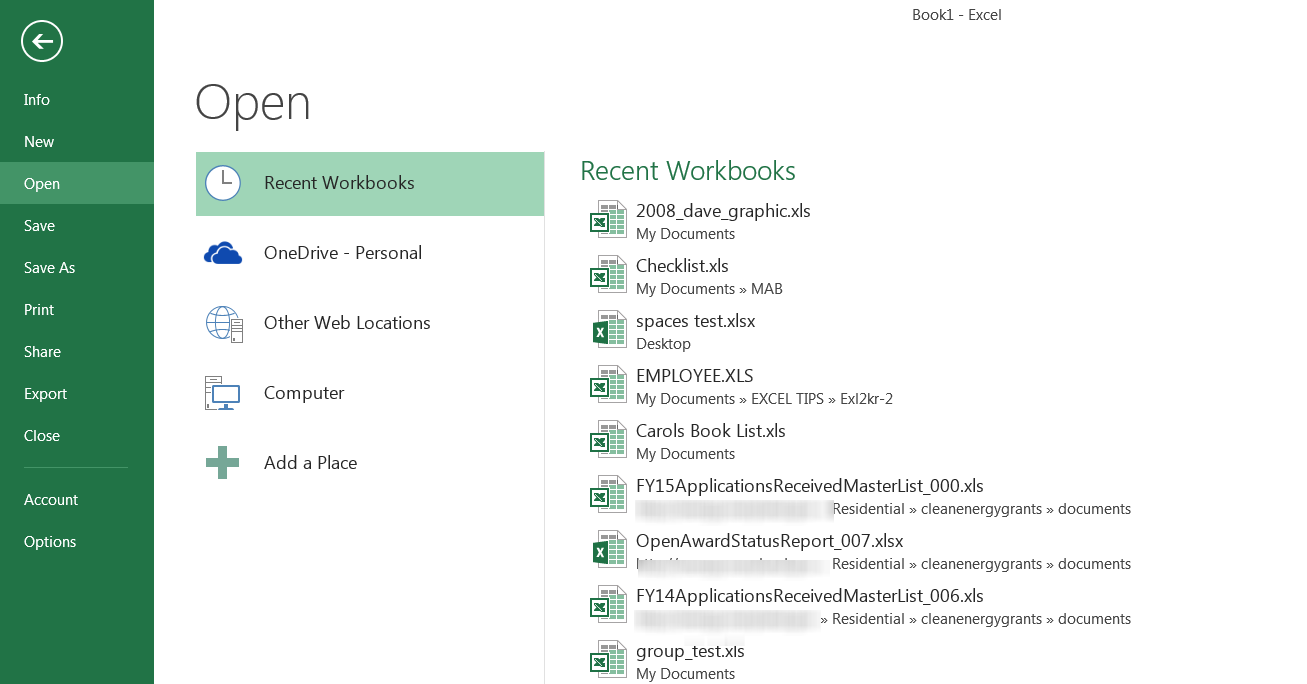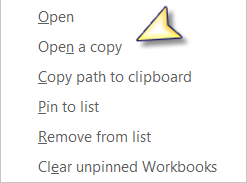New Workbook Version
I am sure that like me, you have some Excel Workbooks that you open from time to time, edit to make changes, and then click Save As and save as a new version so your original Workbook remains the same, right? I thought so, as most folks usually do this. These are Workbooks that I have set up and formatted exactly the way I want them and I only want to make changes and call it something else.
I am also fairly certain that you know (most likely because of a bad experience) that there is a relatively high risk of overwriting your previous workbook version because you accidentally clicked Save, rather than Save As.
Well, I am here to let you know that there is a little known hidden option in Excel that will help you avoid any more bad experiences in this area.
Follow the steps below to learn how:
- Click File |Open and you should see a list of recent Excel Workbooks.
- Simply right-click the Workbook you would like to open and select Open a Copy. For this purpose I opened a Workbook called Carols Book List.
- The new copy of my Workbook will now be opened with the name Carols Book List1.
- Go ahead and make any edits or changes you would like to your Workbook.
- When you want to save your Workbook, simply click CTRL + S and Save As is automatically selected for you. But even if Save As is NOT selected for you, and you click Save, the changes and edits you made will be saved to the copy of your file and your original will remain the same!
And now you and I do not have to worry about any more bad experiences.
—