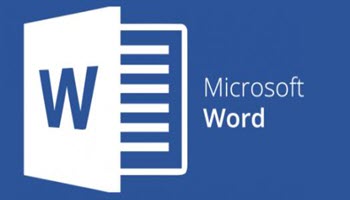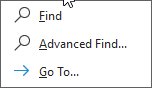There is a great feature and shortcut in Word if you have already created section breaks in your document and that is the Go To command. It is used to navigate your long documents by section.
- Simply click on Home | Editing | Find | Go To.
- You can also click on CTRL + G. That will open your Find and Replace window directly to the Go To tab.
- There, in Go To what, select Section and click Next to navigate your document by sections.
- Should you have a very long document (i.e., 100+ pages), this makes navigating to your section very quick and easy. You will find this extremely fast, especially for page numbering tasks.
- Using Go To, you can navigate to your section.
- Using your insertion pointer placed in your section, now you can format your page numbers in this section.
Follow the steps below to learn how:
- Go to Insert | Header & Footer and click Page Number
- Inside that menu, click Format Page Numbers which will open the Page Number Format menu
- Select the Roman numeral number format
- Start at i
- Click OK
- Return to your table of contents and click Update Table | Update page numbers only | OK
You have now learned ways to break up a chapter into different sorts of sections and different types of breaks you can create – both page and section breaks. You should be proud of yourself!
—