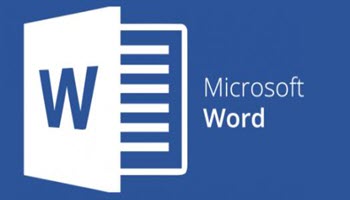So you had a job to do and you thought you had done it very well. Then you take it to the boss and the boss agrees with you, but would like some pages moved around to suit the way he would like it to appear. Great! Don’t you just love these things? Well, the good news is that it is not nearly as difficult as you might imagine. Most of the time you can very easily select, paragraphs, sentences, etc., and copy and place them wherever you like. Easy peasy: just use Shift | Alt | Up/Down. Having said that, one of the things that Word does NOT support is the page. Unfortunately, there is no quick and easy way to click and move an entire page. Lucky for you, I recently learned how to make this happen in a fairly quick and easy manner.
Caveat: I am using Microsoft 365.
You should be able to use earlier versions, too. Word for the Web does support this method. You will find that the Navigation Pane is available in Word 365 through Word 2007, but the Clipboard history is available in Word 365 through Word 2013. All methods should also be applicable with Word on Windows 11, i.e., desktop versions and Word for Microsoft 365.
Enable Word’s Show/Hide feature by pressing Show/Hide in the Paragraph group on the Home tab. This displays hard page breaks, making it easier to locate and move pages.
Follow the steps below to learn how:
- Position your cursor at the beginning of your current page by pressing Ctrl | Home.
- Select your entire page using one of these two options below:
- Method one: You can use your mouse if you prefer by holding down the left mouse button and dragging to the end of the page. This is a quick method should you be able to see your entire page on your screen. Be certain to include the hard page break at the bottom of your page if there is one. If you leave it, you will leave an empty page.
- Method two: Hold down your Shift key while pressing PgDn (Page Down) key, which will highlight one screen at a time. Press PgDn until the selection reaches the end of your page.
- Press Ctrl + X to cut the page and copy it to your Clipboard. Or, Ctrl + C if you do not want to delete your content.
- Place your cursor where you would like to copy your content and press Ctrl + V. If you would like to paste your content without the original formatting, click Paste in your Clipboard group on your Home tab and select Keep Text Values Only from the dropdown.
I find that this works well and I hope that you do as well.
—