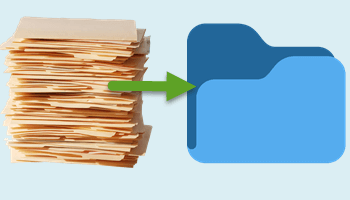I was recently forced to change my personal email address which, in turn, forced the move to a new locally installed email client. Part of that move involved transferring my existing contact details to the new email client.
Most email clients support two main formats for exporting and importing contacts, .csv and .vcf (Comma Separated Value and Variant Call Format). In my case, importing via .csv was unsuccessful – instead of an organized list of contacts I ended up with a mess. So it was on to the .vcf format.
The problem with the .vcf format is that when exporting, a separate file for each contact is created which means that each file needs to be imported separately. Now, if you’re anything like me, with dozens of contacts to export and import, you need a lot of patience and time. I have plenty of time but am way short on patience, so I went searching for a solution.
As far as I am aware, and please correct me if I am wrong, there is no native method available from within Windows to combine .vcf files. However, I found the perfect solution online.
VCF File Merger
VCF File Merger is a free online service that allows you to combine (or merge) multiple .vcf files into a single file.
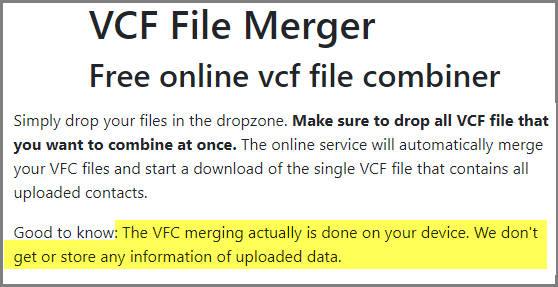
It really is very simple:
- Select (highlight) all of your separate .vcf files
- Drag and drop those files into the box provided (all together in one go)
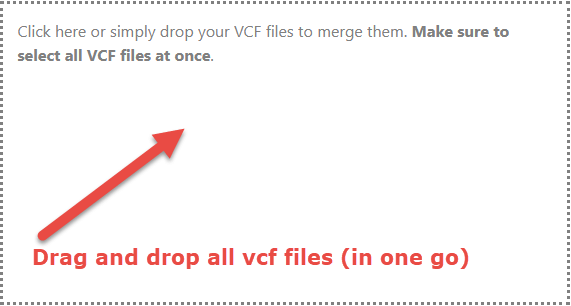
- In no time at all those individual files will be merged into a single file and a download initiated
- Choose a save location – “Downloads” will be selected by default – and click the Save button
That’s all there is to it and you now have a single file to import rather than dozens of individual files.
BOTTOM LINE:
VCF File Merger might not be a site that you’ll need to visit often but it is well worth adding to your bookmarks, especially if you’re the go-to computer person among your family and friends.
—