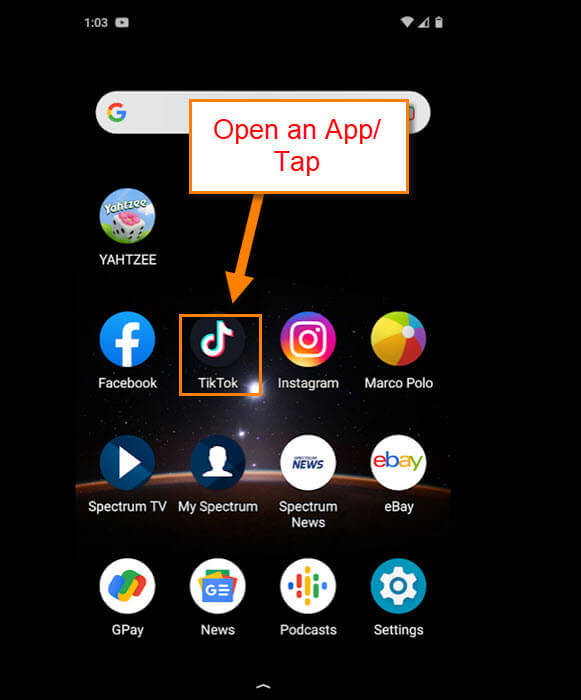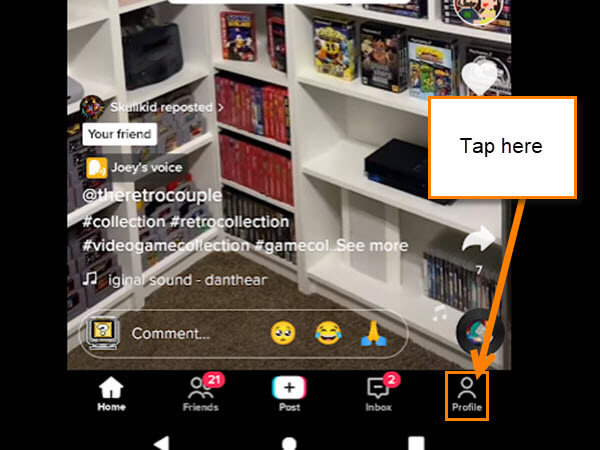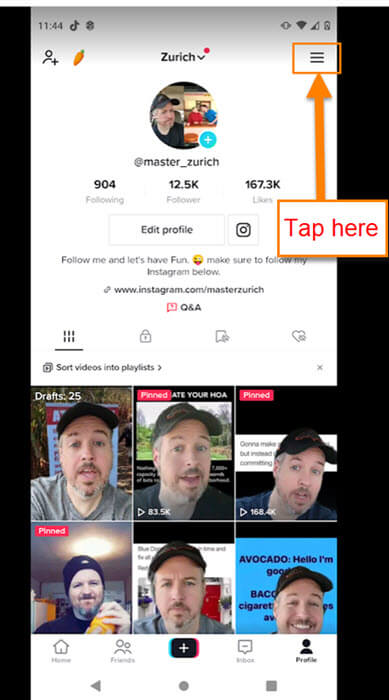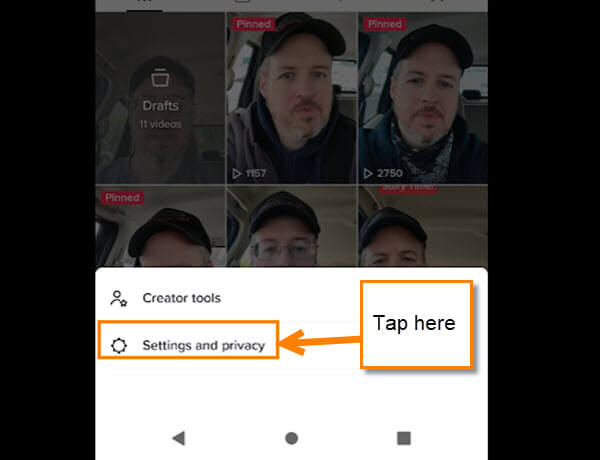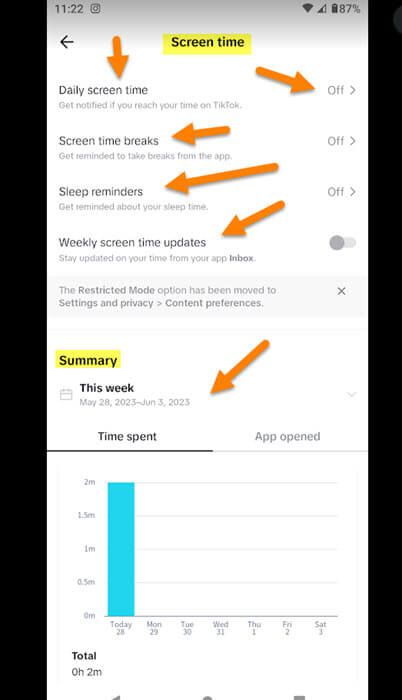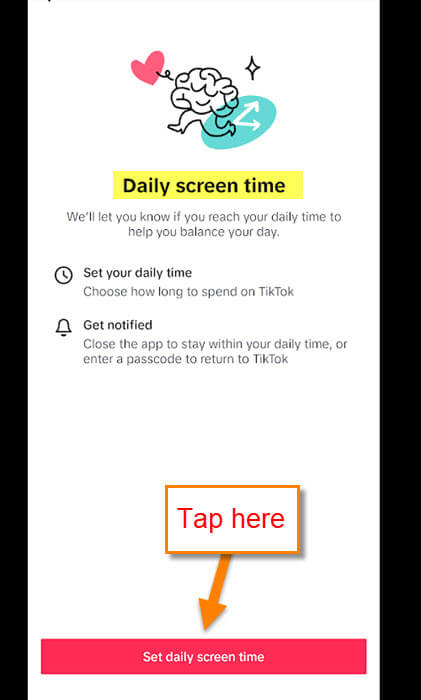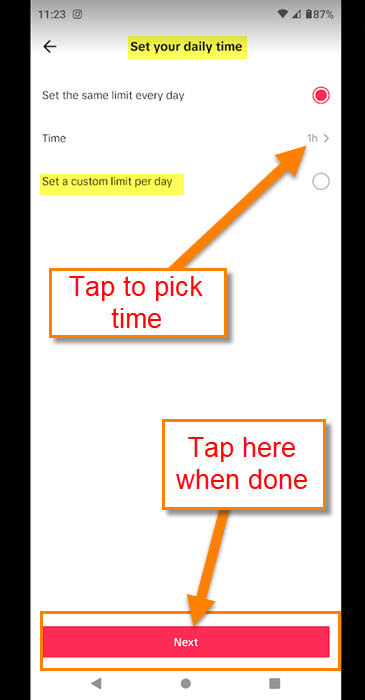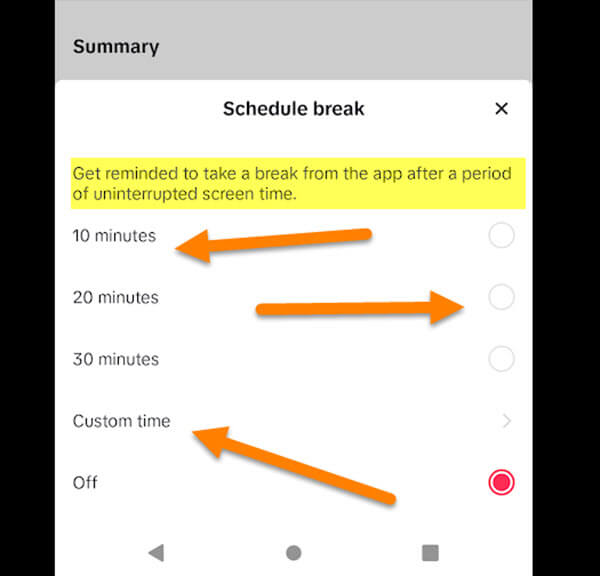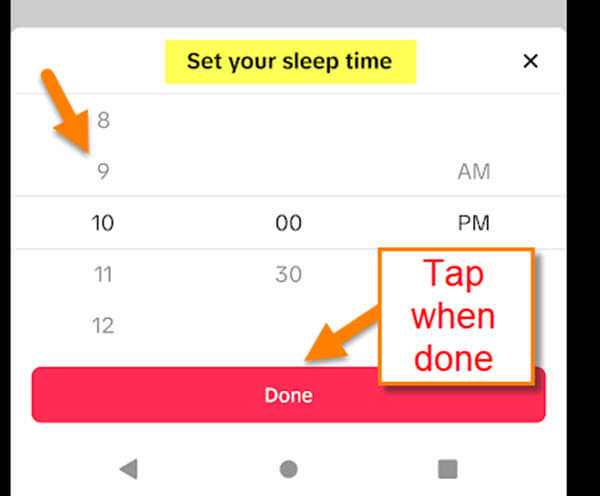A few articles ago I talked about how you can manage your time on Instagram. If you missed that one, here is the link for you to check it out:
How To Manage Your Time On Instagram
This time I was thinking I would go over this on the TikTok app. Many people use this app and get carried away watching those fun videos. People and even I lose track of time when using the app. Even if you are not a fan of TikTok, it is a good idea to know how to do this. With the number of people who use the app, you probably know someone in your family, or friends, who could benefit from my article. It is always good to manage your time and get a reminder that you need to take those needed breaks to get outside. Before we get into this how-to article, make sure to check out the other articles I have written about TikTok:
- How To Manage TikTok Notifications
- How To Change TikTok App Language
- How To Clear TikTok Cache
- How To Create Stickers On TikTok
- How To Reply To A Comment On TikTok
- How To Change Privacy Settings On TikTok Video
Guess it is time to pull out those devices and get our important article started.
How To Manage Your Time On TikTok
This will be shown on my Motorola Edge Android phone using the TikTok app.
Step 1: Find your TikTok app and tap it.
Step 2: Once it is opened, look to the bottom right and tap your profile icon.
Step 3: This will take you to your profile screen. Look to the top right and tap on the 3 horizontal lines.
Step 4: A menu will open at the bottom of the screen. Tap the Settings and Privacy link.
Step 5: On the Settings and Privacy screen look for the Screen time option. Tap it.

Step 6: Here is the screen where you will be able to manage your time on this app. You are given a few options for managing your app:
- Daily Screen Time (Get notified if you reach your time on TikToK)
- Screen time breaks (Get reminded to take breaks from the app)
- Sleep reminders (Get reminded about your sleep time)
- Weekly screen time updates (Stay updated on your time from your app Inbox)
- Summary (Graph)
I will go over the top three in a little more detail for you. Tap the Daily screen time option at the top.
Step 7: A screen will open that tells you what this will do for you.
We’ll let you know if you reach your daily time to help you balance your day.
- Set your daily time
- Get notified
Tap the Set daily screen time button at the bottom of the screen.
Here you will be able to choose the time limit you want by tapping the circle to the right of it. You can even set a custom limit per day. The next one I want to cover is the Screen time breaks. Go back to the main Screen time screen and tap it.
Step 8: This will bring up the Screen time breaks screen which gives you details about what it will do.
Break reminders help you feel more mindful and balanced on TikTok.
- Schedule a break
- Tailor your experience.
Let us tap the Schedule break button at the bottom of the screen.
A menu will pop up from the bottom and you are given times to choose from. You are even offered the Custom time option. Tap the one you want. You can even tap the off option if you want to stop it from reminding you. Time for the last one I will go over in this article. Tap the Sleep Reminder.
Step 9: You will now end up on the Sleep reminders screen.
Sleep reminders on TikTok can help you get ready for bed and stay asleep.
I need this one the most since I spend too much time on this app:
- Set your sleep time
- Push notifications are muted
Tap the red Set up button at the bottom.
A menu will appear at the bottom and you can tell it when your bedtime is. That way it can remind you to go to bed (Like Mom used to). Done.
You can mess around with these settings to get them the way you like. I found that it was a good idea to have these reminders to keep me from losing track of time. Time to go share your new knowledge with the world.
—