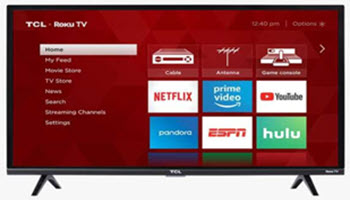If you have been following me for a while, you know I like to write articles about the Roku TV. If you have missed any, here they are:
- How To Change Wallpaper On Roku TV
- How To Remove App From Roku TV
- How To Find/Create A Roku PIN
- How To Add YouTube To Roku
Now that you have caught up on those I wanted to give you another tip about this device. As I talked with a friend (I do have friends) we spoke of the power-saving feature on our computers. This got me thinking, ‘Does my TV have something like this?’ As I love to do, I researched and figured out how to save some power on the Roku. Since I have this knowledge, it is time to share it with all of you. Before we start this lesson, make sure to check out the recent articles I have written:
- How To Adjust Playback Settings – YouTube
- How To Use Google Translate
- Top 10 Tech Gifts
- How To View Purchase History On Amazon Wish List
- How To Change Google Profile Name
Let us get the class started!
How To Manage Roku TV Power Saving Settings
This will be shown on my TCL Roku TV.
Step 1: Turn on your Roku TV and look to the left menu.
Step 2: Look for Settings on the left menu. Select it and push the OK button on the remote.
Step 3: On the next part of the menu look for the System option. Select it.
Step 4: Now you want to find the Power option, select that.
Step 5: On the Power settings screen you will be given a few choices:
- Auto power savings
- Standby LED
- Fast TV Start
- System restart
- Power on
For this article, we are choosing the Auto power savings. Select it and push OK.
Step 6: The right menu will now give you two choices to help save on power:
- Reduce power after 15 minutes
- Turn off after 4 hours.
Let us select the first option. This is what it says it does:
Select to allow the TV to reduce power when there is no signal and interaction after 15 minutes. Allow the TV to reduce power when there is no signal and no interaction after 15 minutes.
Select it and push OK on the remote to activate it. This can be very helpful if your kids forget to shut off the TV after using it. Now let’s move on to the second option.
Step 7: This one is: Turn off after 4 hours. Here is what they say it will do:
Select to automatically turn the TV off after 4 hours of no interaction. This does not apply when you’re watching live TV or videos.
When ‘Fast TV Start’ is enabled, this setting is overridden and more power will be used.
Select that option if you want. DONE!
That is how to save some power on your Roku TV. Time to share your new knowledge with all your friends.
—