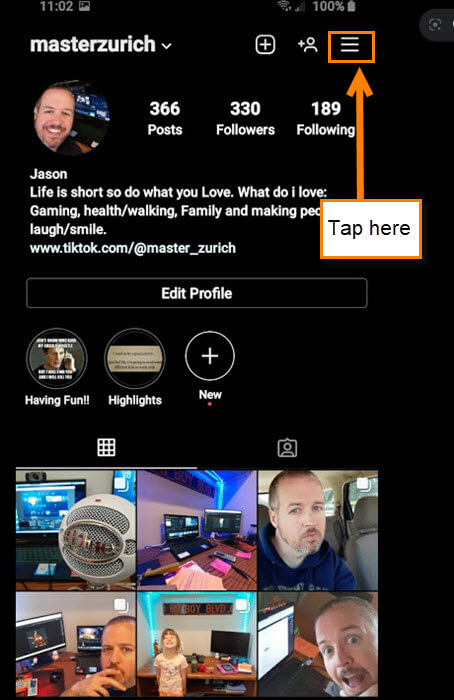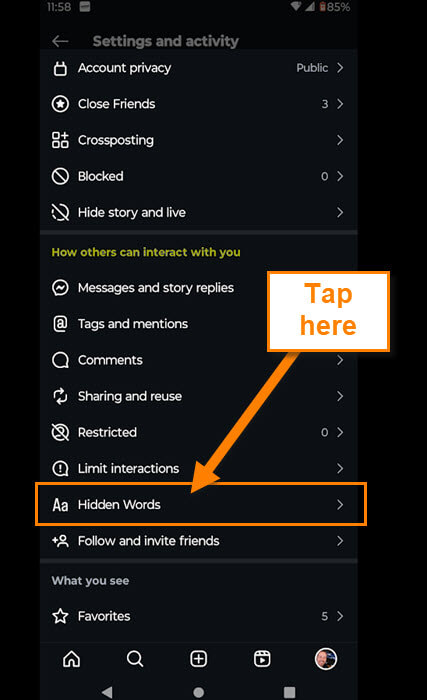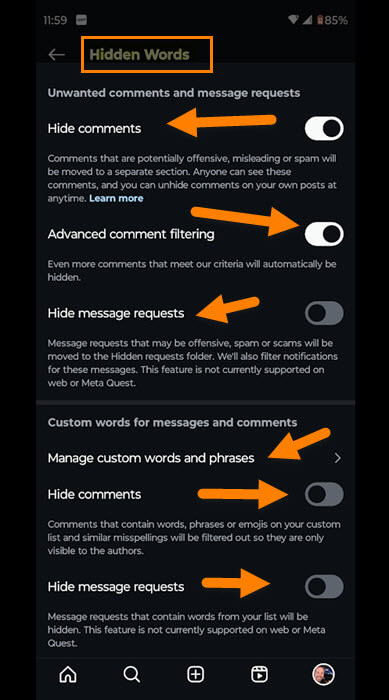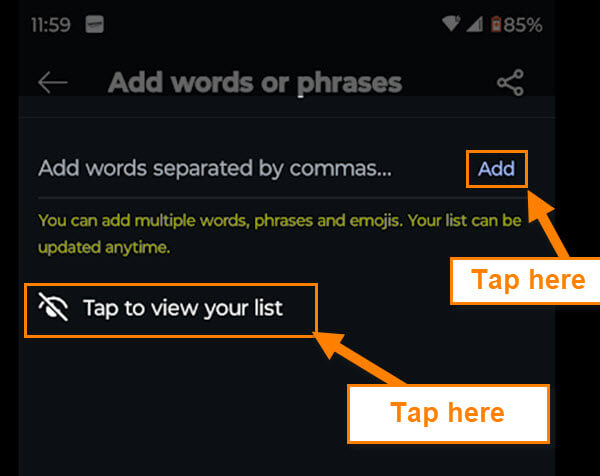Last week, I wrote about the social media platform, Instagram. If you missed that article, you can find it here:
How To Limit Interactions On Instagram
Now that that is out of the way, let’s move on. I wanted to stick with this subject and teach you something else about this app. As I mentioned in my last article, I had a video I added on Instagram that went viral (viral to me 🙂 ). Getting more attention equals more messages and comments, which can lead to some people using words that may not be nice. Doing some research, I found a setting that can help by hiding comments that are potentially offensive, misleading or spam. Here is what the internet says it does.
Instagram’s “Hidden Words” setting allows you to filter out potentially offensive or unwanted words, phrases, or emojis from comments, message requests, and suggested posts, giving you more control over your experience on the platform.
Now that we know what this will do for you, it is time to share it with you. I almost forgot, before we get this going, make sure to check out these recent articles I have written:
- How To Check Your TikTok Account Status
- How To Change Facebook Video Notifications
- How To Change Facebook Chat Settings
- How To Unblock People On Facebook
- How To Block People On Facebook
Pull out those devices and let’s get the class started.
How To Manage Hidden Words on Instagram
I will be showing you this on my Motorola Edge Android phone using the app.
Step 1: First, you will want to find the Instagram app on your device. Tap it.
Step 2: On the home screen, look to the bottom right. You will see your Profile image. Tap it.
Step 3: Now you are on your Profile page. Look to the top right for the 3 horizontal lines. Tap it.
Step 4: The Settings and Activity screen will appear. Look for the section called How others can interact with you. Under that section, find Hidden Words and tap it.
Step 5: Here is the screen where all the magic happens. There are many options you can work with here.
Hidden comments and message requests:
- Hide Comments – Comments that are potentially offensive, misleading, or spam will be moved to a separate section. Anyone can see these comments, and you can unhide comments on your own posts at any time
- Advanced comment filtering – Even more comments that meet our criteria will automatically be hidden
- Hide message requests – Message requests that may be offensive, spam, or scams will be moved to the Hidden requests folder. We’ll also filter notifications for these messages. This feature is not currently supported on web or Meta Quest
You can tap the switch to the right of each one to enable or disable it. This is what you can do on this top section. Now on to the bottom section…
Custom words for messages and comments:
- Manage custom words
- Hide Comments – Comments that contain words, phrases, or emojis on your custom list and similar misspellings will be filtered out so they are only visible to authors
- Hide Message Requests – Message requests that contain words from your list will be hidden. This feature is not currently supported on the web or Meta Quest
As with the top options, you only need to tap the switch on the right. The one that I would like to go over more is Manage Custom words and phrases. Tap that one.
Step 6: Here is where you can add words, phrases, or emojis that you want hidden if they are used.
Add words separated by commas…
You can add multiple words, phrases and emojis. Your list can be updated anytime.
To add something, tap the area to the left of Add link (Add words separated by commas…). After typing the word or phrase, tap the Add option on the right. If you want to view the ones that you have added to this list, tap the link “Tap to view your list.” All Done!
Now you know how you can hide words, phrases, and even emojis from your Instagram. Time to share this new knowledge with the world!
—