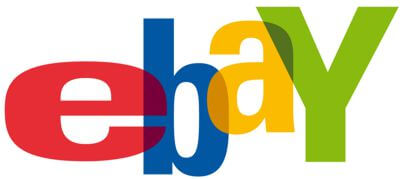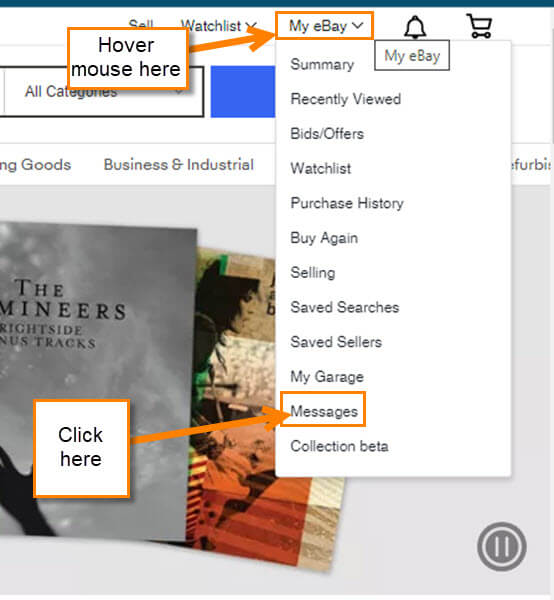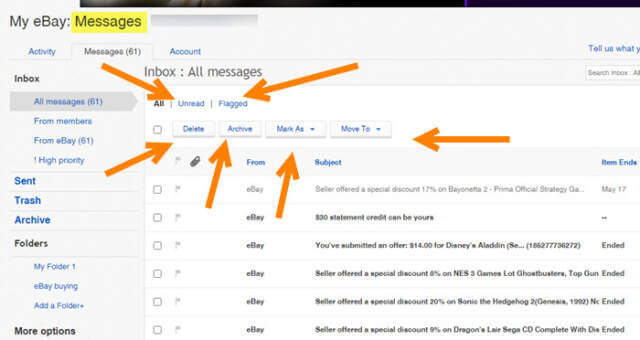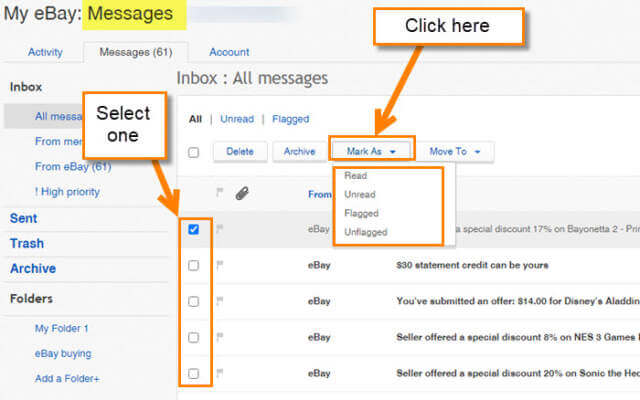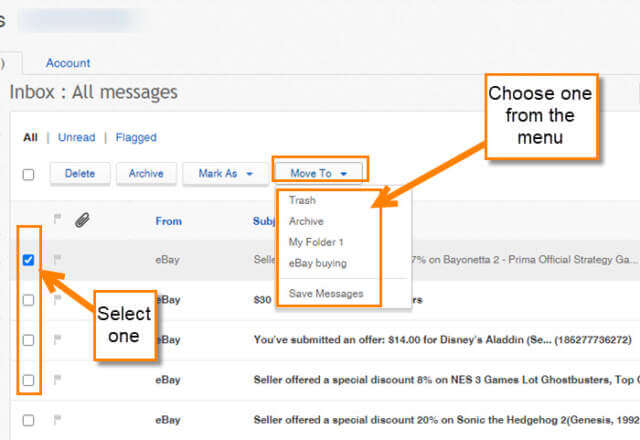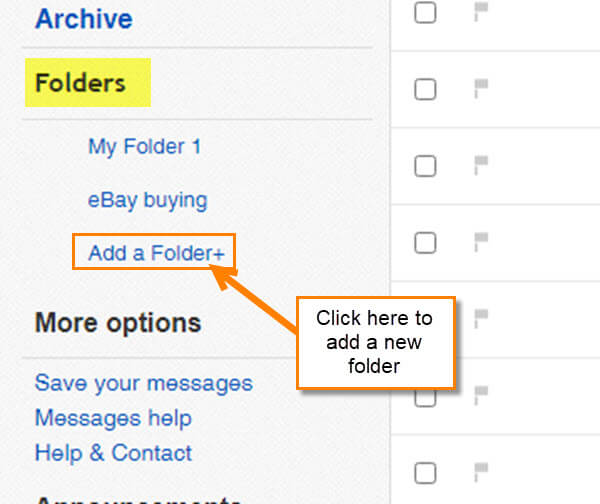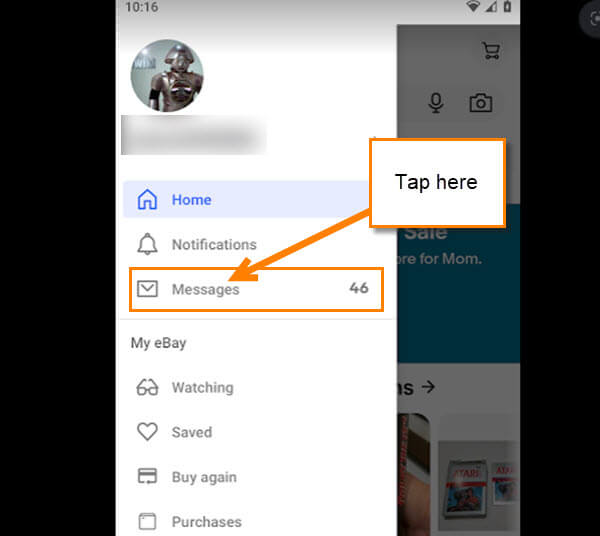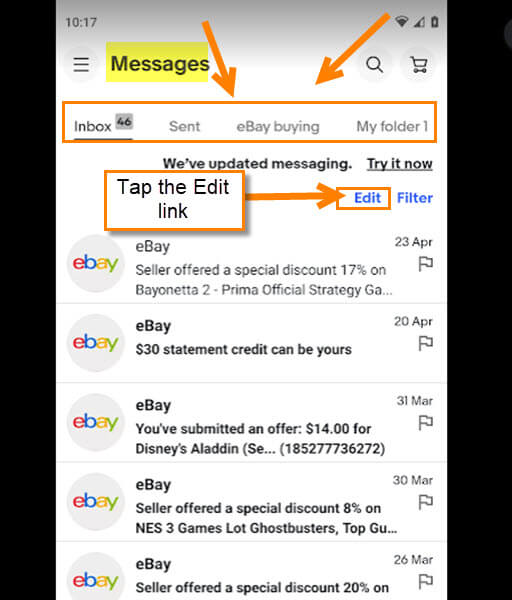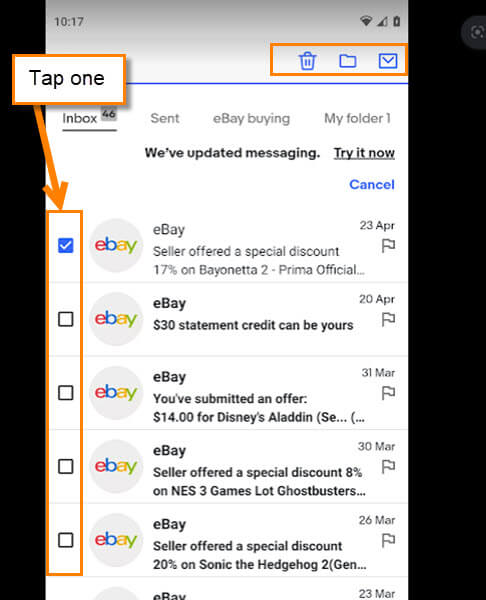Recently, I was shopping around on eBay for some NES games (yes, I’m still collecting and playing retro video games at my age) and I asked the seller a question about one of their items. As with your normal email account, your eBay account has a message area with all your correspondence. Basically, you have an area where you can email people on eBay. This is a great feature but do you know how to manage all those messages that you might have not known were there? In this article, I want to show you where the message area is and how you can manage it. But before we get this lesson started, here are a few other articles I have done about eBay:
- How To Manage Saved eBay Sellers (Updated)
- How To Change Contact Information On eBay
- How To Create Custom Watchlist On eBay
- How To Update Password On eBay
Time to learn something new about your account.
How To Manage eBay Messages
First, this will be shown on the website using my Windows 10 computer. Then we will show how this is done on the eBay Android app using my Motorola Edge phone.
Step 1: Head over to ebay.com and sign in to your account.
Step 2: Once you are signed in, look up to the top right for the My eBay menu link. Hover your mouse over the wording. You should see the menu appear. Look down the menu for Messages. Click it.
Step 3: Here is where all those eBay messages reside on your account. Like your other email accounts, this one is all for your eBay communication. You are given some choices to manage these messages:
- Delete (Select the messages you wish to delete and then click this option)
- Archive (Select the messages you wish to archive and then click this option)
- Mark As
- Move to
You can even choose to look at ones you Flagged or are Unread by filtering through the top links under the Inbox title. Here is one of these options in action. Guessing you already figured out the Delete and Archive options so let’s first look at Mark As.
Step 4: Click on the Mark As option and a menu will appear. You are given four choices on this menu:
- Read
- Unread
- Flagged
- Unflagged
Before you choose one of these options, select the message(s) you want. Do this by checking the box to the left of the lines. Now click on the Mark As menu link again, then choose one of the options. If you selected more than one, what you choose will affect both. The final one to look at is Move To.
Step 5: As we did before, select the messages you want to move by checking the box on the left. Now click on Move To and a menu with more options will appear. Choose one and you are done:
- Trash
- Archive
- My Folder 1 (the default folder they created for me)
- Save Messages
You will need to mess around in here but I believe you can figure it out. Now you know where the messages are and have a better understanding of how to manage them.
Bonus Tip: I want to show you how to create a folder so you can be more organized. Look to the left menu and find the Folders section. Under that, you will see Add a Folder link – click on that. A new folder will appear and you will need to name it. After typing the name hit Enter. Done!
How To Manage eBay Messages On Android
This is being shown on the eBay Android App using my Motorola Edge phone.
Step 1: Grab your mobile device and tap on that eBay app icon.
Step 2: Once on, look to the top left and tap the three horizontal lines to open the menu.
Step 3: On this menu, find the Messages link near the top. Tap it.
Step 4: They give you some options to work with on here:
- Inbox
- Sent
- Folders (what appears depends on what folders you have created)
- Edit
- Filter
The one I will go over here is Edit since this gives you some of the options available on the website.
Step 5: Tap the Edit link at the top of the messages. This will give you selection boxes on the left. Select the one you want to work with here. A menu will appear at the top with three options:
- Trash/Delete
- Move to Folder (tapping this one will open a window of all the folders to select from)
- Marked as read/unread
As with the website, you will need to mess around to get the feel for this but now you know where it is and a little on how to use it.
Now you have two ways to manage those eBay messages. Time to share your new knowledge with your friends and family.
—