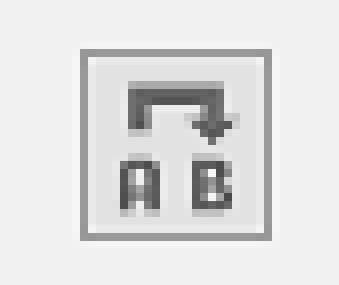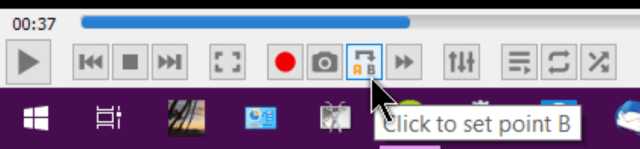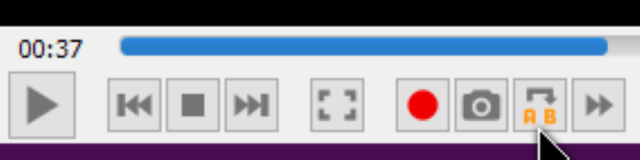My uncle sends me links to videos on Facebook and wants me to get the lyrics for the songs. Sometimes you can just find them online. Other times, I find myself just listening to the song and writing them out. Sometimes the words are not very clear and I need them repeated, over and over.
So when playing the video I could just move the timer bar back and forth as needed or better yet, set some points around the segment I want to be repeated and continuously hit the play button until I figure out what I think they are saying.
In this one particular video, there was a line that I couldn’t make out, so I played up to where the line in the song was being sung and I paused the video.
Then I clicked on the button that has the AB on it. It’s called the A to B Loop button. Go to View in the top menu and click on Advanced Controls and you’ll get a second control bar on top of the first with this button on it.
When you click on it the first time, the letter A turns orange. The downside is that you don’t see any markings on the blue timer bar as some programs do.
Now play your video again and pause again at the end of the segment you want to be marked and press the A to B Loop button a second time. The B now turns orange.
Now when you click on Play, it will only play the bit between these two points. Click the A to B loop button again to disable it.
So, after repeating this small segment over and over I finally think I got what was being said. Or maybe it was just Audio Pareidolia kicking in.
“Audio pareidolia is hearing words/music that are not actually in the sounds you are hearing. This can occur by misinterpreting words that are being said, or by hearing words in random noise. Ghost hunters abuse this a lot with their so-called spirit boxes, digital recorders and EVP’s (Electronic Voice Phenomena ).”
—