Why Improve My Game Recordings?
Because when you upload videos to YouTube, there’s a noticeable difference in the quality you see on your PC and what YouTube shows you. This is due to the AVC1 compression that YouTube uses when your video is published. One of the most important factors is the video bitrate expressed as Mb/s. For standard definition 1080p videos (SDR) at 30fps (frames per second), YouTube recommends 12Mb/s and for 60fps, 15Mb/s. I’ve tried both of those settings and the end result is always a pixelated mess, so I don’t understand why the recommended settings are so low. It’s also said that even if you record at a higher bitrate, YouTube will compress your video to their standards anyway. You can check this by right-clicking on any YouTube video and then ‘Stats for nerds’.
In the above example, YouTube is using the AVC1 codec to compress the video which is a 60FPS racing game clip at 1080p and rendered through my video editor at an average bitrate of 40Mb/s. It certainly looks worse than the original on my PC, that’s for sure, possibly because YouTube is using the AVC1 encoding.
On the other hand, all videos above 1080p appear to be encoded in VP9 which gives a much higher quality result with less degradation as far as I can see. I record most of my videos in 2560×1440 at 50Mb/s bitrate, and upload them in that resolution and the difference is very noticeable.
Again, it’s important to remember that you should record at a good bitrate of between 40-50Mb/s in the first place, no matter what resolution you are recording at.
All good screen recorders will have an option to adjust the bitrate, like AMD Adrenalin for example:
Windows 10 and 11 have a built-in screen recorder which is very good and that too can be adjusted through Windows settings/gaming.
It’s been suggested by some that in order to force VP9 on YouTube you should upscale 1080p videos to 1440p, but you can’t make a silk purse out of a sow’s ear. It’s a bit like blowing up a crappy photo and expecting miracles. In fact, the end result looks considerably worse.
So in conclusion, try to record at a reasonably high bitrate of between 40-50Mb/s, remembering that the end result will always be higher quality but a much larger file size. In my example of a six-minute video at 1080p – 15Mb/s, 400MB file and 50Mb/s a 1GB file.
—


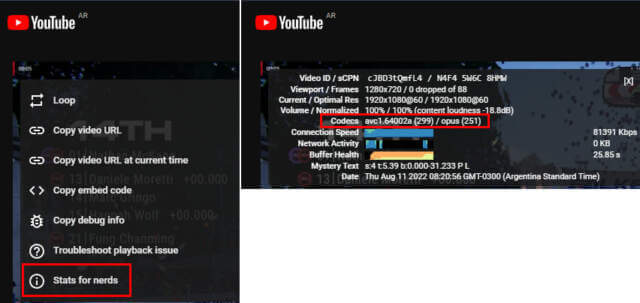
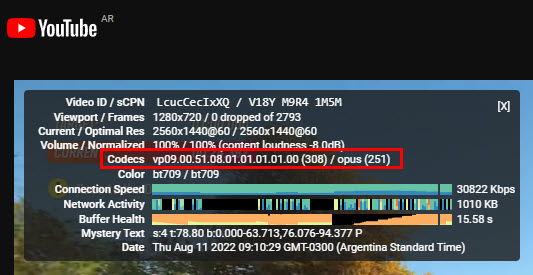
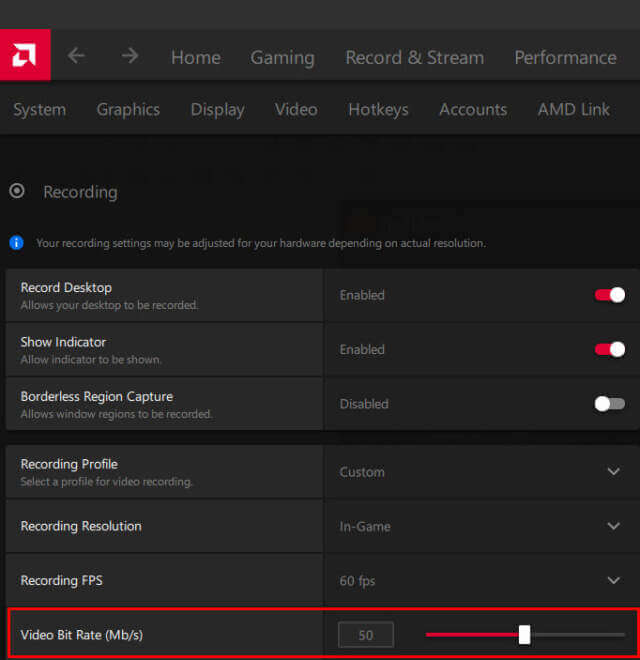
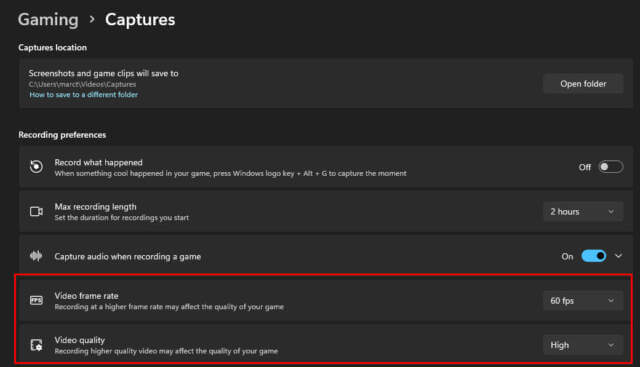
I was facing the same issue which you have discussed in the post. This will me now in recording with a better way.