Most Windows 10 users have icons on the desktop. Some have so many it is hard to find any blank place to put another one. Then we get on Zoom or another screen sharing program and demonstrate a particular application and everyone sees our maze of icons.
I actually had a call from someone who said they lost all the icons on their desktop. That seemed very strange to me and I went to their place to investigate thinking a piece of malicious software was the culprit. That wasn’t the case at all and in a couple of clicks, after Googling the issue, the icons were all back.
Here is my desktop on a normal day. Not only does my computer take a little longer to start in the morning but individual icons are hard to locate. When I am starting a Zoom session where I will be sharing my screen I want the desktop cleared but I do not want to eliminate the icons.
Right-click on a blank spot on the desktop and choose View. Then notice the bottom right selection– Show desktop icons. Uncheck it and all the desktop items disappear.
Look, no icons! Now I can share my screen and run demonstrations without all those icons cluttering the screen. Somehow my friend was at this point and all I had to do was right-click > view > Show desktop icons and everything came right back.
Hope this helps if you lost your icons or if you want to hide them.
Dick
FURTHER READING:
-
How To Change An Icon On The Desktop
-
Create Desktop Shortcuts In Windows 10
-
Must-Have Free Desktop Gadgets
—
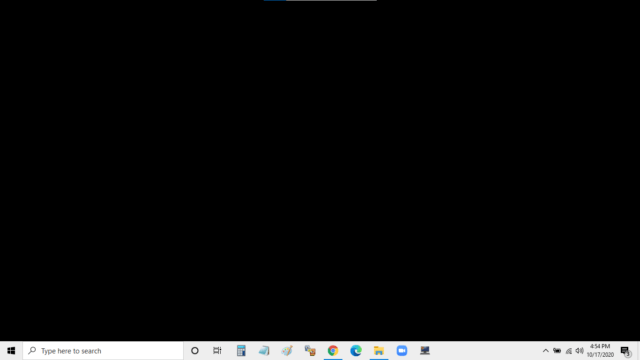
What I do is make a folder and name it, say data; and put all your data files in there.
Then make another folder called – videos, music, pictures, exe files, etc.
You get the picture, so you end up with say maybe 12 folders.
Then you make another folder with your name and you put all those folders in there,
so you end up with one folder :p
I usually put that one folder on another drive and put a shortcut to the desktop, just in-case the main drive crashes, you still have all those files on another drive; and of course, you back-up that drive. don’t you? I have a DAS that does automatic back-ups by itself, I have enough HDD’s for 58TB now, so halve that is useful storage. (I keep everything, I back-up everything, even my main drive; I clone it every month)
Thanks for the ideas. That is a good way to organize things.
No sweat
It is better to have 1 than the 3,000 you have on that desktop, that is way out
have a good 1 🙂
Too bad, this feature is not dual-monitor aware, even if both screens are not set-up as a single ‘stretched’ desktop. There may just be such a freeware utility for the right-click context menu integration but I have no need for such a feature in my zoom-free world.
It hides and shows desktop icons on both my screens, but not one or the other.
Since I sort of have a reputation for covering my desktop with icons, this is good news for me! Now if only I don’t forget how to get them back!
LOL
Or use a program such as this….
https://www.majorgeeks.com/files/details/autohidedesktopicons.html
Cheers,
John
Nice one… thanks